Go to Consumable Management, then select Search Current Consumables. Choose search criteria and/or click Search to display all consumables.
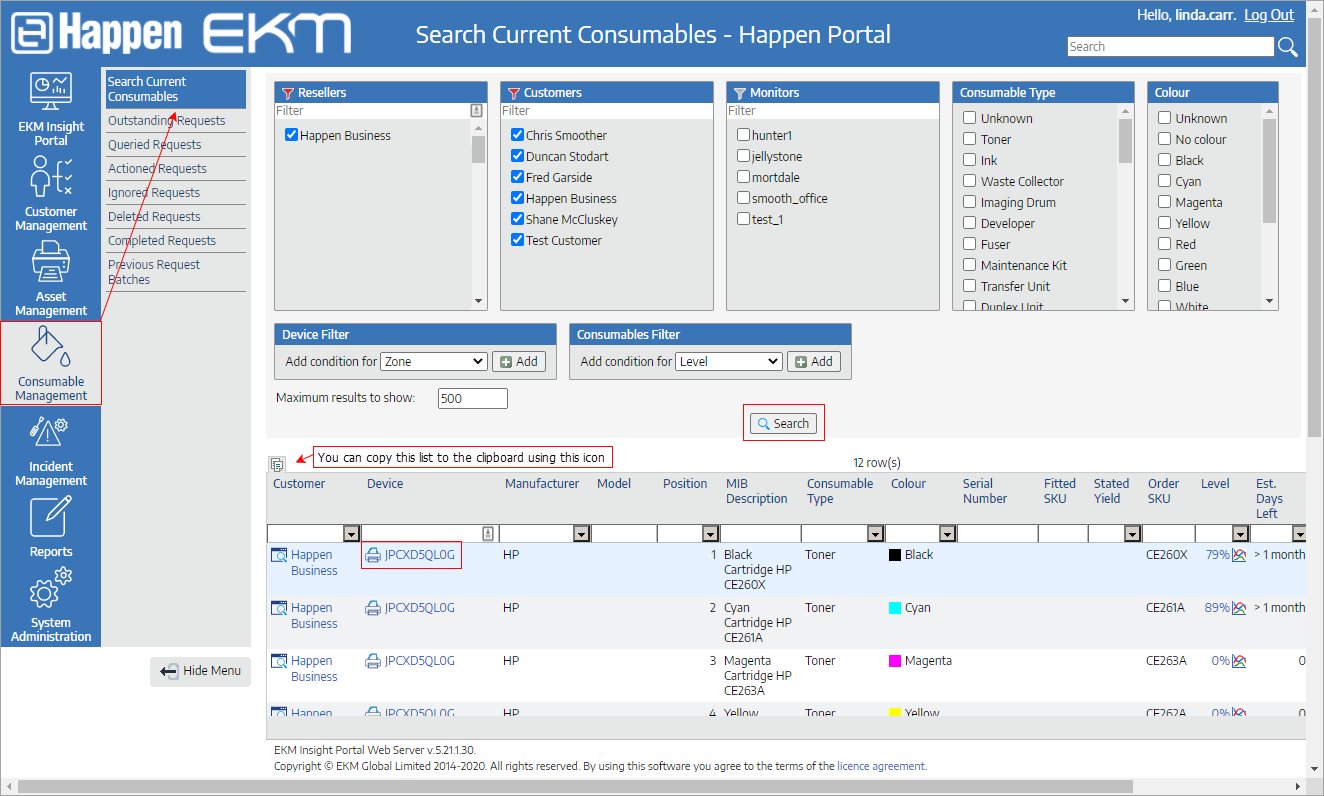
You can use the table headers to sort and search as required, and clicking on the serial number will display the device.
Customer setup is recommended as follows:
▪Generate Requests Here = Yes
▪Lead time = 7 days – when a consumable has 7 days remaining, it will create a request
▪Upper Threshold = 15% – if the request is greater than 15%, it will be flagged as Rapid Use
▪Lower Threshold = 5% – if the days remaining are greater than 7 but the % = 5%, request is created regardless.
 |
These defaults should be set and forget and usually shouldn't be adjusted. |
Requests Search
From Consumable Management, Select Outstanding Requests.
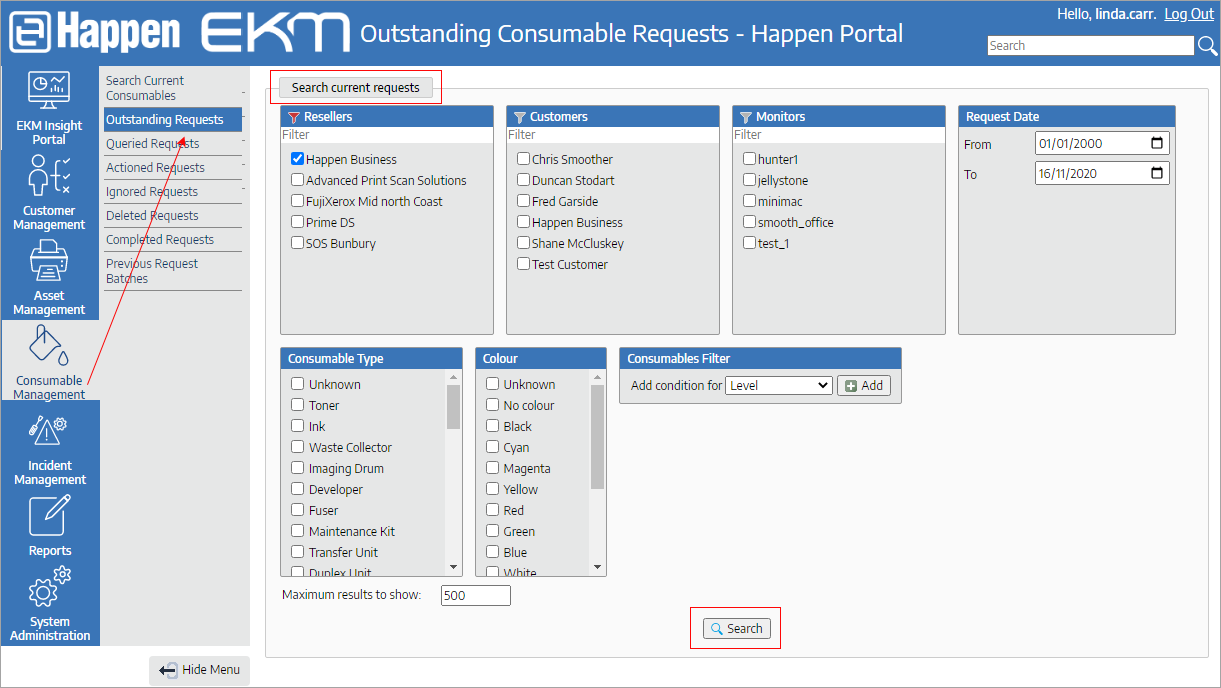
 |
Note: Waste toners are not something that machines will display levels of at the MIB within the machine. In most cases, they will display only 0 or 100, based on a switch in the machine used to determine the waste toner is full. EKM will display toner levels at 5% remaining, based on reading from a system alert for toner being near full. This 5% level is not actually 5% remaining, but will be based on what is set within the machine as being its near full waste alert. |
The Search screen will appear, allowing you to define which customers or monitors to search, as well as the request date range. Select the customers or monitors to see the requests, or just click Search to see all outstanding requests.

This shows all relevant information, including request date and the current status of the request. Some will be recorded as completed. Ticking the boxes next to the requests allows you to select:
▪Delete – This will remove the request and place it into the Deleted Requests list under Consumable Management. The request will reorder if the request conditions are again met within the device for this consumable.
▪Ignore – This will place the request into the ignored Requests list under Consumable Management and will not reorder until a new consumable has been seen. You can restore, delete, query or action these requests back to the Outstanding Request list by going to Ignored Requests.
▪Query – This will place the request into the Queried Requests list under Consumable Management for investigation. Similar to Ignore, these requests can be deleted, ignored or actioned by going to Queried Requests.
▪Action – This will place the request into the Actioned Requests batch under Consumable Management with a unique Batch ID for processing. Selecting one or more requests and clicking Action will allow a comment to be placed alongside each request. The same comment can be put in all requests by clicking Set All.

The Action batch file is in CSV format and can be downloaded and customised, if required.. These files can be seen in Previous Request Batches under Consumable Management.
Completed Requests (under Consumable Management) only appear when the system has detected that a replacement has been fitted to a device. Requests that have not been action and not yet replaced can be seen in Actioned Requests under Consumable Management.
Further information