Before using Electronic Payments, you must first add the bank BSB, account number and vendor lodgement reference number to the customer/vendor cardfiles for whom electronic payments will be used.
To do this, view a vendor cardfile, go to the Contacts tab, then click Edit.
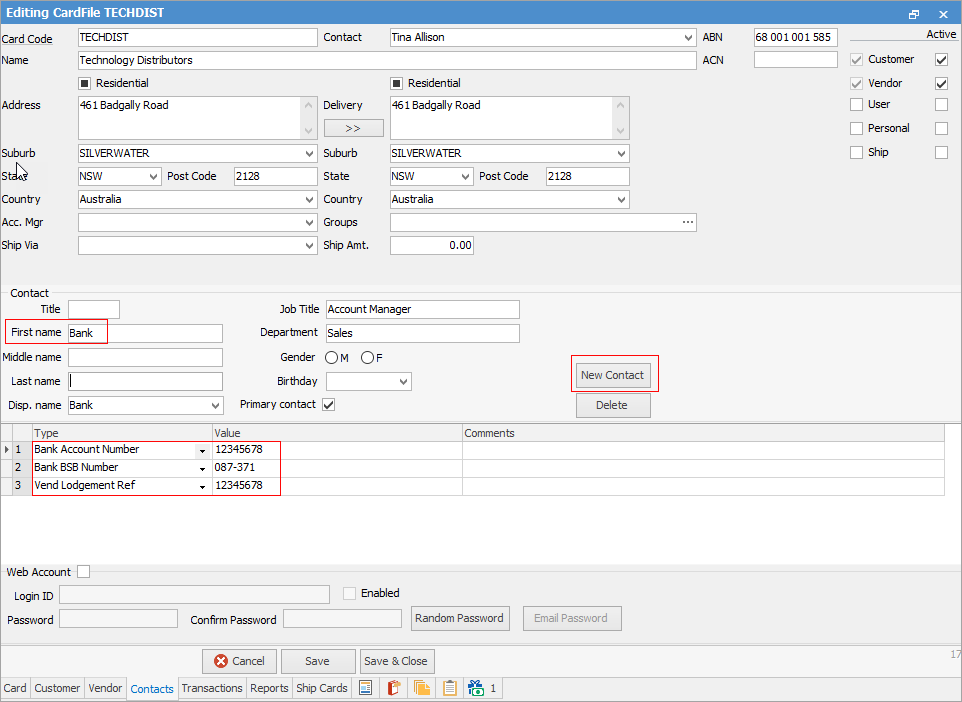
|
Note: You can either create a new contact as per below, or you can add the bank information to an existing contact. |
1.Click New Contact.
2.In the First name field enter Bank.
3.Select the Type drop down options and choose Bank Account Number. Enter the bank account number in the Value field.
4.Press the enter key twice to move to the second row.
5.Select the Type drop down options and choose Bank BSB Number. Enter the Bank BSB number in the Value field.
6.To use a vendor lodgement reference number, select the Type drop down and choose Vend Lodgement Ref or Cust Lodgement Ref, then enter the reference. Jim2 will use this number within a payment session, and is useful for both the vendor to see who the payment came from, as well as for you to locate within a bank reconciliation.
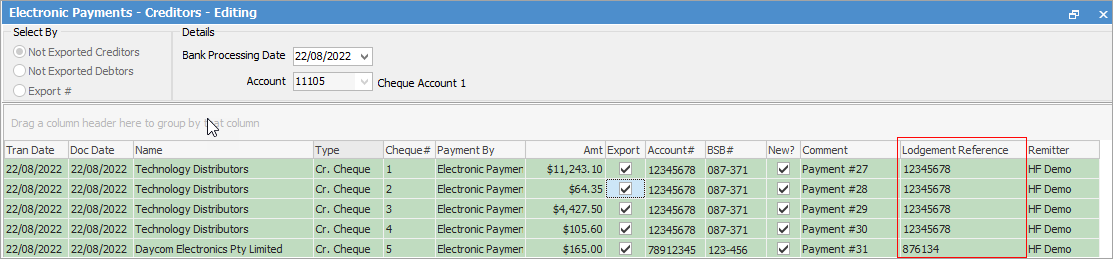
|
Lodgement reference numbers can only contain alphanumeric characters. If the vendor has an account number they would like to see on the payment, you can enter that account number in the Vend Lodgement Ref field.
If no lodgement reference number is entered: ▪For creditors, the purchase order number will be used ▪For debtors, the invoice number will be used. |
7.Click Save.
Go to the Card tab and confirm the new details are correctly recorded.
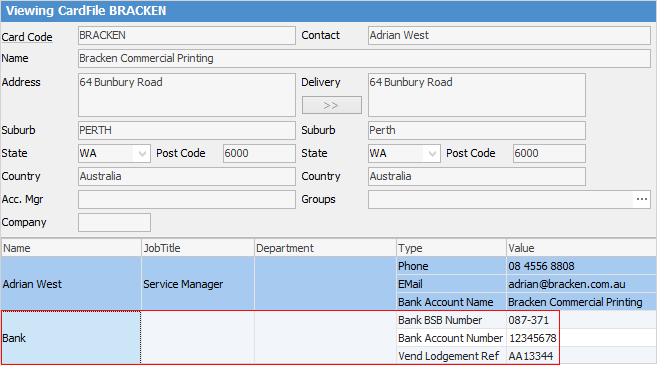
|
Details appearing in red in the electronic payments list, indicate bank account details have not been added to the contact list for vendor cardfiles – the reason will be shown in red in the top right corner of the header.
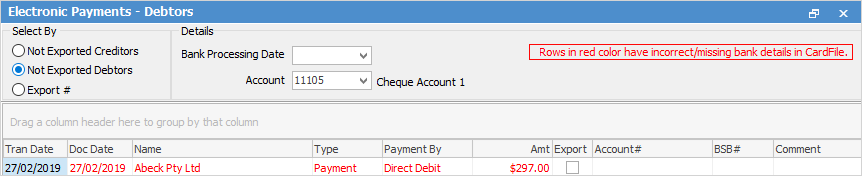
Furthermore, any transactions recorded where there is no BSB or account number on file cannot be processed using electronic payments unless these details are added. |
Further information

