Looking for an email is quite complex via the Email Archives.
First the Object Number and Object Type need to be obtained. Then use the findstr command from the windows machine and scan for it in the email archive folders.
More information on how to use findstr can be found here: https://docs.microsoft.com/en-us/windows-server/administration/windows-commands/findstr (copy and paste into a web browser).
The following must be performed from the Jim2 Server Console on the Jim2 Server. Locate this via the start menu in Windows under the Happen folder.
▪Open the Jim2 Server and go to the Import Email tab.
▪Select the appropriate Jim2 database for the destination.
▪Click Add, locate and select the appropriate archived XML file, then select Open.
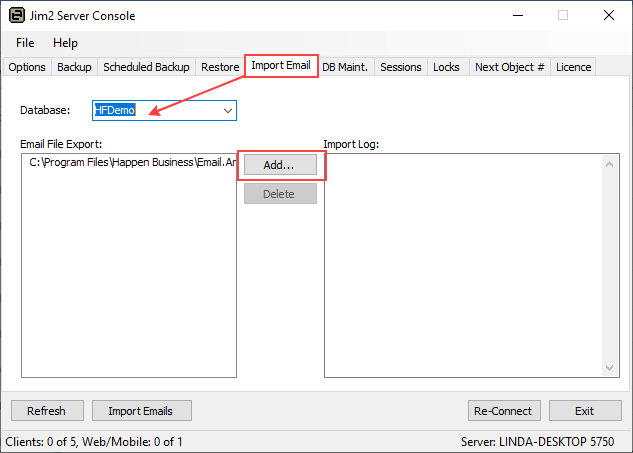
More than one XML file can be selected at a time.
▪Once the XML files to import are in the left pane, select Import Emails to proceed with the import.
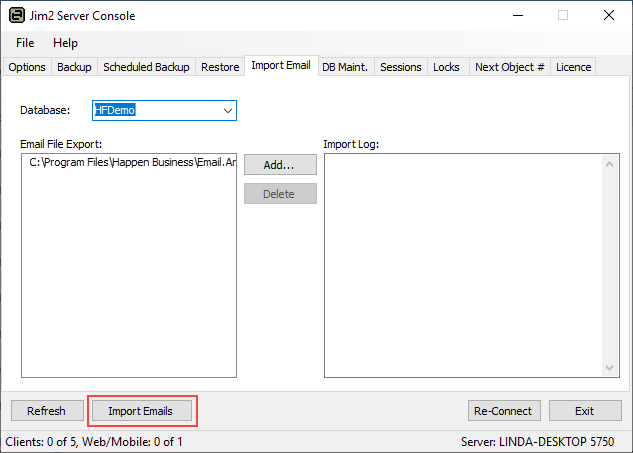
The process will begin, and the results will appear in the right pane when completed.
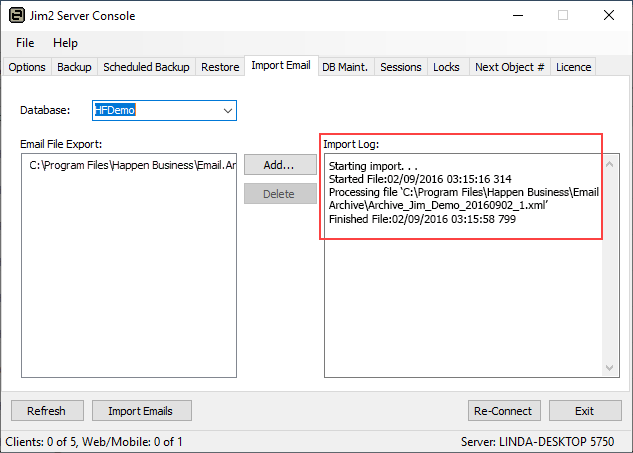
The restored emails will now be available within the appropriate Jim2 list, as well as the System Restored folder.

|
Once emails are imported back into Jim2, they are automatically flagged not to be archived again. |
Further information
