As a job progresses, stock codes are included to ensure all stock, labour, tests and checks are included in the finished job. Once all the codes are entered, they can be supplied, back ordered, priced and invoiced.
1.Open the required job in Edit mode.
![]()
2.Position the cursor in the Stock Code field, or use F4. To add a new line, use either the down arrow or the Insert key on the keyboard.
3.Enter the applicable stock code.
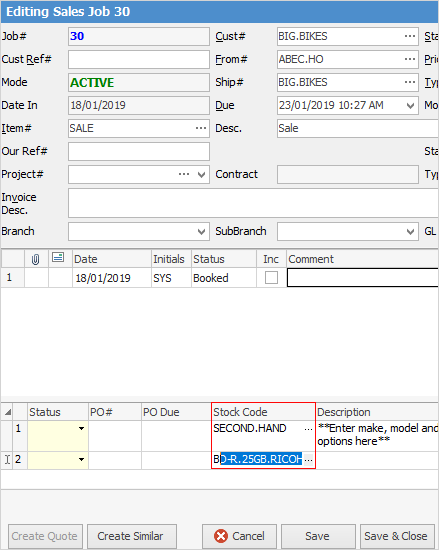
|
Some letters in the field names within the header are underlined, eg. Cust#. Using Alt+ the underlined letter will jump to the field beside that heading. |
4.Press Enter to move along the stock grid to the Order field.
5.Enter the quantity of the stock code required for the job. If the stock code is available, Jim2 will then display the same quantity in the Supply field.
6.Press Enter to continue moving along the stock grid.
7.Edit pricing as required.
8.Press the Enter key to continue moving, eventually to a new line where add further required stock codes, quantities and pricing.
9.Click Save or Use F9.
Further information
