Use this option to enter figures for the budget manually, instead of having Jim2 auto-calculate them.
On the ribbon, go to Management > Budgets and choose the budget to edit.
Once the financial year and budget type have been chosen, select Generate Budget on the bottom right of the screen to set up a basic configuration for the budget.
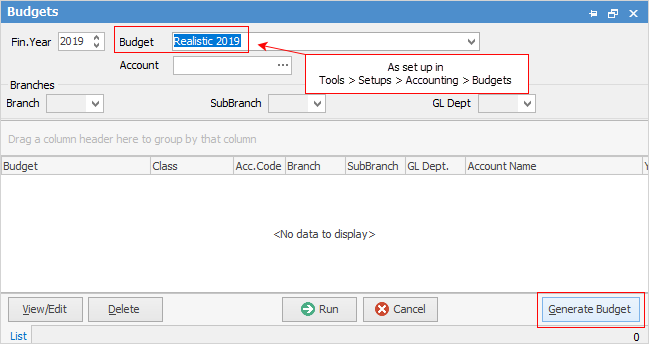
Select the budget type Manual set up previously.
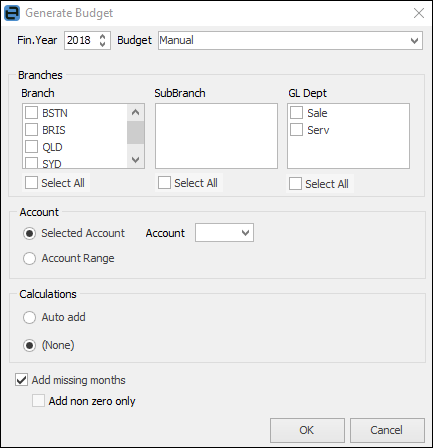
Fin. Year |
Choose which year to apply this budget to. |
Branches |
Set a budget for a specific branch (if branches are enabled), company or GL Department. |
Account |
Choose whether the budget is for a specific account or for an account range. |
Calculations |
Select None in order to enter manual values. |
Click OK |
Jim2 will generate the budget. |
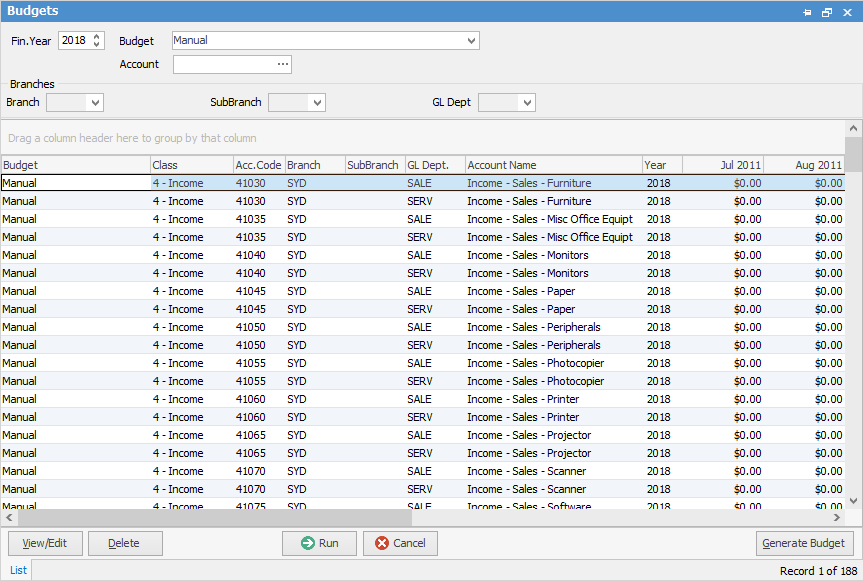
Click View/Edit and manually edit the figures generated.
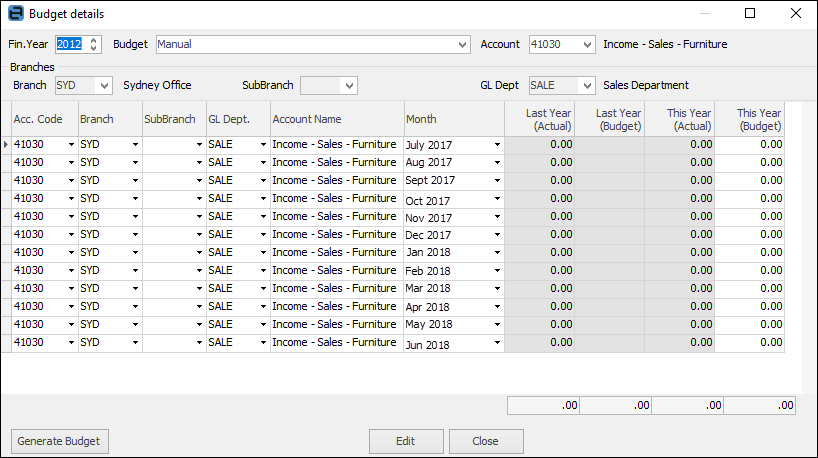
|
Delete will clear the budget to start again. |
Further information
