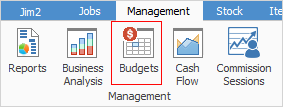
Budgets allow setting up some guidelines as to how the business is anticipated to operate in a projected period of time. A budget must be created first, via Tools > Setups on the ribbon and adding the budget by selecting Add, entering the name of the budget, then selecting Save.
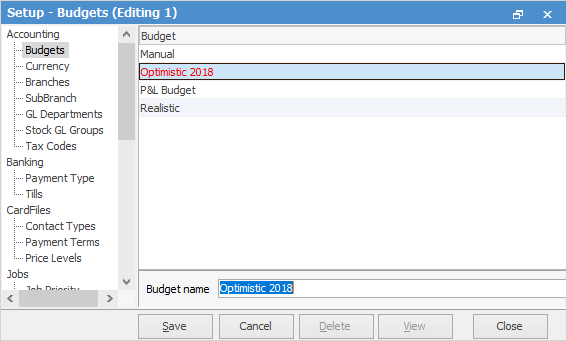
If user security allows it, right click within the list grid, select Export Data and save the list information as an XLSX file. This file can then be manipulated, then re-imported via a menu script.
Right click options in the list:
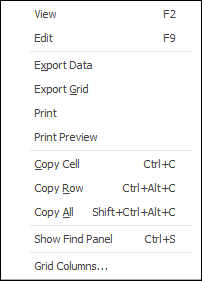
Right Click Option |
Explanation |
||
|---|---|---|---|
View |
View the highlighted object. |
||
Edit |
Edit the highlighted object. |
||
Export Data |
Export data from the grid (based on grid columns added) to a spreadsheet with only one header row. |
||
Export Grid |
Exports the grid (based on grid columns added) to a spreadsheet. This is particularly useful if the grid has more than one header row, as it will export all header rows. |
||
Print the list. |
|||
Print Preview |
Preview the list to be printed. |
||
Copy Cell |
Copy the highlighted cell. |
||
Copy Row |
Copy the highlighted row. |
||
Copy All |
Copy all, which can then be pasted into a spreadsheet. |
||
Show Find panel |
Brings up the Find panel:

|
||
Grid Columns... |
Allows adding more columns. Also allows removal of columns. Select the column to add, then drag it to the position required in the columns within the grid. To remove, click and drag to the Grid Columns... window, or drag down away from the header area.
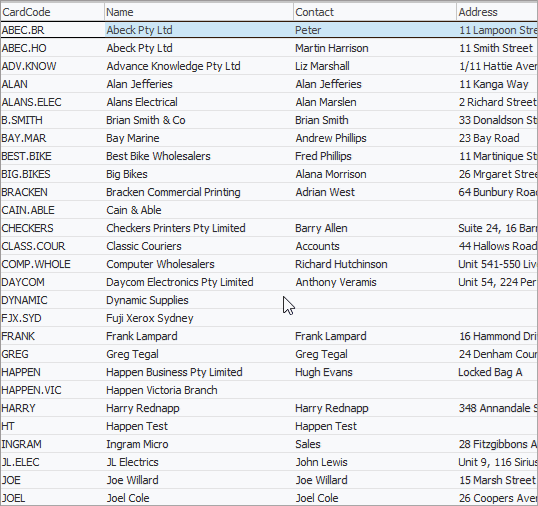 |
Easily create budgets for a single GL account, or a range of GL accounts manually or automatically, based on:
▪last year's results (actual)
▪last year's results (selected budget)
▪this year's results (actual).
All of the above can be automatically varied by either a fixed dollar amount or by a percentage.
Additionally, the Incremental method allows creation of a budget based on a fixed dollar amount varied monthly by either a fixed dollar amount or by percentage.
There can be multiple named budgets. Examples include:
▪Optimistic
▪Realistic.
Further analysis can also be performed by any general ledger sub-account, including branch (if branches are enabled), sub-branch or GL department.
Right clicking on the results grid allows viewing of the budget, performing an account inquiry, view the general ledger for the selected account, print, or export the results to a spreadsheet, text, HTML or XML formats.
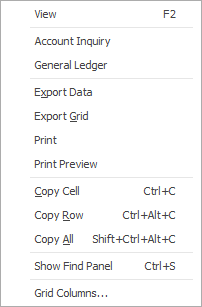
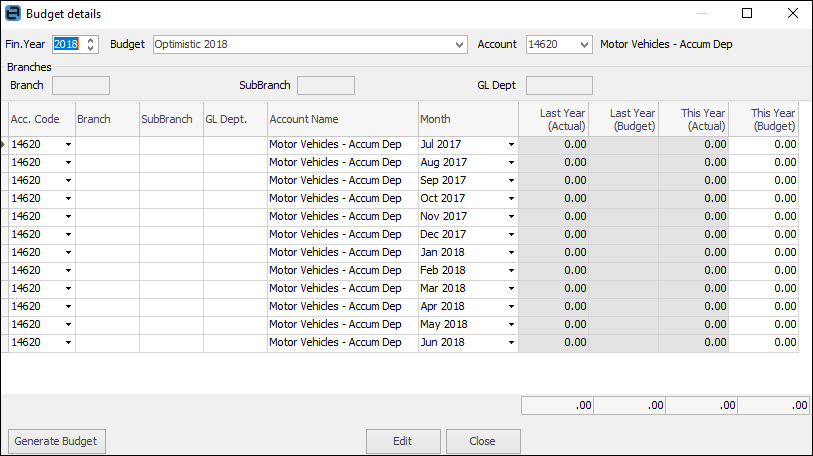
Further information
