To create a new dashboard go to Dashboard > Create Dashboard.

Enter a name for the new dashboard tab and click Save. In this example, a new Accounts dashboard tab is being created.
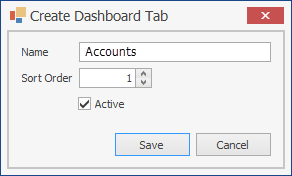
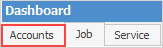
As many dashboard tabs can be created as desired, and multiple widgets can be added (from the Add Widgets icon) on the tabs, each configured to view specific areas of the business.
The dashboard tab can also be renamed as well as changing the sort order of the tab using Edit Dashboards in the header.
 |
Note: You will need to close Dashboards and reopen them to see any sort order changes. |
To edit the current dashboard tab, on the ribbon go to Dashboard > Edit Dashboard.

To delete the current dashboard tab, on the ribbon go to Dashboard > Delete Dashboard.

The following will appear:
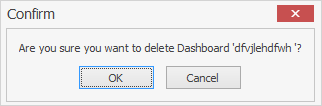
Click OK or Cancel, as appropriate.
 |
If OK is clicked, this tab and all of the widgets contained therein will be deleted. |
Further information