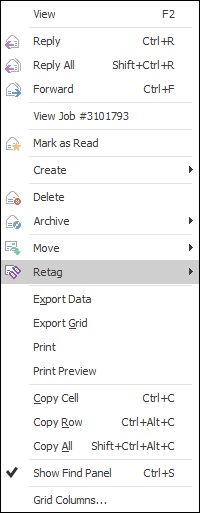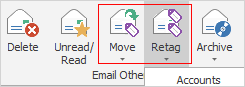Email tags allow the redirection of an email to an appropriate group, ie. a specific division or divisions.
When an email is received into one email folder it can be tagged to another folder.
For example, an email arrives into the Sales email folder (list), and it is actually for the support team. Untick Sales and tick Support – the email will now appear in the Support folder and will disappear from the Sales folder.
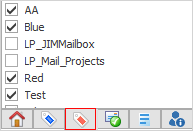 Click the red tag image, then tick the appropriate folders
An email can have multiple tags, so the incoming email can be tagged with both Support and Sales, or Support and Workshop, or any combination of the tags, in order to direct that email to a particular group or groups. Tags are set up via Tools > Setups.
Email tags can also be defined via Email Rules.
|
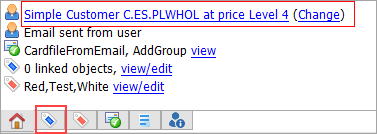
The blue email object tagging function provides a filtered list of existing objects for the specific customer tagged to the email, ie. add email to job. This is only available when there is a cardfile associated to the email.
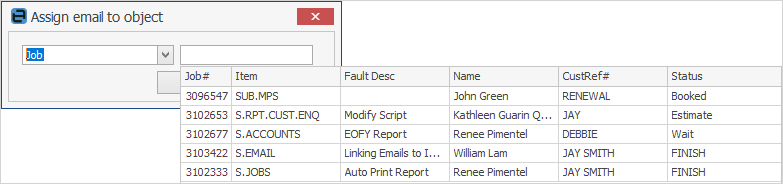 |
The available objects are, and in most cases will allow you to tag the email to that object:
Customer Return
Invoice – Jim2 will tag the email to all jobs the invoice pertains to, rather than the invoice itself.
Job
Lead (Quote)
Project
Purchase
Stock Adjustment
Stocktake
Stock Transfer
Vendor Return
 |
Email tags are sorted alphabetically. |
Further information