The stock measure grid allows for defining the quantities this stock is held in. This means stock can be described as pack or carton, for instance. By identifying how many units make up a quantity measure, it is possible still sell partial measures without affecting stock control.
 |
Never change the unit measure on stock records when there is stock on hand (most especially the base unit measure), as this will alter stock on hand quantities and values, as well as the buy and sell pricing. |
Defaults to UNIT, but enter another type here, ie. BOX, BAG. This is a free text field and, after entering a type, it will be available from the drop down in the future. If buying in bulk and selling individually (ie. roll of 200 metres, then sell in meters), set Measure Unit 1 to MTR and Quantity of 1, then set Measure Unit 2 to ROLL and Quantity of 200.
 |
Note: Measure Unit 1 is always the smallest.
Example: Buy in rolls of 200 metres, sell in metre lengths.
Measure Unit 1 is MTR Quantity is 1 Measure Unit 2 is ROLL Quantity is 200
I buy in is ROLL I sell in is MTR
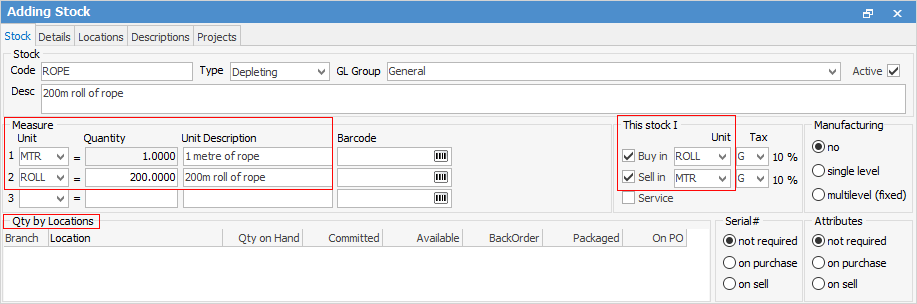 |
A barcode can be entered, or auto-generated by clicking  in the barcode field.
in the barcode field.
The three fields required here are:
Unit |
This is the stock measure used, such as unit, packet, box or pallet.
Note: Whilst choosing from the drop down list, it is possible to also enter something entirely different. It will appear in the drop down in the future when adding new stock. |
Quantity |
Enter the actual number of stock units in the measure 1, 6, 24, etc. |
Unit Description |
Enter a description to describe the unit measure, not the actual stock. Unit measure 1 description will appear in the description on the stock line of a job, etc. |
For example : Keyboards – purchase a Box of 10.
Unit |
BOX |
Quantity |
10 |
Unit Description |
Box of 10 – (will show in jobs, etc. with the description as) Keyboards – Box of 10 |
When the stock records are in view mode, the pricing will be displayed based on the selling unit measure.
 |
Note: If you have serialised stock, once it has had transactions against it, you will not be able to edit it and add further measure units. |
Further information