This rule will apply on emails that arrive after the rule has been created. It will not apply to emails already in, prior to creation of the rule. See below for more information.
On the ribbon, go to Email > Email Rules and select Add. Tick Subject contains and enter required text in the Text field.
Select OK, then Next.
Select Determine the Job from contents and enter ~##(?<JobNo>[/S]+) in the RegEx field. Select Subject, then click OK, then Next.
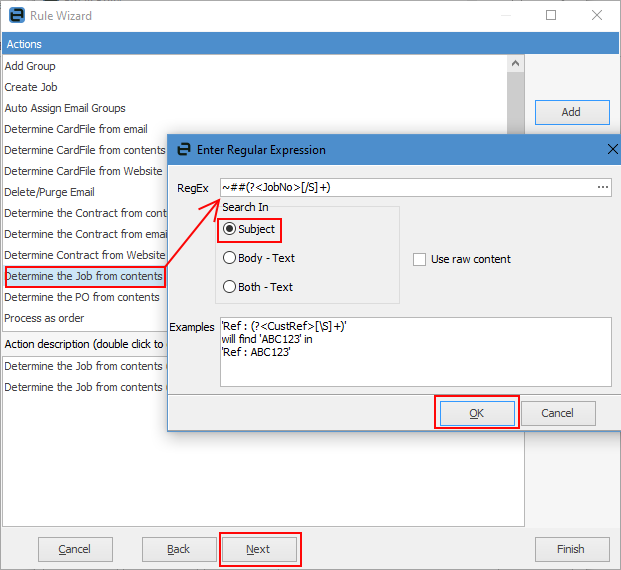
Enter a name for the rule, then select Finish.
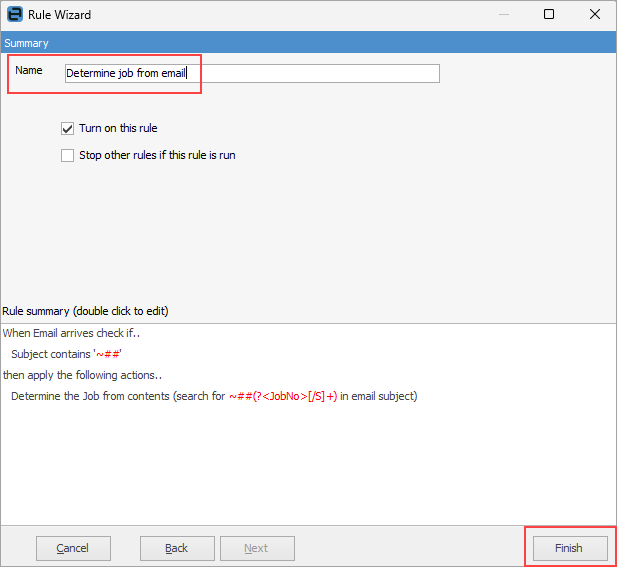
For emails already received prior to setting up this rule, you can click on Run Other at the bottom of the email preview pane, select OK, then select Run Action for Jim2 to determine the job from the email.
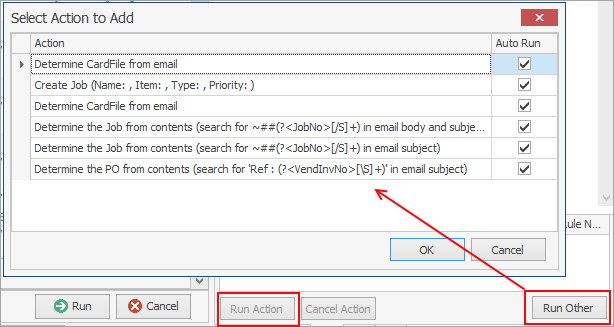
Further information