Consumable jobs track all consumables supplied to a particular contract. A Consumable job can be added either from the contract or from a list of contracts.
There are two ways from the contract:
1.Click Add Jobs > Consumable at the bottom of the contract.

2.or use the shortcut Crtl+M.
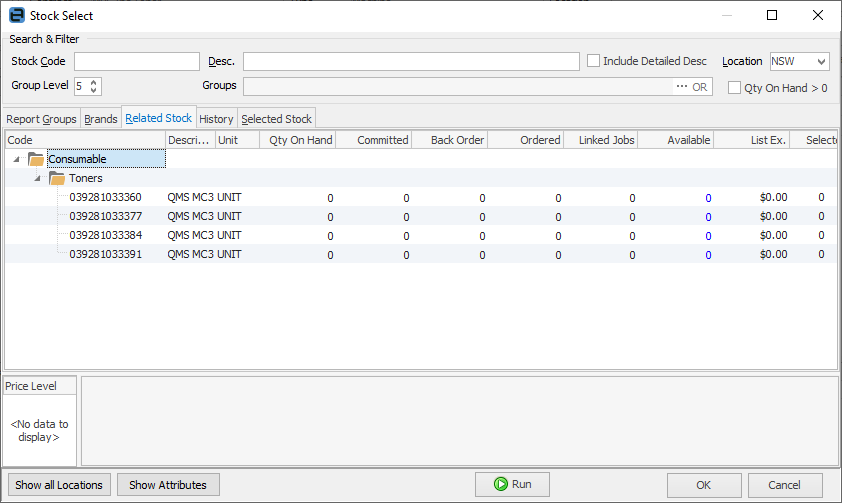
There are two ways from a list of contracts:
1.Right click on the contract and select Consumable, then select the Consumable template.
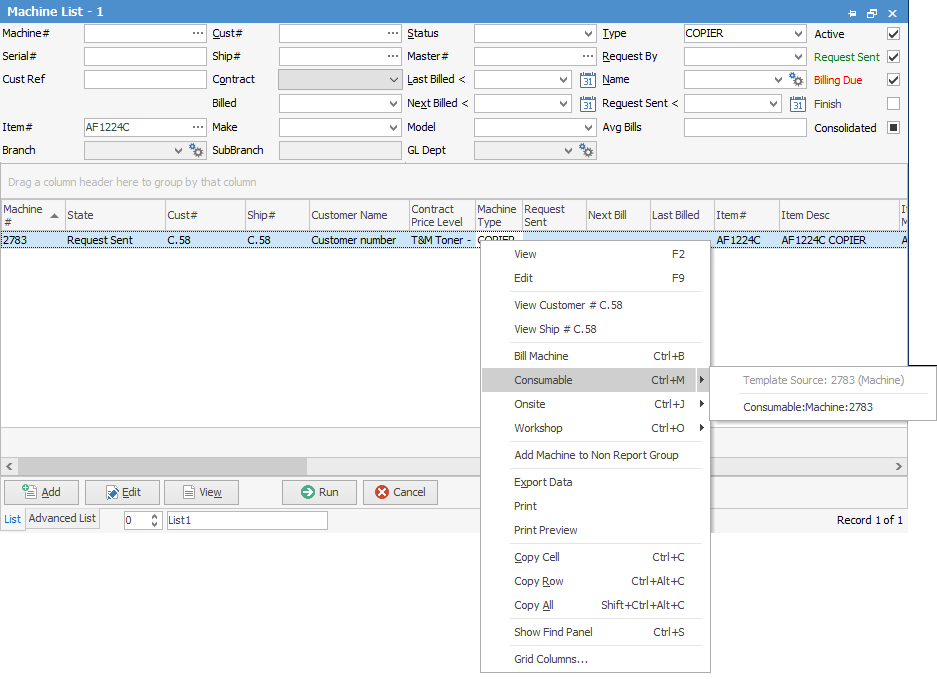
2.Select the contract, and use Crtl M to go straight to adding consumable job.
|
Some letters in the field names within the header are underlined, eg. Desc. Using Alt+ the underlined letter will jump to the field beside that heading. |
Stock Selection
The operation varies slightly, depending on how the particular contract is set up. The Stock Select screen appears with the focus on the Related Stock tab, displaying the stock allocated to this class of contract from the contract Item.
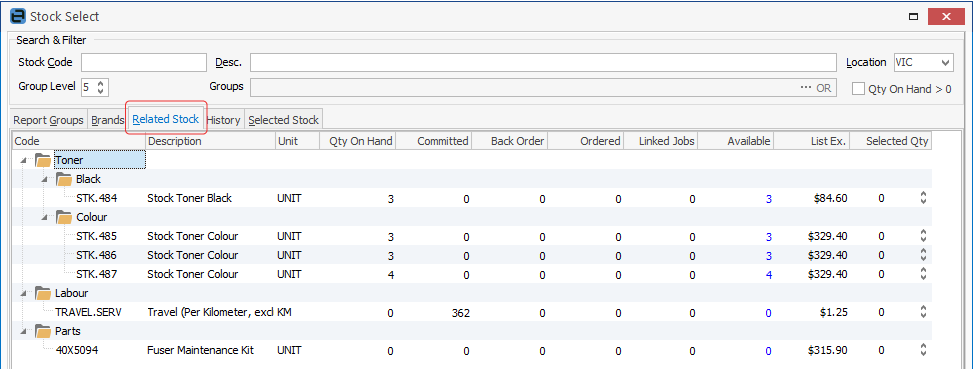
Select the required stock from this tab, or if necessary move to the other tabs, then click OK on the bottom right of the screen.
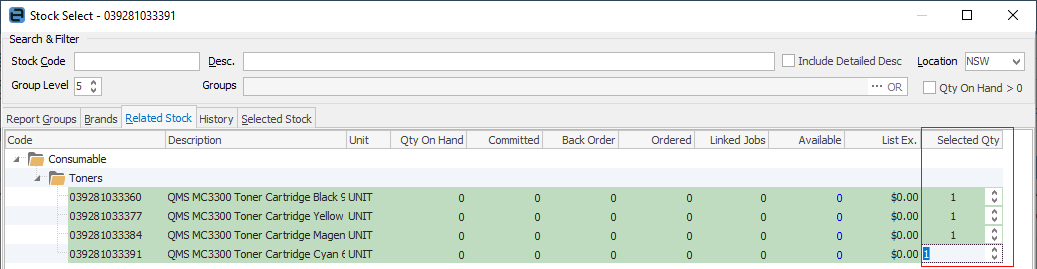
Alternatively, if default stock is set up on this contract, click Cancel and the default stock will be added to the job.
|
Typically, a Consumable job on a contract will involve stock (eg. toner) being put on the job at $0. The standard Jim2 warning will display confirming if stock should be sold for less than the minimum – click Yes. |
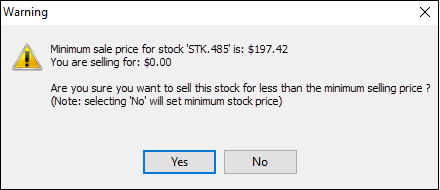
Add Meter Read
If meter reads are recorded when issuing consumable stock, click Service Meter at the bottom of the screen.
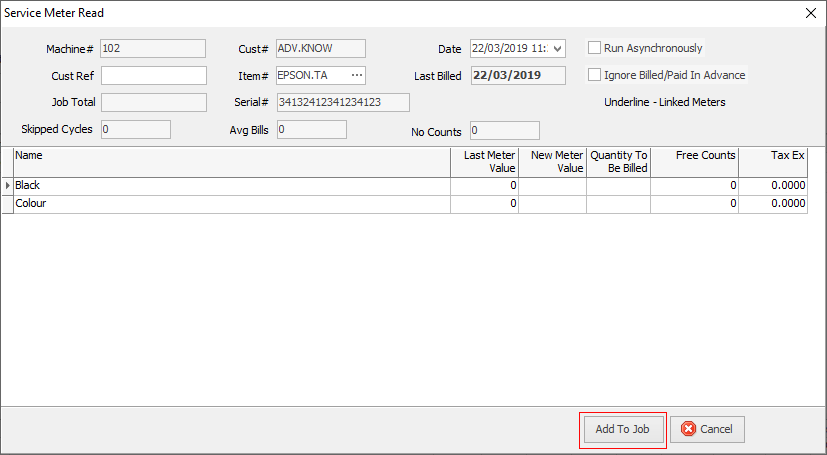
Enter the appropriate reading, and click Add To Job.

The readings appear as Service Stock in the job.
Invoicing
Complete the job in the normal way, then invoice.
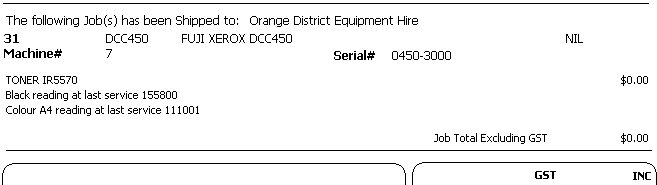
Further information

