To enable Projects in Jim2, go to: Tools > Options > Project

 |
Note: Managed Print Services, MPS Finance and EKM under Project in the Nav Tree relate to Managed Print Services and are not used here. |
Log off and back on for changes to take effect.
Fields explained:
Field |
Explanation |
|---|---|
Enable Projects |
Turns Projects on. |
I call Project |
Project can be renamed to something more meaningful if desired, ie. Contract. Log off and back on again to allow the rename to take effect. |
Set Billing Jobs to Ready |
Takes a billing job straight to ready, speeding up the invoice process. However, this will bypass warnings based on the invoice stage or possible credit hold alerts. |
In job display Projects during CardFile entry |
The Create Project List screen can be automatically forced to display upon entering a job where the customer has a project. When this is ticked, while adding a job this will prompt to add the project to the job, based on the cardfile added in the Cust#, From# or Ship#. This is a great way to ensure project information is added correctly to jobs. |
Prepaid reorder % (Used) |
When buying prepaid blocks, set an automatic reorder level based on a percentage. For example, a prepaid block of 10,000 can have a reorder set to 90%. When the customer has only 1,000 remaining, an additional 10,000 block job will be generated. |
Maximum Balancing Entry |
If a balancing meter is present, Jim2 expects a job total to be submitted along with any meter counts. Jim2 calculates what to bill based on meter counts, and tests against the expected job total. If the difference is greater than the maximum balancing entry, Jim2 will not produce the job. Otherwise the balancing entry will be included to adjust the actual job total to the submitted job total. |
Balance Total |
Choose from Total Ex, Total Inc or Total Ex and Inc. |
Bill Manual From List |
Offers the choice to manually bill from a list. Choose from Ask User, Yes or No. |
Display Default Stock (Legacy) |
If ticked, the stock lines in the Default Stock tab show in projects. If not ticked, only the fault and invoice descriptions will display here if entered. |
Meter Billing Calc Tax Total from |
Choices are Default (what is set on the customer cardfile), tax pad down or tax free up. |
Dynamic Pricing Date |
Choose either Period From Date or Bill Date. |
Check unneeded credit by |
Choose either By Job or By Invoice. |
Default Variation Action |
Choose the default variation action from the following:
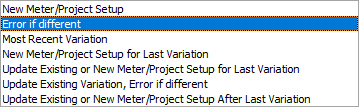 |
Default Return For Credit Type |
Choices based on what you have entered in Tools > Setups > Jobs > RFC Types:
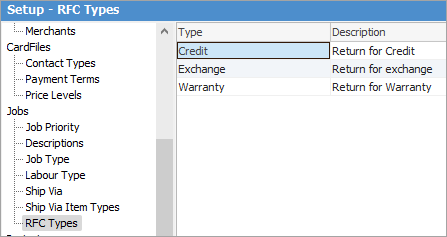 |
Customer Return Group By |
Select which method to group customer returns by:
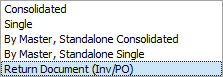 |
Start Date For Arrears Only Variation |
Either Last Billed Date or Next Bill Date. |
Unfinished Customer/Vendor Return Option |
Choose what to do on an unfinished return: Error, Apply Unders, Else Error or Apply. |
In arrears contracts use variation start |
Tick if you wish to use variation start in arrears contracts. |
Further information