On the ribbon, go to Tools > Options > Project > Managed Services.
The following Managed Services Options screen will open.
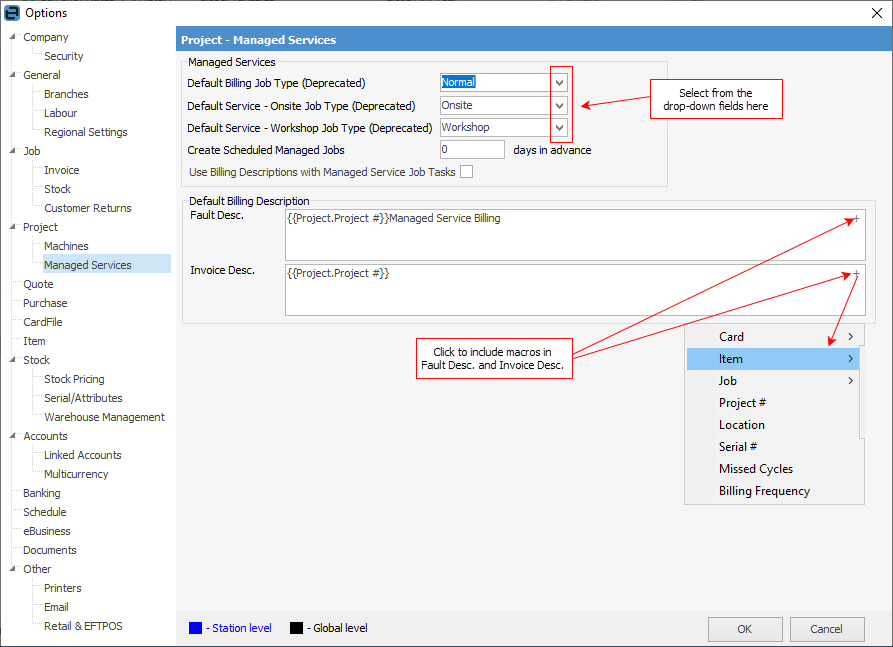
Select the default job types. These become the defaults that are entered into the corresponding generated jobs.
 |
Note: Whilst you can select the job types here, they can be left blank as these types are handled by Actions, which will override these settings. |
Create scheduled managed jobs: When recurring managed service jobs are created, this setting is used by Jim2 when creating scheduled jobs.
Use Billing Descriptions with Managed Service Job Tasks: When this is ticked, jobs created via Project Tasks will use the Fault and Invoice descriptions as set on the Project, but will fall back to the defaults set here if none are set. If unticked, the job created will use the subject of the Task in the Fault/Invoice descriptions above.
The default Fault Desc. and Invoice Desc. can be changed by adding macros to the descriptions. The available macro options are shown below.
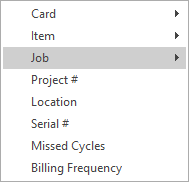
Macro Options – Expanded Below:
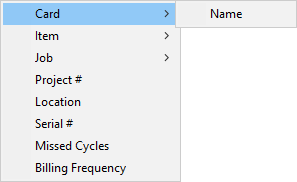
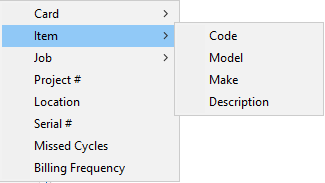
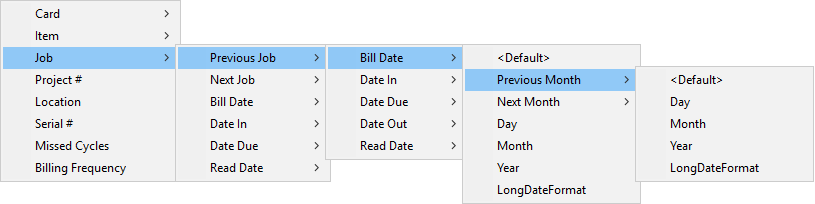
Further information