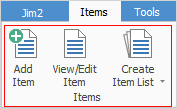
This section explains the function of Items within the work process, and the interaction of other Jim2 projects in managing the information maintained within an Item.
•The Item in a job/project interacts with the stock and can be assigned as the responsibility of single or multiple user(s).
•An Item is used as a means of automating various functions within the system, including tracking and reporting.
•An Item can be set up with related stock, so the user is prompted to add the related stock to a job.
•The Item describes what is to be serviced in a service job, etc.
•An Item represents the prime objective of a job/project.
•A list of Items the company uses will show areas of competence, ie. the capability to sell, service or manufacture an Item.
Let's use a computer sales and service company as a working example of Items.
This company has various sales methods (Items), including door-to-door, by telephone, over the counter, and via the web. They also manufacture computers from multiple parts, and their service division services computers, hard disk drives and monitors. Therefore, their workflow involves selling a computer, manufacturing a computer and servicing a computer.
How they make the sale is a Sales Item;, what they manufacture parts into is a Manufacturing Item (see here for how Manufacturing Items are added) and what they service is a Service Item.
If the company wanted to track how they sell stock, they would create an Item code for each sale method, eg. Sale.Door would represent all door-to-door sales jobs.
As for servicing, they may want to have different procedures for servicing a range of computers. In this case they would create an Item code for each computer in the range, eg. SERVICE.IBM would represent servicing an IBM computer.
 |
Consider what sort of Items pass through the workflow and how to differentiate between them in a meaningful way. Remember, Items represent the prime objective of a job. |
Right click options in the Nav Tree
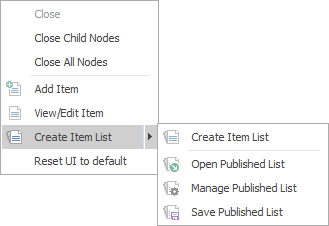
After the top 3 (which are self explanatory), these options mirror what is on the ribbon in the Items tab, except for the last tab, which will reset all tabs to default.
Further information