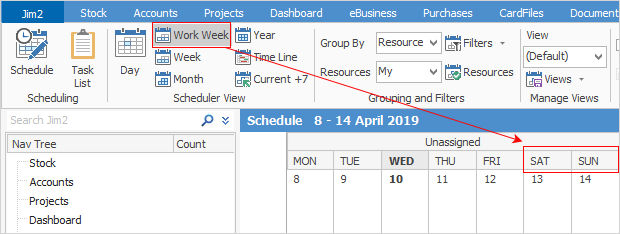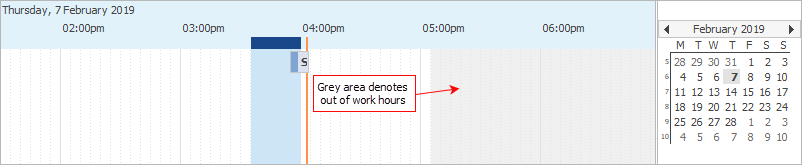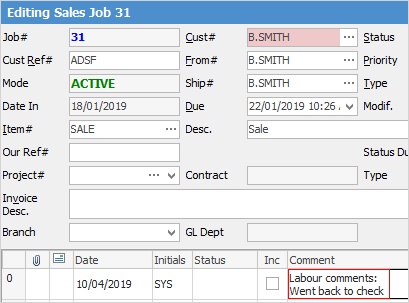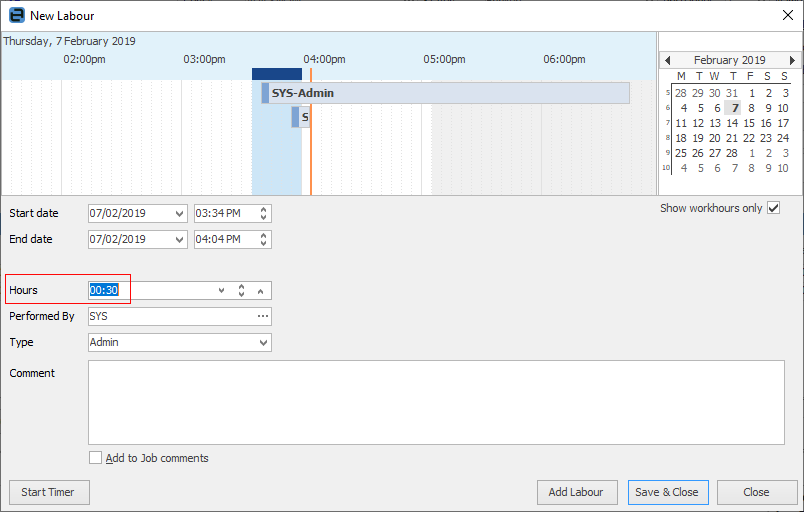This is where to define the company's actual working hours in Jim2, among other settings. These are global settings, ie. every user is affected by these settings.
On the ribbon, go to Tools > Options > General > Labour.
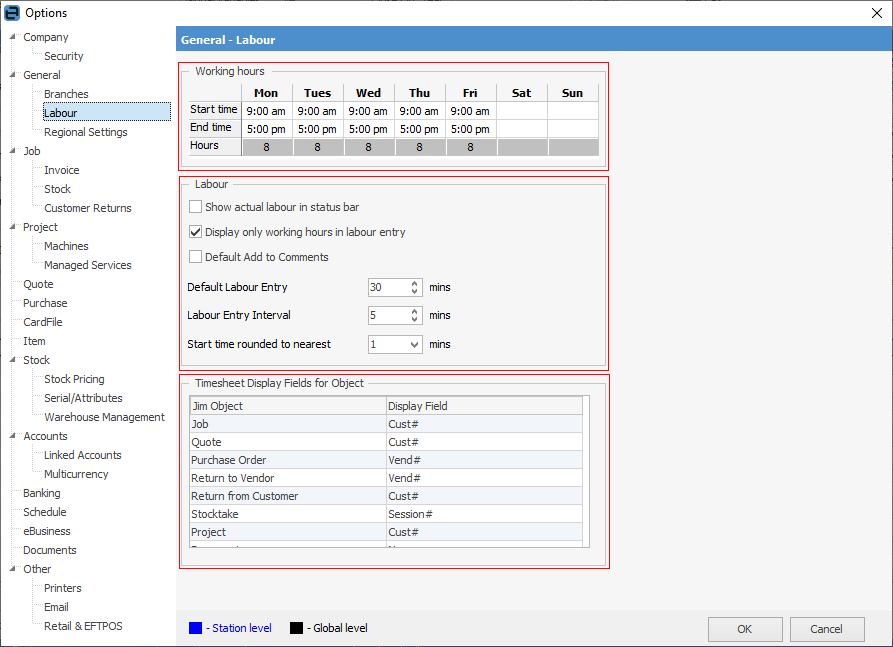
|
The hours per day will round to a whole number, so if your start time is 8.30am, set the time to 8.29am to ensure it shows correctly within the Schedule. |
The actual hours of operation need to be set here. Unproductive hours such as evenings or weekends should not be included. Jim2 operates in a real-time environment of hours and minutes, and uses these actual hours to automatically calculate dates/times at an object level. As an example, when scheduling jobs using these settings, Jim2 ensures only productive hours are considered in due dates/times, etc.
|
Timesheet display fields for jim2 objects
Jim Object |
Explanation |
|---|---|
Job |
Choose from Cust# or Ship# to display timers for jobs. |
Quote |
Choose from Cust# or Ship# to display timers for quotes. |
Purchase Order |
Choose from Vend# or From# to display timers for purchase order. |
Return to Vendor |
Choose from Vend# or From# to display timers for RTV. |
Return from Customer |
Cust# will display timers for RFC. |
Stocktake |
Session# will display timers for that session stocktake. |
Project |
Choose from Cust# or Ship# to display timers for projects. |
Document |
Name will display timers for documents. |
Further information