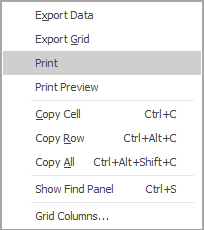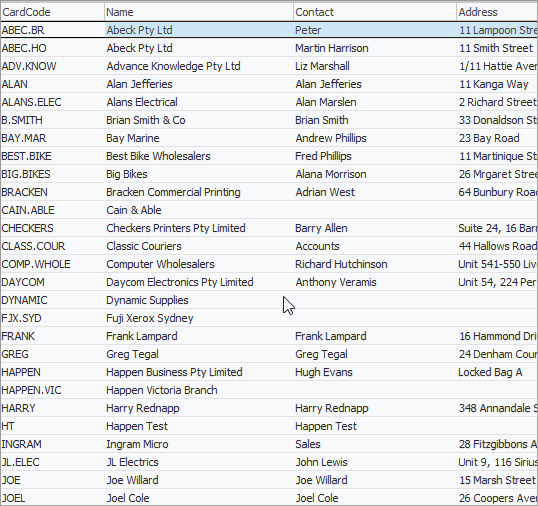On the ribbon, go to Tools > Watchouts.

The list will run automatically and list all watchouts, either active or inactive.
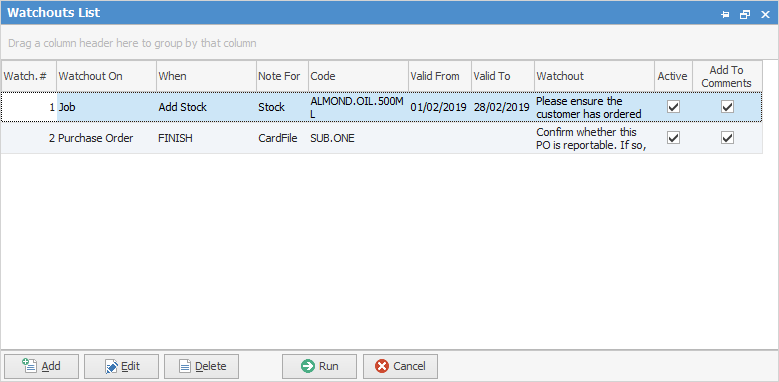
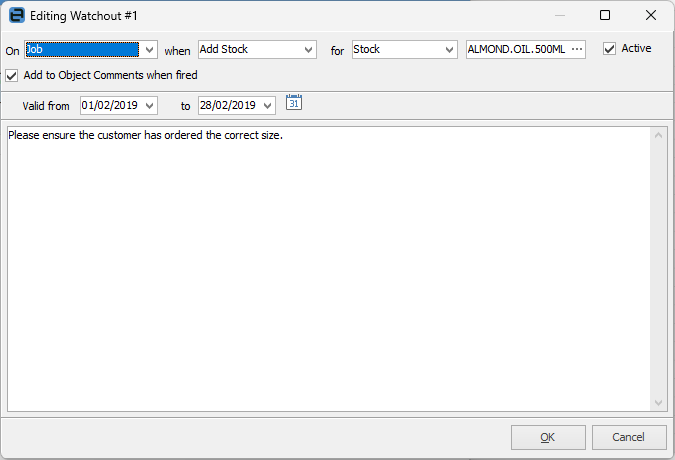
Watchouts are designed to fire based on selections below:
Field |
Explanation |
|---|---|
On |
Choose from CardFile, Job, Project (if licensed), Purchase Order, Quote, RFC or RTV. |
when |
The drop down list depends on which On selection is made, and are self explanatory:
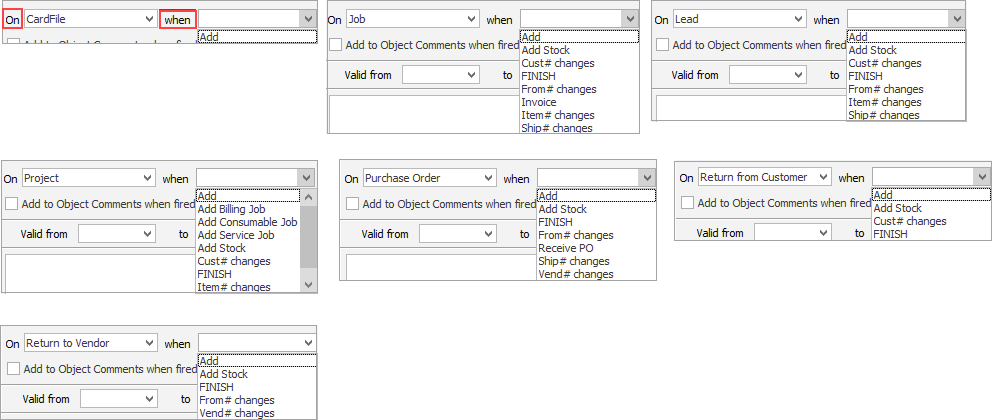 |
for |
This drop down shows options based on what has been chosen in the when field, for example, On Job when Add Stock, for Stock. Choices are CardFile, Item, Project or Stock. |
Field with ellipsis [...] at end |
The choice here is also based on the selections made earlier. In the example above, this is a stock code selection, so the Stock Select screen will appear. |
Active |
Tick to make this an active and usable watchout. |
Add to Object Comments when fired |
The Watchout screen will pop up first.
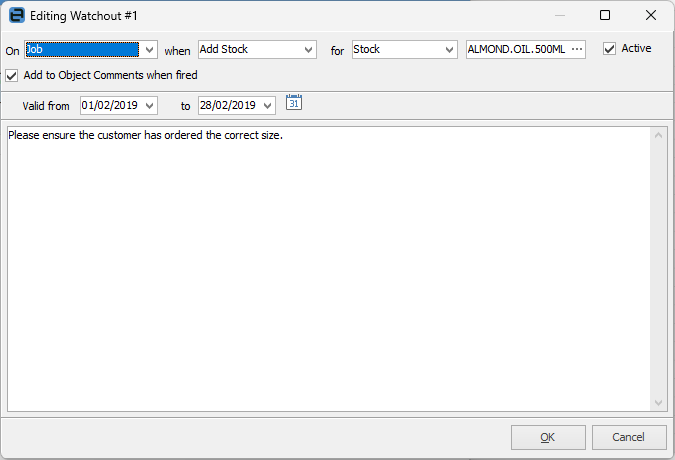
The information entered in the field below this header will appear in the Comment grid of the object when it is first created, ie. when first creating a job, etc., after the Watchout screen pops up.
You can enter up to 8,000 characters in this field.
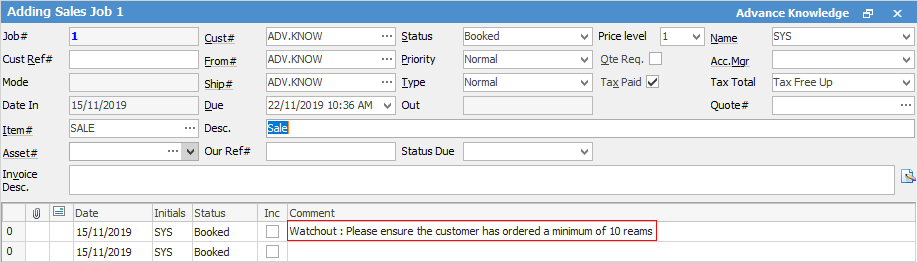 |
Valid from |
Choose the date this watchout is to commence. |
To |
Choose the date this watchout is to finish. |
Note area |
Enter the information users should see when this watchout fires. |
|
Further information