In order to prevent the accidental closing of favourite lists, Jim2 features list pinning. This allows you to set up lists just how you want them to look, including moving headings around and expanding columns.
To activate pinning, ie. to pin this list open, click the Pin icon in the top right-hand corner of the list.
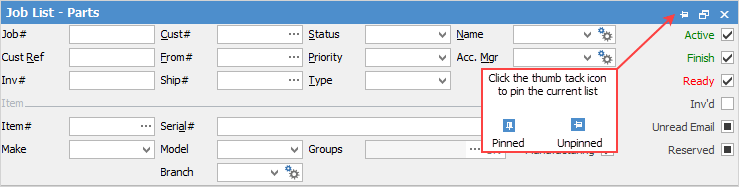
Live pinned lists autorun at logon.
|
Note: Note that a live list must have a timer set, then the list should be Run before it is pinned:
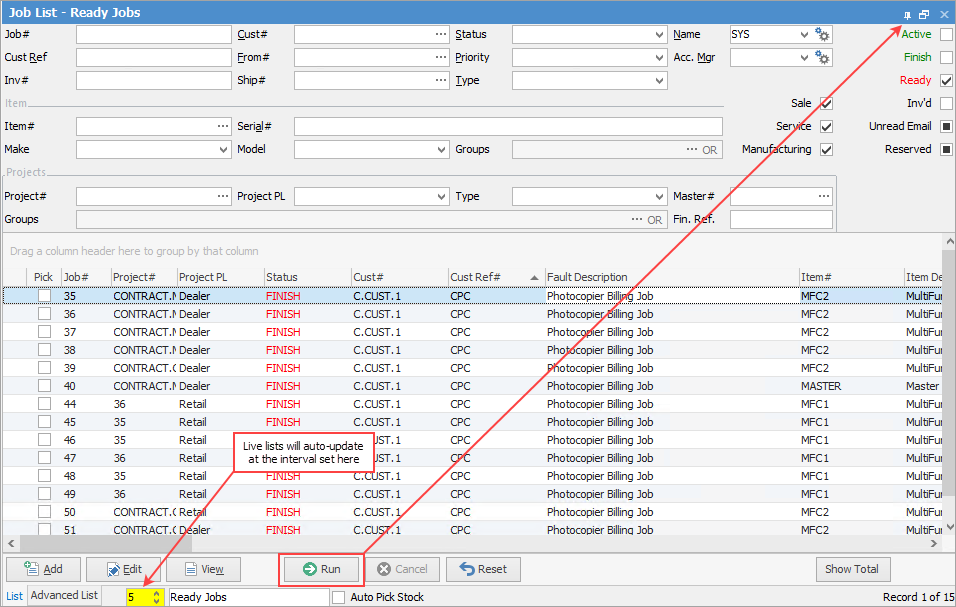 |
They also remember relative date settings and automatically update to those settings at logon.
|
Run the list after pinning to save the data in the pinned list. |
The Reset feature is used with pinned lists. When a pinned list's criteria is changed and run, the pin at top right will change colour to red and the following warning will pop up:
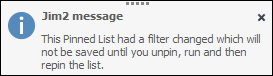
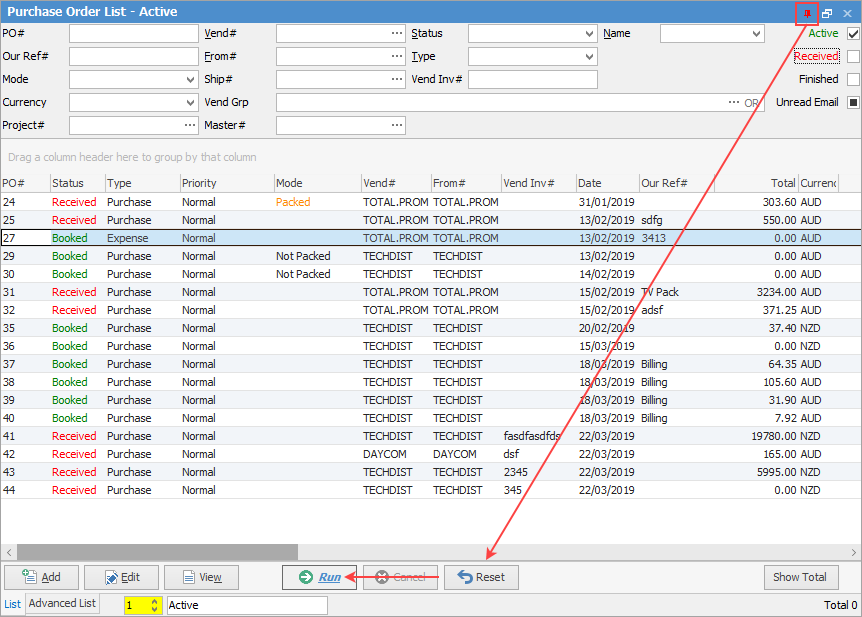
With up to 25 pinned object lists available to users, Jim2 easily accommodates the creation of lists as required, along with project and departmental requirements.
|
Should a user already have 25 object lists open, creating further lists under that object will cause the same quantity of existing lists to be removed, ie. 3 new lists would see 3 prior lists removed from the existing user-defined lists. Should 25 object lists already be pinned or published, no further lists can be created until some are unpinned/unpublished and removed. |
Now, all nodes can be closed but these pinned lists will remain open. To unpin a list, click the Pin icon again and the list can now be closed.
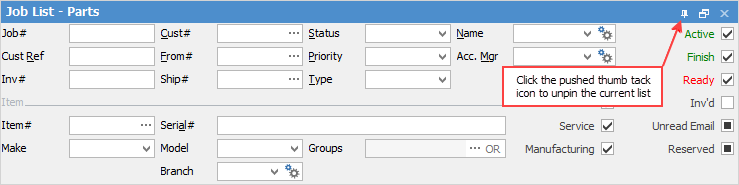
Further information