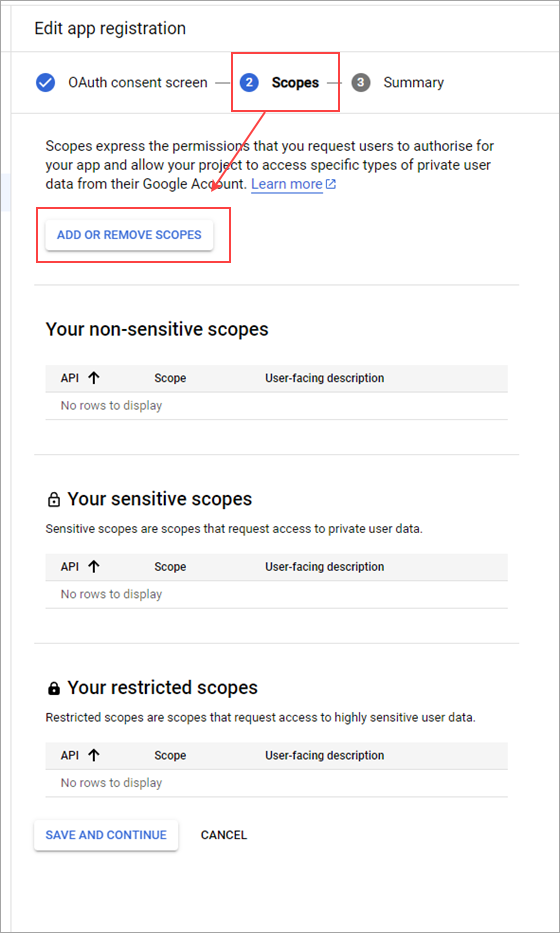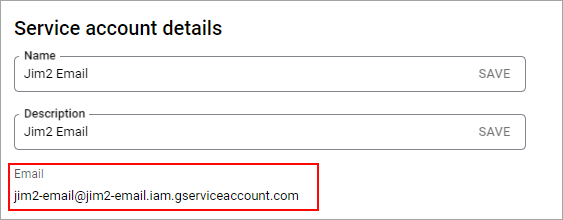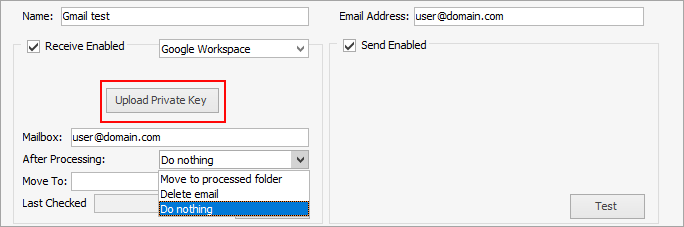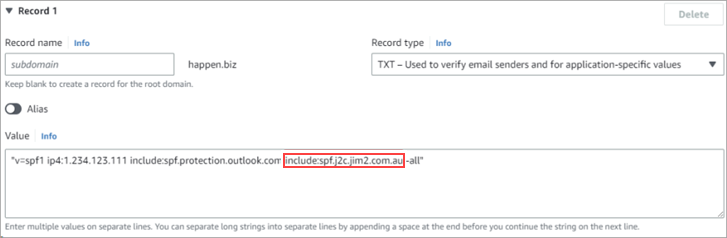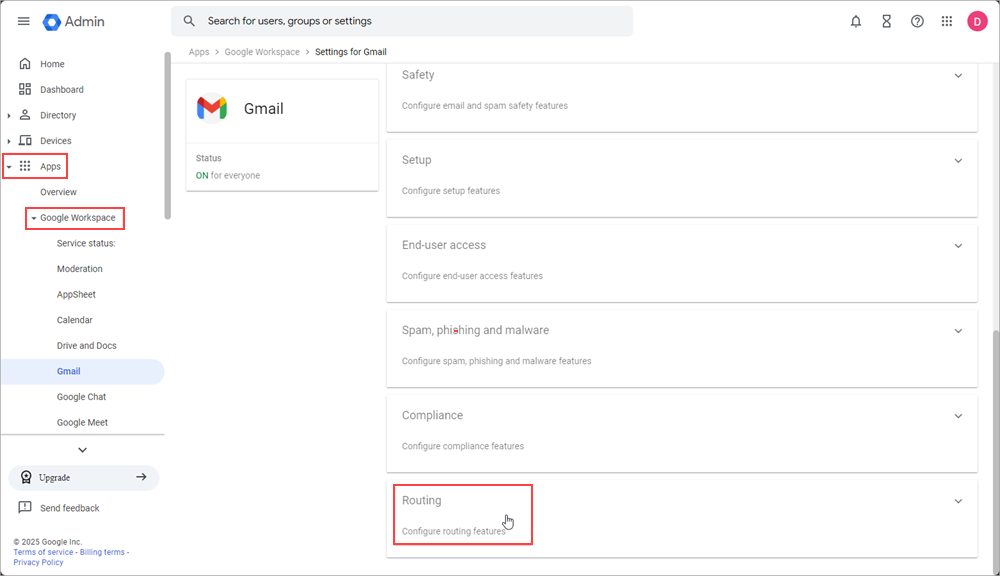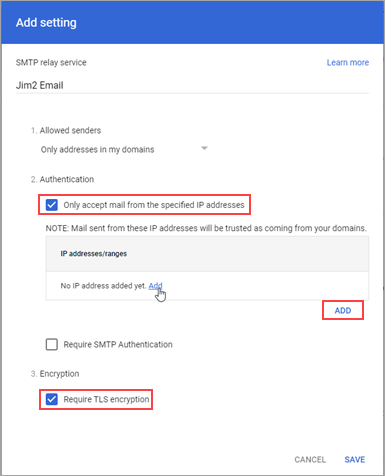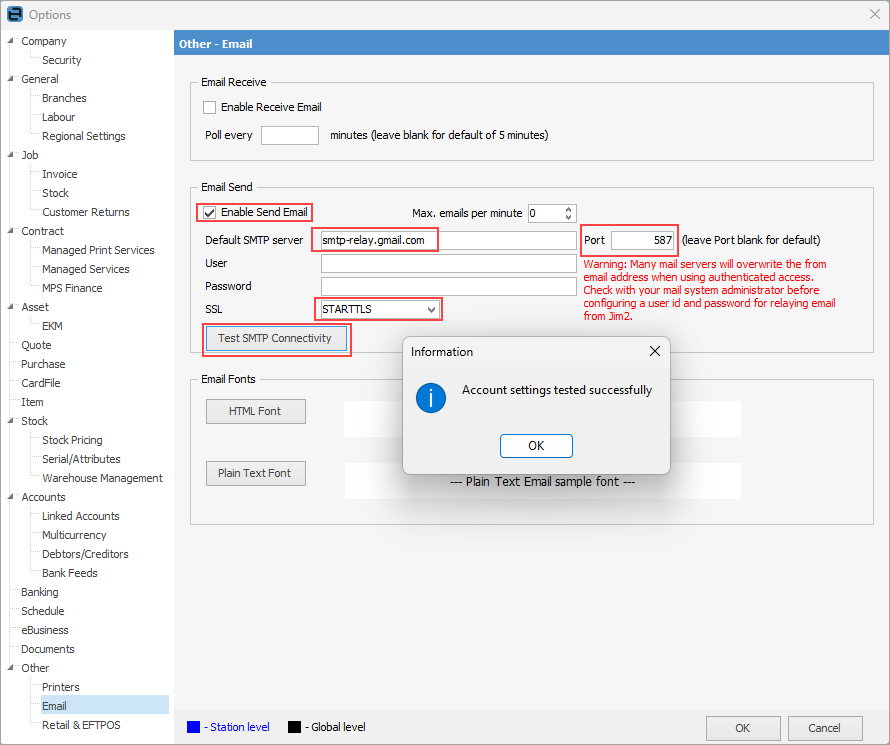Sign-In with Google to sync your email to other apps. This leverages the OAuth method of authentication already used by the vast majority of third-party apps and devices.
To correctly set up Gmail access using a Google Workspace account, the following needs to be done by the user that has access to the Google Admin Console as a super administrator (usually the company’s administrator/IT support person).
A service account needs to be created for the company to use to access emails on behalf of users in the domain).
In this process, you will create a private key JSON file that you need to save. This needs to have Domain-wide Delegation enabled for the service account.
1.Go to https://console.cloud.google.com/ and sign in as a super administrator. If it's your first time signing in to the console, agree to the Terms of Service. 2.Click IAM and Admin, then Manage Resources. 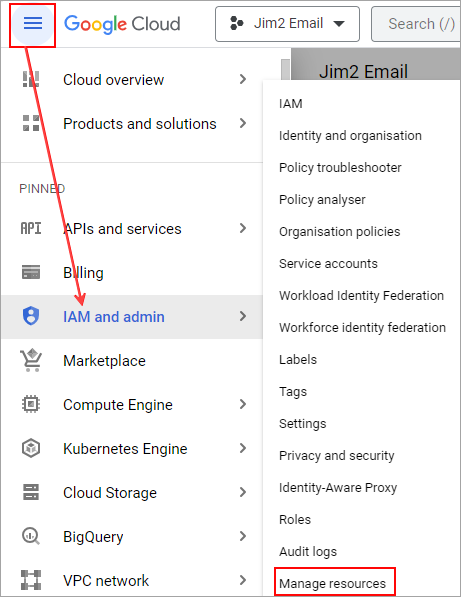 3.At the top, click Create Project and enter a project name.  4.(Optional) To add the project to a folder, for Location, click Browse, navigate to the folder, and click Select. 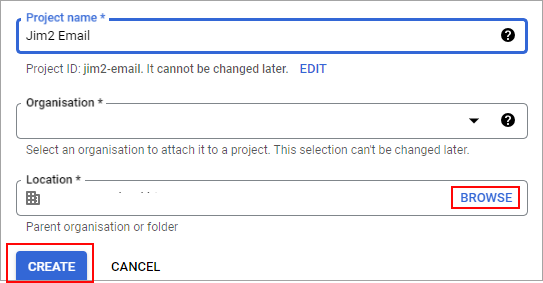 5.Click Create. 6.By default, only the creator of the project has rights to manage the project. To ensure the project can be maintained if the creator leaves the organisation, you should assign at least one other person the role of Project Owner. For details, go to https://cloud.google.com/iam/docs/granting-changing-revoking-access . |
1.Under Manage resources, tick the box next to your new project. 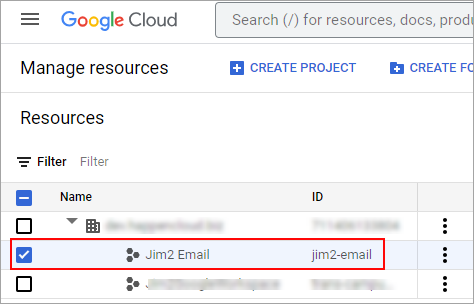 2.Click APIs and Services, then Library. 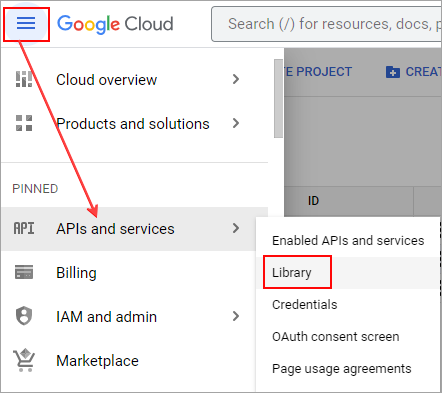 3.Scroll down to Gmail API and click Enable.
|
1.Click APIs and Services, then OAuth consent screen. 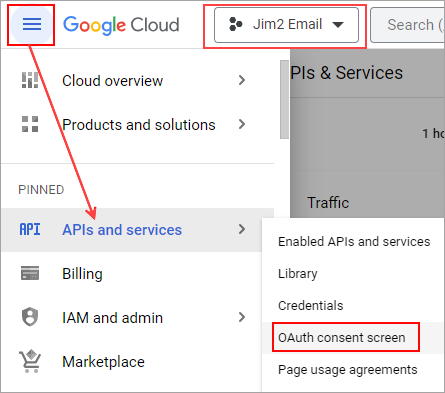
2.For User Type, select Internal, then click Create. 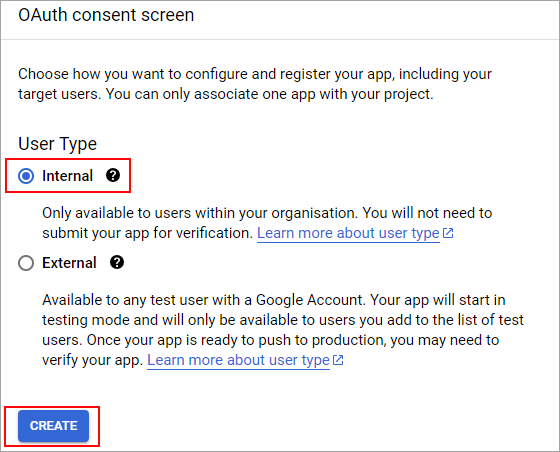 3.Enter registration details: 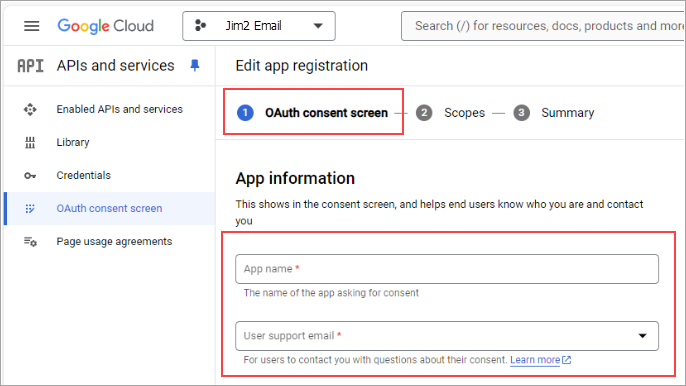 Enter name of application (Jim2 Email), select a user support email, and enter a developer contact email (towards the bottom). 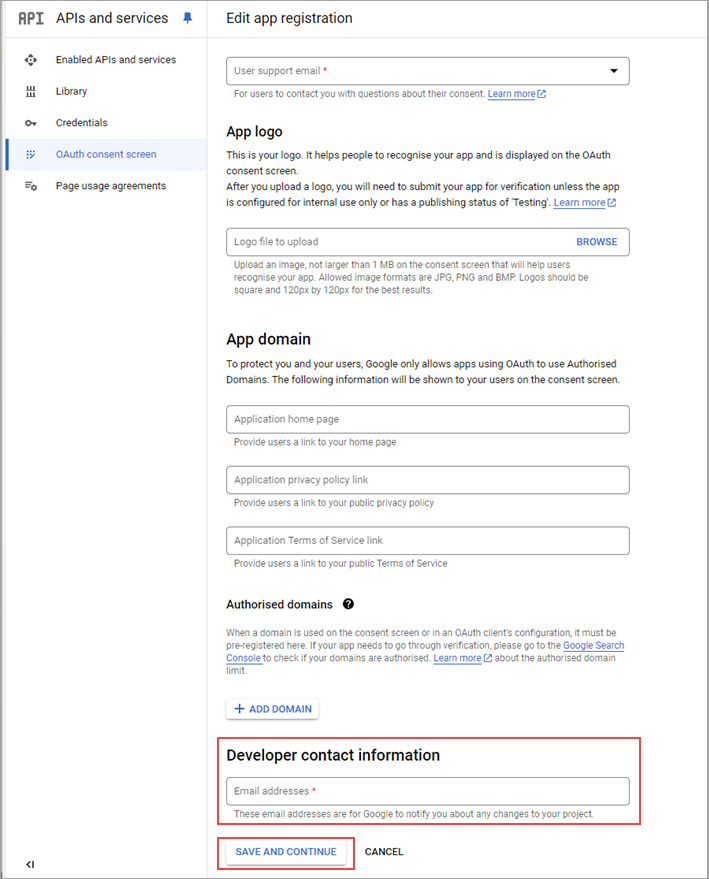 4.Click Add or Remove Scopes. Select at least the scopes https://mail.google.com/ 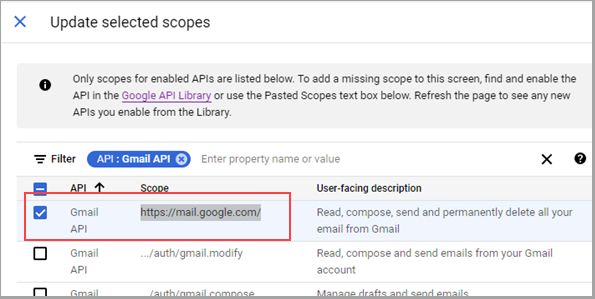 5.Click Save and Continue. |
1.Click APIs and Services, then Credentials. 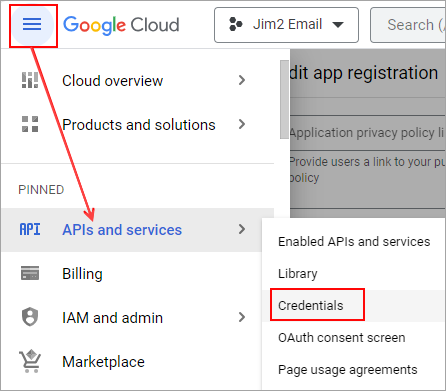 2.Click Create Credentials in the header, then select Service account.  3.For Service account name, enter a name for the service account. 4.(Optional) For Service account description, enter a description of the service account.
5.Click Create and Continue. 6.Click Done. 7.At the top, click Keys, Add Key, Create new key. 8.Make sure the key type is set to JSON and click Create. 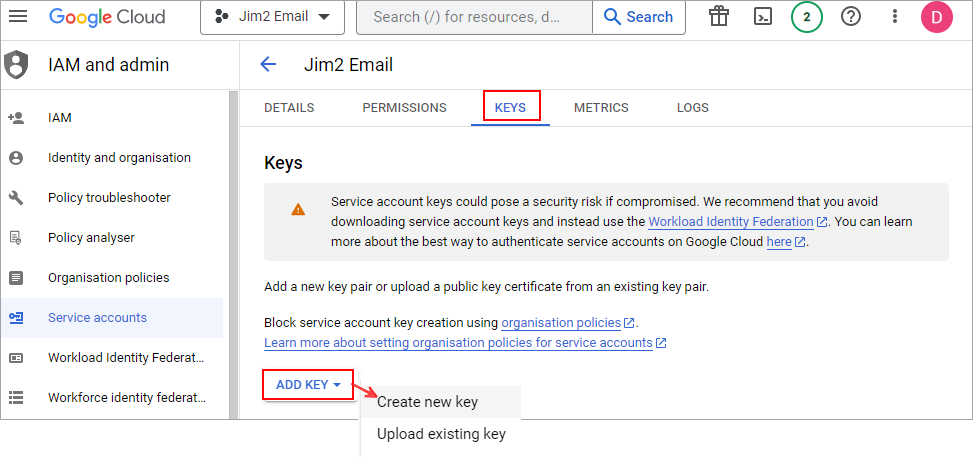 You'll receive a message that the service account's private key JSON file was downloaded to your computer. Make a note of the file name and where your browser saves it. You'll need it later. 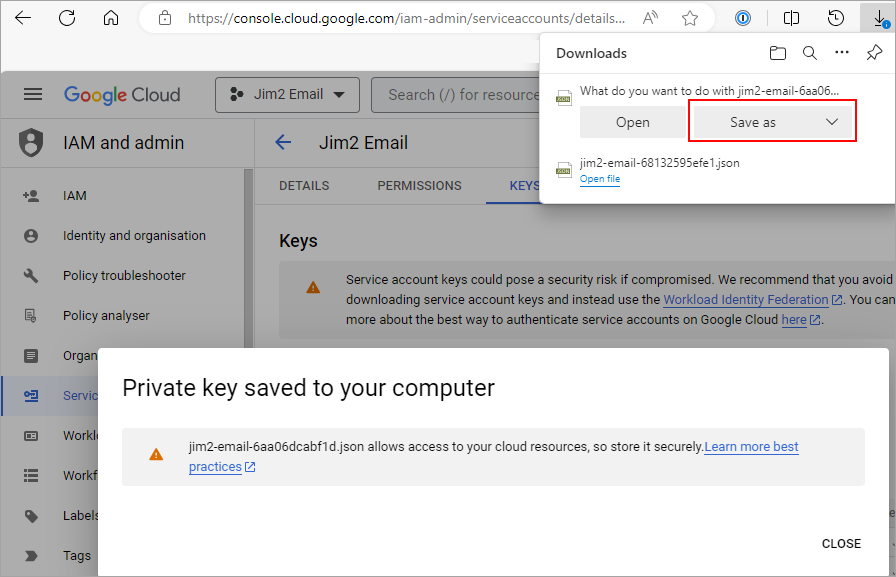 9.Click Close.
Google support for administrators for Domain-wide Delegation: https://support.google.com/a/answer/162106?hl=en. |
Go to Tools > Setups > Email > Email Accounts, and select Add. 1.Select Google Workspace. 2.Upload the private key that was downloaded above. 3.Enter the mailbox account name eg: user@domain.com 4.Choose what to do with the emails in the mailbox after they are processed into Jim2. (It is recommended to set up a 'processed' folder, then select Move to processed folder. The Name field can accommodate up to 254 characters, and the Email Address field can accommodate up to 500 characters. |
The recommended approach is to create a relay connector that allows Jim2 to send outbound emails without requiring authentication via Gmail.
Requirement A static IP address is necessary for this setup. If you are a Jim2Cloud customer, please contact support@happen.biz to request the static IP address of your Jim2Cloud server.
1.DNS Change
You will require an administrator of your public DNS records to make this change. WHOIS lookup can be used to find your DNS service host.
Please add include:spf.j2c.jim2.com.au to your existing SPF record for your domain.
Example entry: Host: yourwebsite.com.au Record Type: TXT Value: "v=spf1 ip4:123.45.67.89 include:spf.protection.outlook.com include:spf.j2c.jim2.com.au -all"
Example DNS zone editor:
2.Relay connector ▪Sign in to your Google Admin Console using an administrator account. ▪In the Admin Console, go to Menu > Apps > Google Workspace > Gmail > Routing.
3.Scroll to SMTP relay service and click Configure.
4.Enter the required settings: ▪Name: Enter a name for the configuration (eg. Jim2 Email Relay). ▪Allowed Senders: –Select Only addresses in my domains. ▪Authentication: –Tick Only accept mail from the specified IP addresses and add the static IP of your Jim2 server. (For Jim2Cloud customers, you will need to be obtain your server IP address from support@happen.biz.) ▪Encryption: –Tick Require TLS encryption.
Once complete, update the default SMTP server to use Gmail via Tools > Options > Other > Email: ▪Default Server: smtp-relay.gmail.com ▪Leave Username and Password fields blank ▪Select Port 587 ▪Use STARTTLS for SSL.
|
This is not ideal – if a user changes their Gmail password, it must also be updated in Jim2 email settings.
In addition, each of the users would then be displayed in the From list within Jim2 email, ie. if there are 10 users, they would all be displayed in the list.
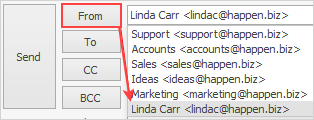
If there is no static IP address, there is a workaround option where each Jim2 user is set up with an email send record via Tools > Setups > Email > Email Accounts. 1.Ensure Google Workspace is selected. 2.Load the private key JSON file saved earlier. 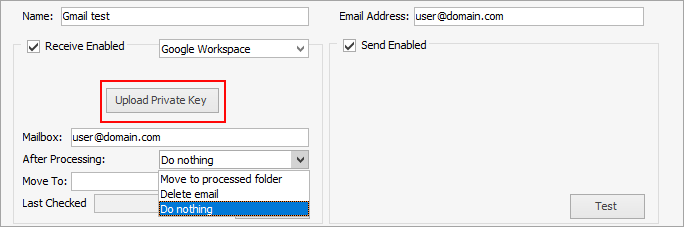 You will need to choose what to do After Processing above. This cannot be left blank. Then, test the functionality in Jim2 to ensure it is correctly set up. |
Further information
Office 365 Incoming Email Setup