Account inquiry reports can be run for information currently shown on screen. If the date range or date selection type is changed, these reports will be disabled until the selection is run again.

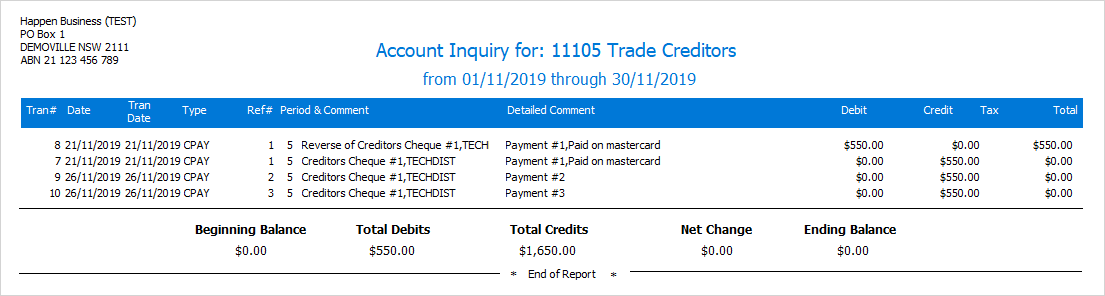
To run a detailed general ledger report showing all transactions, go to Accounts > Account inquiry. Select any account and any date range (this is to get the information into the grid), then click Run.
The Account inquiry Detailed report shows more information than the standard Account inquiry report:
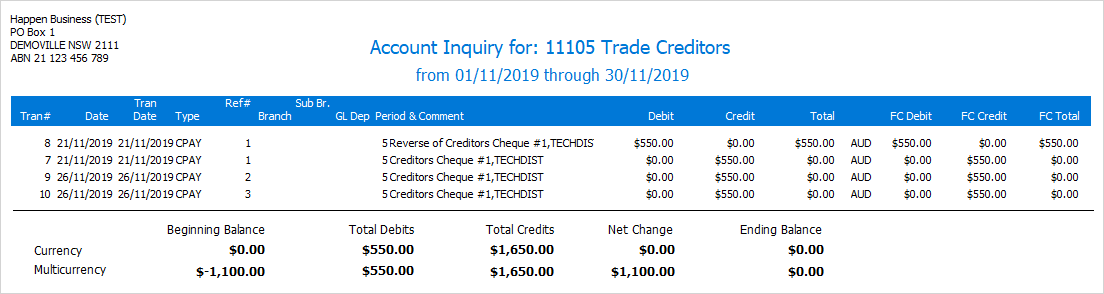 |
This will produce a detailed general ledger report, showing detailed GL account transactions for a financial period. You can print out the whole general ledger. Your accountant may ask you for this report in order to prepare your financials. ▪On the ribbon, go to Accounts > Account Inquiry. ▪Select any account and any date range (this is simply to populate the grid with information), then click Run. ▪From the Report menu on the ribbon, select Account inquiry > Range v2 then click Preview. ▪Select a range of accounts as well as a date range. 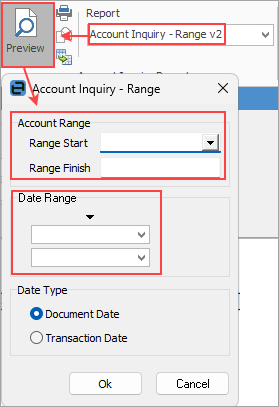
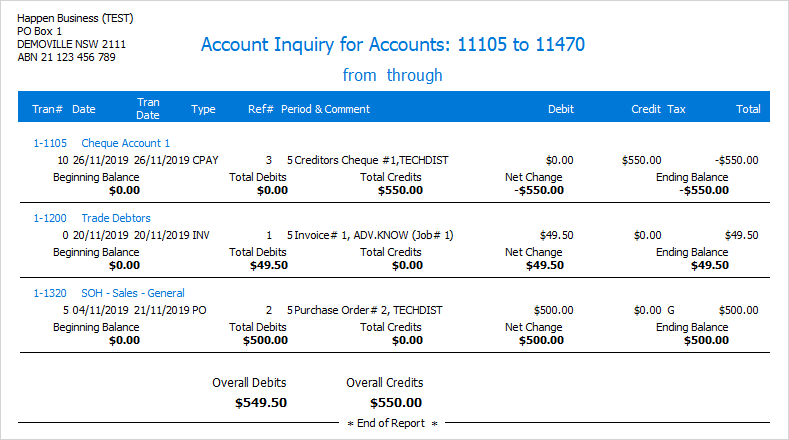 |
You can use the Excel icon to produce reports directly to Excel. Permission for use of this is based on report permissions since it accesses the report for the information.
When Excel is selected, it will open spreadsheet windows and populate it with raw data from the selected report. Each report pipeline with be represented in a separate sheet, eg. Job, JobComments, JobStock etc.
All these reports can either be printed or saved to a spreadsheet file by clicking Print to File.
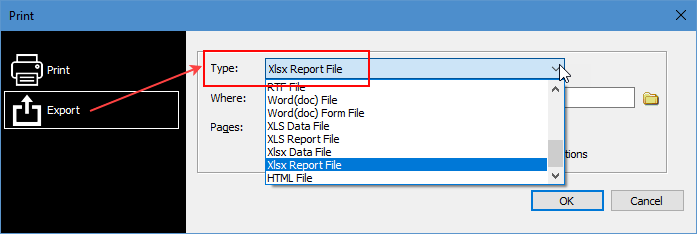
Further information