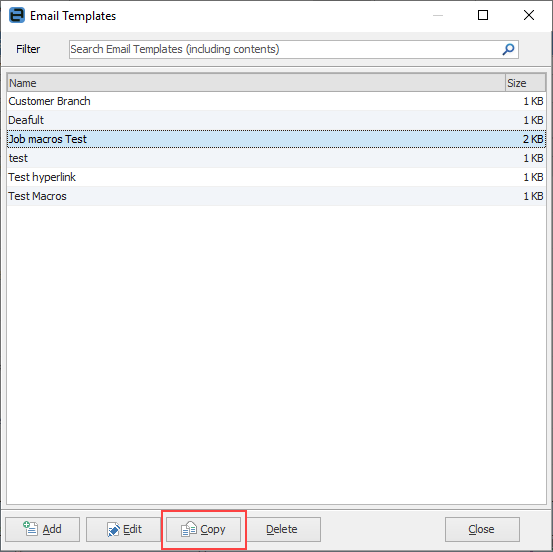1.To create a new template, go to Email > Email Templates.
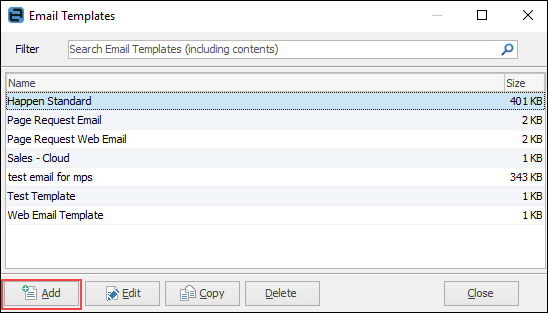
1.Click Add.
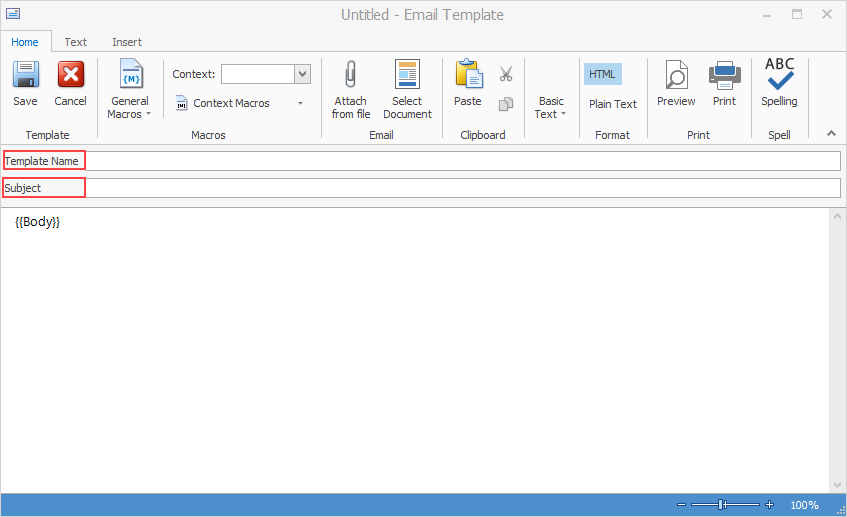
2.Enter a template name to describe this template, and also add the subject which will be used in each email that is created with this template.
3.Add above and below {{Body}} any text and macros to be automatically included in each email. The {{Body}} macro signifies where the cursor will be placed when using the email template. This should ideally always be at the top. If it is missing from the template, the cursor will appear below the signature, so it is best to ensure it is placed at the top of the email.
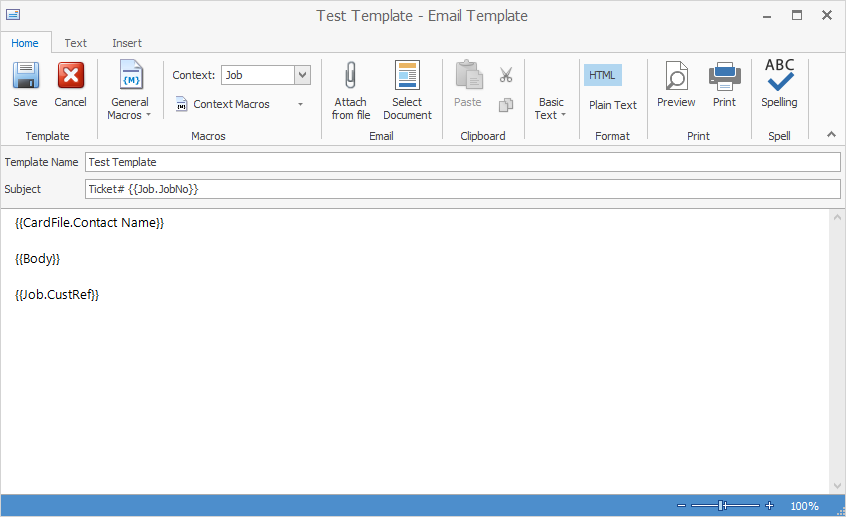
In this instance, the cardfile contact name will appear and the cursor will sit at {{Body}} line.
4.Using the Text tab, format the font, however standard fonts to use can be set up in Email Options.
 |
The Subject line can include macros, as shown in this example: Auto response for Ticket#{{Job.JobNo}}.
{{Body}} allows for the inclusion of comments when emailing, ie. entering extra information. |
On the ribbon, go to Email > Editor Rules. In the Default Template field, select the first template to be used. In the Source field, select the applicable email source (Email New, Email Reply, etc.)
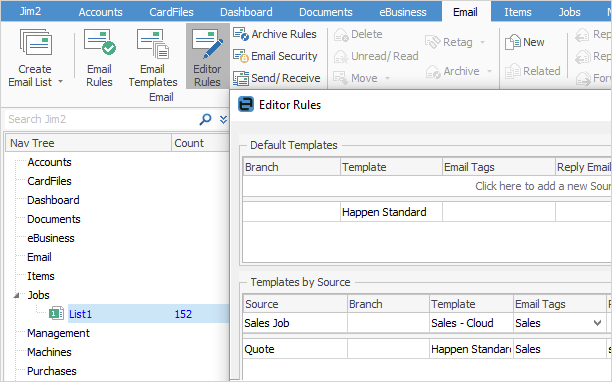
Click Save.
|
Further information
Create a Default Email Template