
The Invoice Details tab allows changing the information that will appear on the invoice for this specific job, ie. add Ship Via to invoice, etc.
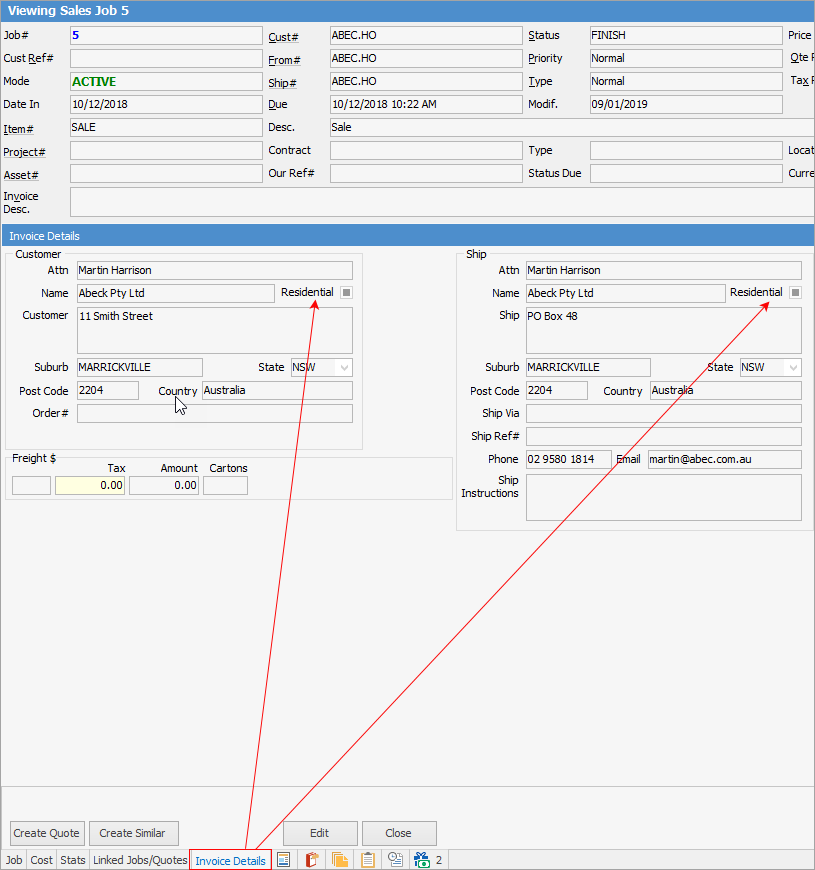
This will normally match what is on the customer cardfile, however this is not always the case. If, for instance, the cardfile is edited after the job has been created and there are any changes to the Residential tick box, this will not be reflected in the job Invoice Details tab, and will need to be manually ticked if the address is residential. Assists freight companies in their deliveries.
Ticked signifies it is residential. Unticked signifies it is not residential. Solid black box indicates it is unknown.
Here is where shipping instructions can also be entered. This can also be automated by adding Shipping Instructions to customer cardfiles:
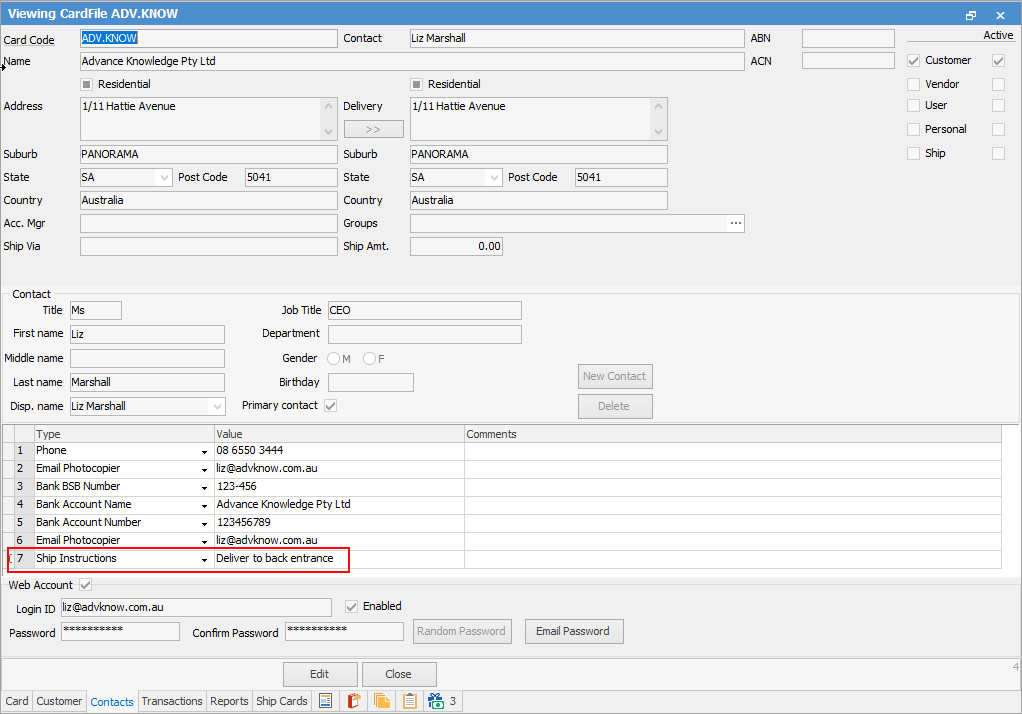
Instructions will appear on the Invoice Details tab of a job. You can also add further information in this field if desired.
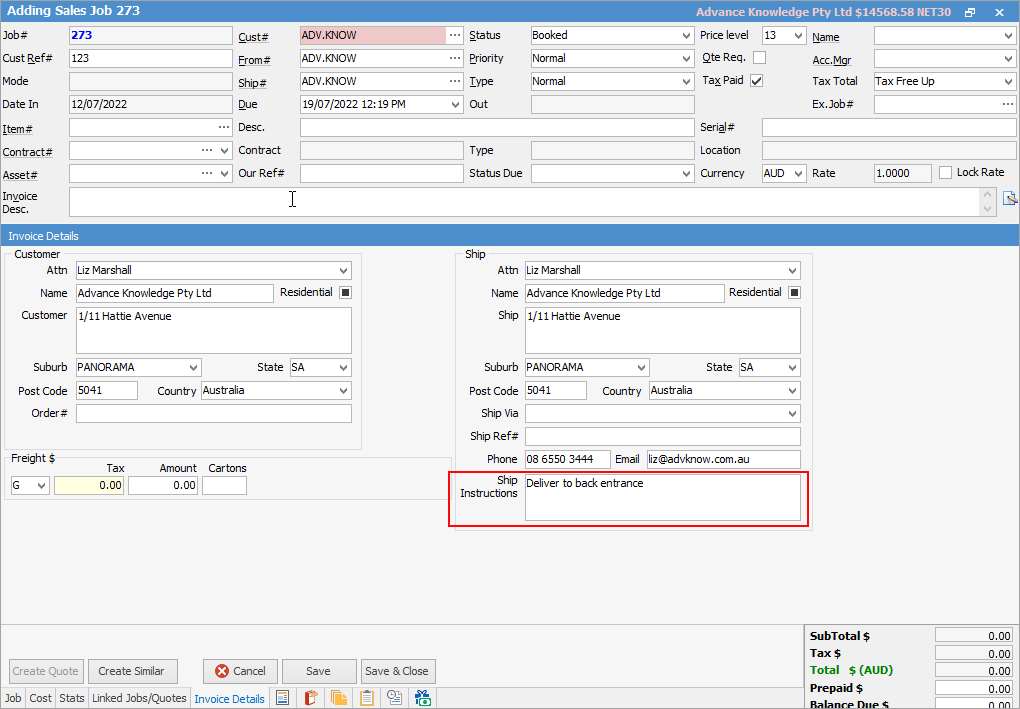
 |
Note: The ship instructions on the Invoice Details tab are mainly used for freight connectors, and do not appear on any reports. |
All fields are editable.
 |
Note: The phone field is limited to 20 characters. |
When invoicing, Customer and Ship Attn details will pre-fill on the invoice.
After a job has been invoiced where the invoice address is different to the job address, a new tick box will appear that will allow you to display the job address by default and only show the invoice address:
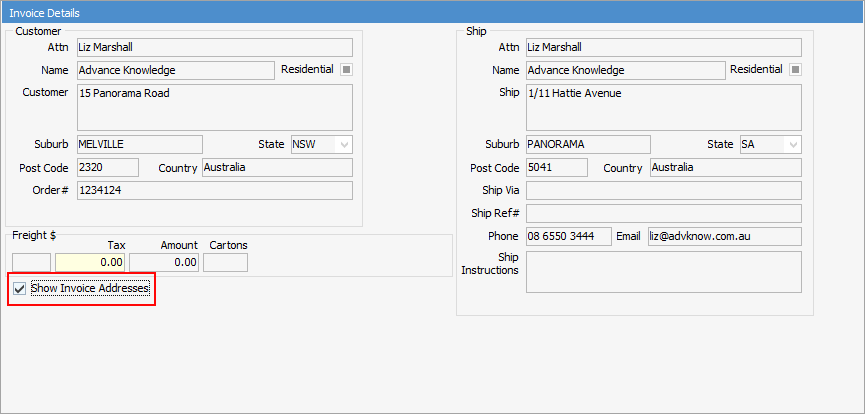
The following applies to dispatching jobs:
▪You can have stock lines over multiple dispatch items.
▪You can change the stock code on stock grid and it will replace whatever was there before.
▪You can assign stock lines to dispatch items and have the same stock line across multiple dispatch items, if required.
▪The red square displays what stock lines are in that dispatch item and editing that will take you to the stock select screen.
▪This same screen is available from Dispatch list as well.
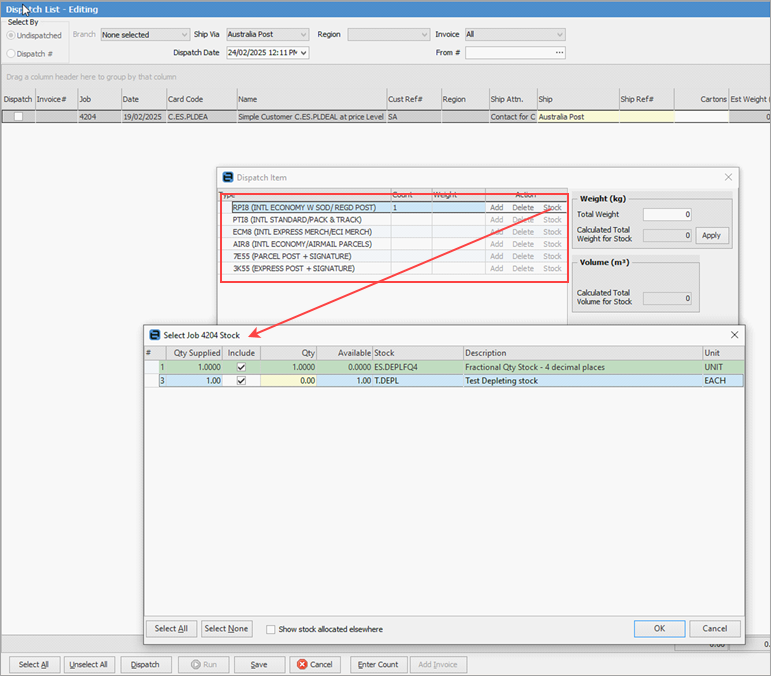
Further information