
As a method of tailoring Jim2 to suit your own business practices, you are able to define and add your own statuses. Jim2 is supplied with predefined statuses that you can use or edit, however your workflow may already use familiar terms or particular processes that you would like to define as your own statuses.
To add a new status follow these steps:
1.Go to Tools > Status.
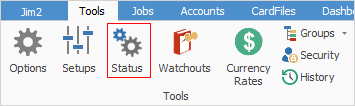
2.The Status grid will appear.
3.Select the tab you would like this new status to apply to (sales job, service job, etc.).

4.Click Add at the bottom of the screen.
5.Jim2 will automatically default the new status to belong In Object and In List and to be set as Active. The cursor will be placed in the Status field. Enter the name of this new status, noting that there is a 10 character limit.
6.Use the Tab key to move to the Responsibility field. Enter an appropriate name for the person, or persons responsible for this new status.
7.Use the Tab key to move to the Comment field. Enter an appropriate comment, describing what this new status will indicate within the workflow.
8.Click Save.
 |
The In Use tick box is display only, and will not be ticked until the newly created status is actually used within Jim2.
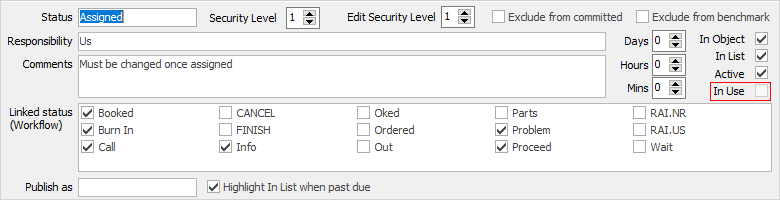
Exclude from committed only appears under sales, service and manufacturing jobs. |
Please contact sales@happen.biz if you would like to discuss report development that includes status benchmarking.
Further information: