
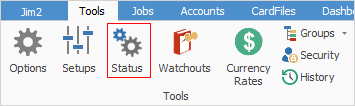
Jim2 is a real-time, status-driven system. The need to perform an action, and who ultimately owns responsibility to perform that action within your workflow, is indicated by a status. Specific statuses can be used to track where things are up to, and what to do next in terms of the overall progress of:
Jobs – sales/service/manufacturing
Stock showing in the job stock grid
Tests or checks (Applies stock) showing in the job stock grid
 |
The changes to a status within any of the above should follow known work practices, so decisions to stop and/or continue work are tracked. By using statuses you can monitor, measure and chart the progress of your workflow, and identify bottlenecks. As users change a status, a time/date/initial stamp is automatically added to the record. Jim2 can use these real-time records to calculate and report statistically on issues of productivity, supply and work practices. |
When setting up Jim2 for the first time, or if reviewing your work practices at a later date, carefully consider the impact of the Status grid and the changes or additions you make. Your employees can own a status as part of their job description, eg. your purchasing officer can own the statuses of Parts and Ordered.
 |
This Status grid can also be used as a training tool and a quality assurance document, as well as a guide for users as to what they should do next. |
In the Status screen shown here, there are 18 tabs at the top (Sales Job tab currently selected). These relate to their respective object areas within Jim2.
There are 15 default statuses, some of which can be configured (and more can be added if required).
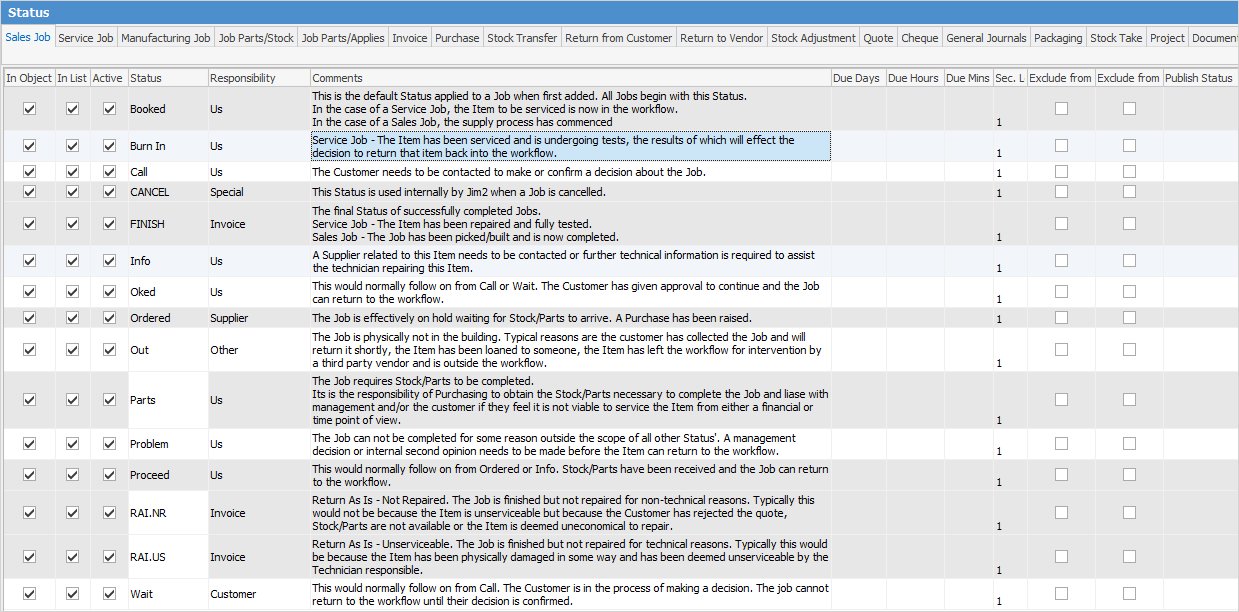
Explanation of the Predefined Statuses of Jim2
Status |
Explanation |
Can Deactivate |
Can Rename |
Can Delete |
|---|---|---|---|---|
Booked |
The default status applied to a new object. |
|
|
|
Burn In |
Serviced and undergoing tests. |
|
|
|
Call |
The customer needs to be contacted, eg. to provide a quotation. |
|
|
|
Cancel |
Used internally to cancel an object. |
|
|
|
Finish |
The final status of successfully completed objects. |
|
|
|
Info |
Feedback from customer or supplier is required before continuing. |
|
|
|
OKed |
Customer has given the go ahead. |
|
|
|
Ordered |
Order raised. Waiting for stock or parts. Job is on hold. |
|
|
|
Out |
Due to various circumstances, the job is not physically in the building. |
|
|
|
Parts |
The job requires stock or parts to continue. |
|
|
|
Problem |
The job cannot be completed for some reason not covered by other statuses. |
|
|
|
Proceed |
Usually this is the next step after Ordered or Info. |
|
|
|
RAI.NR |
Return As Is – Not Repaired. For service jobs only. |
|
|
|
RAI.US |
Return As Is – Unserviceable. For service jobs only. |
|
|
|
Wait |
This normally follows on from Call, eg. when a customer needs to make a decision and call back. |
|
|
|
The Status grid has 13 columns which are explained below.

Column |
Explanation |
|---|---|
In Object |
This status is available within that object (ie. based on which tab in the header, ie. Sales Job). |
In List |
This status is available to use within that object list. |
Active |
This status is active. |
Status |
The name of the status. |
Responsibility |
The person(s) responsible for the status – used for quality and training records. |
Comments |
A comment/description of the status, and its use within your workflow. |
Due Days |
Sets the maximum number of days that the job can remain on this status before becoming overdue. |
Due Hours |
Sets the maximum number of hours that the job can remain on this status before becoming overdue. |
Due Mins |
Sets the maximum number of minutes that the job can remain on this status before becoming overdue. |
Sec. Level |
The security level required to access this status. |
Exclude from committed |
Prevents stock from being committed when a job is at this status level, ie. select this option for each status below the level of OK, to prevent stock from being committed until the go ahead has been given. |
Exclude from Benchmark |
Exclude this status from performance benchmarking, ie. if used on the Wait status of a service job, your performance benchmark will not be affected should a customer fail to respond to a quotation in a timely manner. |
Publish Status |
Here you can set how this status is displayed when published to the web, ie. an internal job status of Problem could be displayed as In Progress when this job is viewed online. |
 |
Refer to Strict Workflow for more information. |
Please contact sales@happen.biz if you would like to discuss report development that includes status benchmarking.
Further information:

