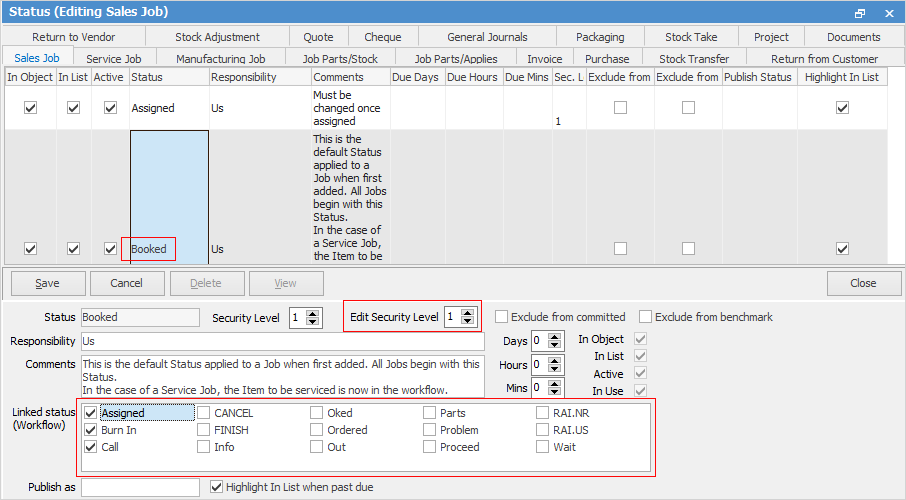Strict workflow allows you to set and enforce strict rules with regard to:
1.The movement from one job status to the next.
2.Who can change a status using security groups.
3.Automate date/time status due relating to how long an object should remain on a particular status.
These are very significant and powerful methods affecting the way Jim2 works.
Where most sites rely on a series of live lists to be monitored regularly, you can set default expectations for your workflow. This provides more accurate information in your list/live list monitoring to identify where, when and if your work processes require attention.
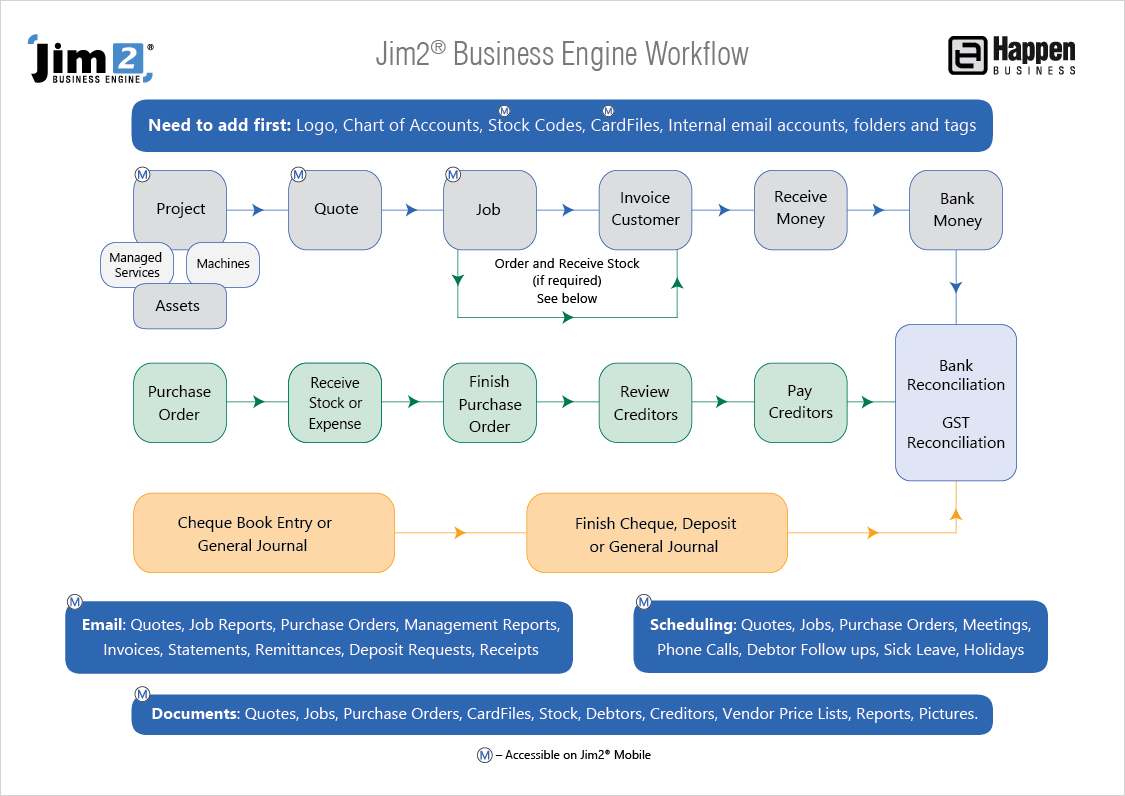
 |
The following explains how to implement the above workflow example. |
•Go to Tools > Options > Job Options. Tick Show Status Due – this will default the Status Due and Status Time columns into your job lists.
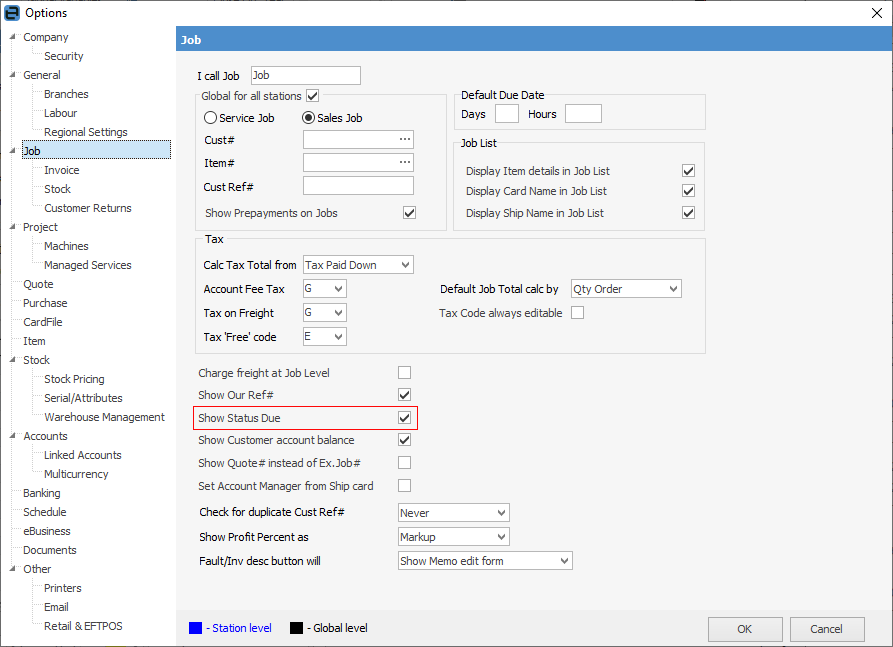
▪Review user security groups to determine which groups should be able to access which security level that you would like to put on each status.
▪Review your Status grid and determine the linked status (forward and backward) you require. Set the status security level for each status to match your choices in the Security grid (see below).
▪Set the days/hours/minutes you want on each status to calculate the status due (eg. after 1 hour and 30 minutes, this status should have changed). For example, in Status – Sales Job (see image below) you could configure it so that sales jobs can only go from Booked to Burn In, Call, Checked (in fact any of the ticked links). To do this:
–Highlight the Booked status.
–Click Edit.
–Tick the tick boxes beside Burn In, Call, Checked, etc. to suit your desired workflow.
–Click Save.
It's important to remember that, when selecting the linked statuses, you are selecting both where you can come from and where you can go to. So, in the above example you would enable them as follows:
Status |
Linked Status |
|---|---|
Booked |
Checked |
Checked |
Proceed, Booked |
This will allow you to go from Booked to Checked and then from Checked to Proceed or back to Booked, if necessary.
See Workflow for further information and examples.
Further information: