
On the ribbon, go to Tools > Security.
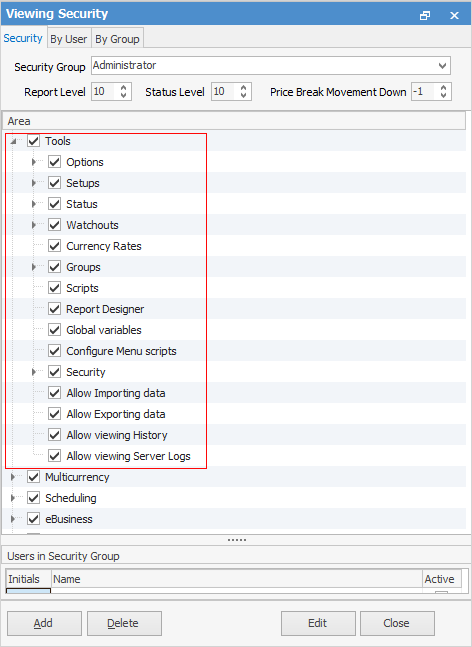
You will then see Security in the Nav Tree under Tools.
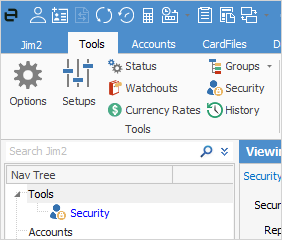
To set up new security groups, tags and categories, or change the existing security setup, Jim2 will check if your user logon (set via your card file) is currently set up with a security group that includes access to security.
 |
The option for users to change their own security group (by editing their own card file) can be prevented by denying users access to Edit User Details, as below.
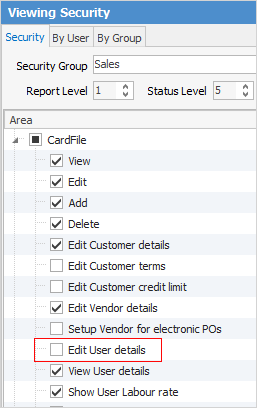
They can still view, edit or add card files but cannot access the User tab of any card file without the assistance of a user who has administrator access. |
 |
If the security group that a user belongs to has been denied access to any of the Jim2 functions or features, when any user in that group tries to access any of these functions or features, a security message will pop up on the screen. This includes access to Security itself.
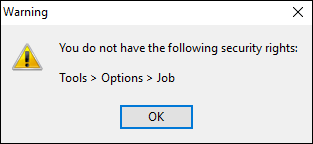 |
Button |
Button Function (in View Mode) |
|---|---|
 |
Clicking Add gives you access to set up new security groups. You will need to name the new security group and allow or deny access rights to that new security group under each heading in Security.
If you wish to duplicate an existing group so you can modify it for certain people only, select the group, click Add and enter a name for the new group – all information from the original group will be retained, and you can then make your changes. |
 |
Clicking Delete will completely remove the selected security group from Jim2. You will be prompted to confirm this action. |
 |
Clicking Edit gives you access to change existing security groups. Select the security group currently showing, or select another using the drop-down list and edit the existing security rights under each heading in the security Nav Tree. |
 |
Clicking Close will close the Jim2 Security screen completely. |
Editing a Security Group
Button |
Button Function (in Edit Mode) |
|---|---|
  |
You can use either Select All or UnSelect All to allow or deny access to every function or feature in the Security Tree, or you can use the tick boxes next to each function to enable or disable it for the currently selected security group. |
 |
Clicking Save will save any changes you have made. |
 |
Clicking Cancel will discard any changes you have made since the last save. |
 |
Clicking Close will close the security screen completely. You must click either Save or Cancel before you can click Close. |
 |
You can add security on Show Total on a job, purchase or quote list.
There is also a security flag so that finishing a stock transfer can be limited to the user's default stock location only, or allow to finish from all locations. |
Further information: