
Stock Select allows you to select multiple stock codes, along with the quantity of each required. This allows you to open the Stock Select screen from the stock line of the job, select one or more stock codes, enter how many of each is required, then automatically add the list of selected stock to a quote or job.
To select multiple stock codes, open the Stock Select form within a job (click on the ellipsis [...] in the Stock Code field) and enter the quantity required in the Select Qty column. You can also click the up/down arrows to increase/decrease the quantity required.
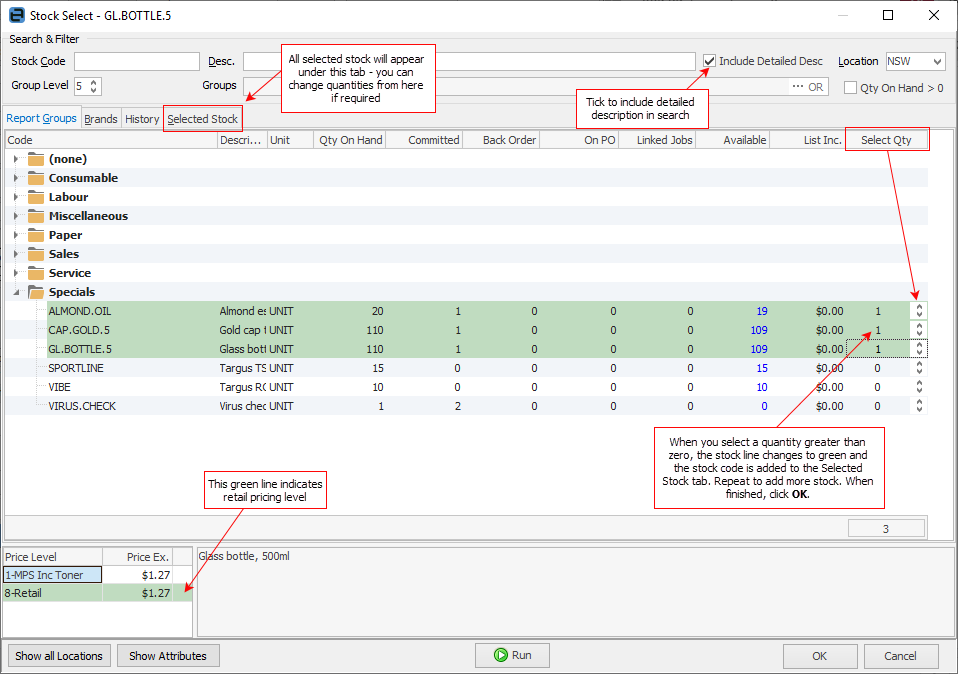
Once stock is selected, the line will turn green, and it will be added to the list of stock under the Selected Stock tab.
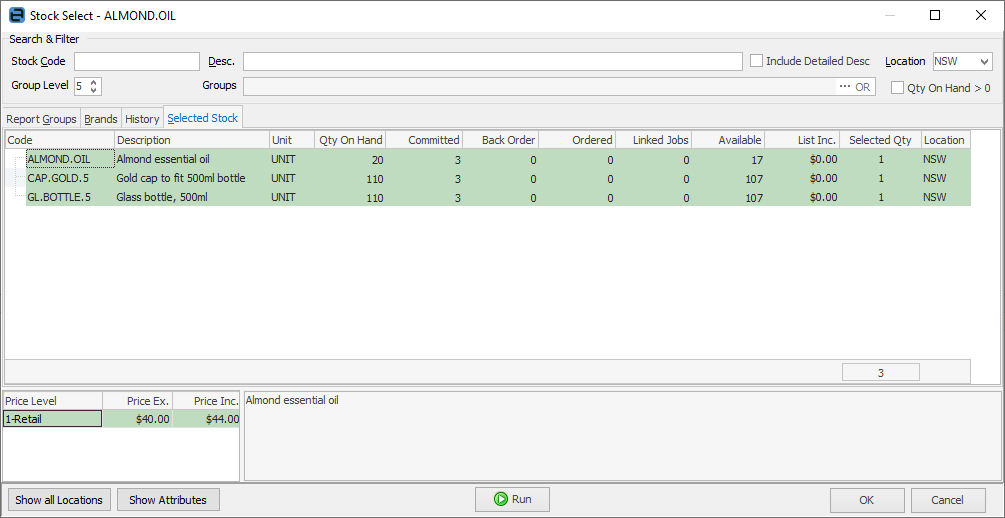
Stock remains in the list of Selected Stock until it is unselected (by making Qty = 0). This means that you can run the stock select filtering by Specials, for instance and select some stock. The selected stock appears under the Selected Stock tab. Run the Stock Select again, filtered by, say, Sales and add some more stock to the Selected Stock list.
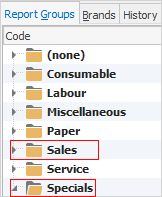
When you are ready, clicking OK will add all of the selected stock to the job that you are currently adding or editing.
|
The stock that you have selected will replace the line of stock that the Stock Select was opened from. When multiple stock has been selected, the current stock line will be replaced with multiple lines of stock. |
You are also able to see the history relating to stock, showing what stock has been sold to a given client in the last 365 days.
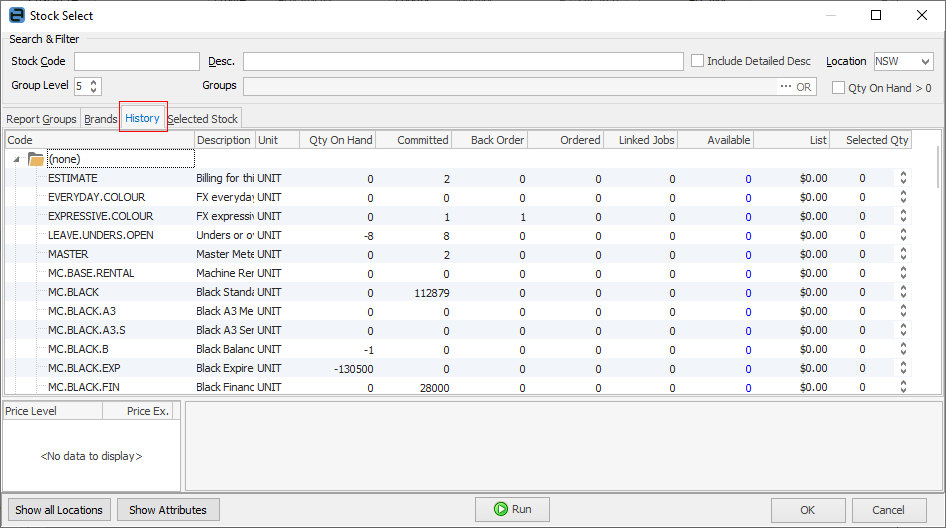
Further information:
