
There are instances where you need to add multiple jobs in a session. For example, when you first install Jim2, or if a large work order is received. Remembering that Jim2 is a multi-user application, you can have many users adding jobs at the same time, but you do need to create or add jobs to Jim2 one at a time, as each job adds to your productivity and capacity reporting.
To speed up job entry and accuracy, Jim2 includes two specific features for adding multiple jobs:
Create Similar |
If you are adding multiple jobs that are very similar, use this option rather than recreating each individual job.

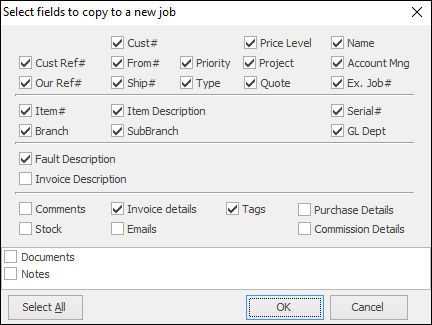 |
Continuously Adding |
If you need to add a large volume of jobs at once that are not very similar, by enabling continuously adding in job, after each save and close on a job, a fresh job form will appear automatically, ready to edit.
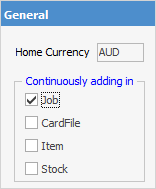 |
Go to Tools > Options > General
Tick Jobs in the Continuously Adding box and click OK. The new option default will be saved, and you will return to the previous active screen used.
Now, when you have entered a job and click Save or Save and Close. You will be prompted with a message asking if you want to add another job.
When you have finished, simply untick the above setting to revert to adding jobs individually.
Further information: