

1.View or edit a job by either:
▪Pressing the F12 function key from anywhere and at any time, or
▪Go to Jobs> View/Edit Job in the ribbon, or
▪Right click on Jobs in the Nav Tree and select View/Edit Job.
|
If you don't know the unique job number, you can use the search features of the Job List in Jim2, to find the job. Double click the job you want to view/edit from the resulting list. This will bring the job into View mode only. To edit that Job, click Edit at the bottom of the Job form. |
2.A screen will appear and you can enter the job number. Click either View or Edit, depending on what function you want to perform.
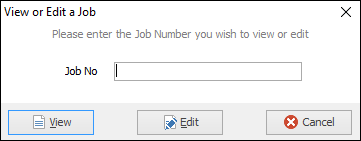
3.If you clicked Edit, once finished editing, click Save.
|
Clicking Cancel will not cancel this job – it will only cancel your choice to edit it. |
|
Within the Job header, there is an Ex Job# field – indicating that the Item of this job has been processed previously. By selecting the job number in this field, you will be taken to the record of that previous job. Cancelling your view of that previous job will take you back to the job you linked from.
Note: You may see Quote# instead of Ex Job#. What you see here is governed by what you have chosen in Tools >Options > Jobs.
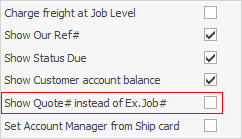 |
Further information:

