
If you are leaning toward Just In Time (JIT) Stock Control, this feature will be of great use.
You can easily auto create purchase orders directly from a job or list of jobs by right clicking and selecting Auto Create Purchase Orders.
 |
Note: The best way to auto create purchase orders if via a job list. Creating purchase orders from the job should only be performed if there is definitely no manufactured stock already in stock. If there is stock on hand, the Auto Create Purchase Orders screen will not show the Manufacture tick box. |
▪Add the stock codes to your jobs up-front (the job information will update the purchase order).
▪Open a job or create a list of jobs using any of your list criteria, and click Run.
▪Right click in the stock grid of a job, or anywhere within the job list result to open the Auto Create Purchase Order form.
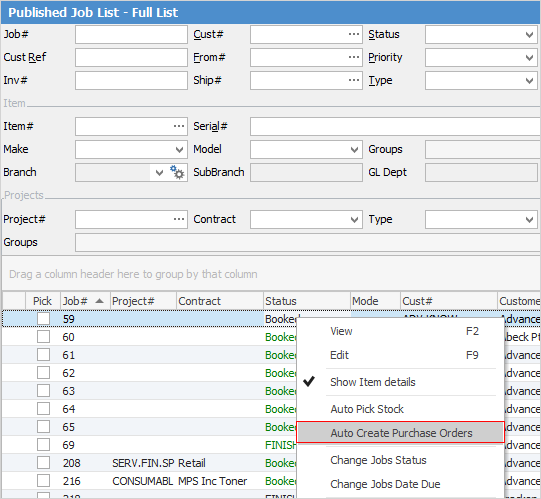
▪Click Run to load the stock required from the job or job list.
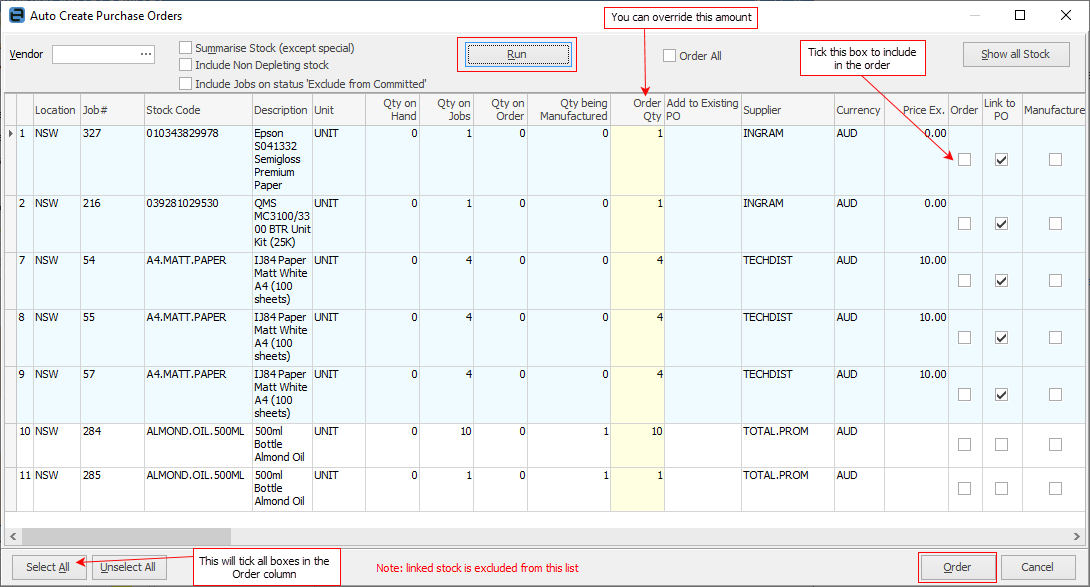
▪Make any alterations to the selected stock. You are able to override the Order Qty column to bring in more stock, and/or change vendor, etc. You can choose which products to order using the Order column (tick/untick the box at a line level or use Select All/Deselect All).
▪Select Order and you have just created purchase orders for exactly what you need. You can even edit the purchase orders themselves prior to sending them off to your vendors!
 |
At the bottom of the above image the wording Note: linked stock is excluded from this list means that no stock will be brought into this list if the job is already linked to a PO. |
Refer to Purchases and Expenses – How To Auto Create Purchase Order for full details.
Further information: