
When a job has been set to Ready, it is locked from further editing by any user – in effect, it can only be invoiced. A job that is set to Ready contains stock that no other jobs or users can use. However, sometimes the job does require further editing, or the stock needs to be used elsewhere. Jim2 provides for this by allowing users to unselect the job as Ready.
This can cater for instances where:
▪The job record itself needs to be edited. To hold the stock on the job, you should unselect the job as ready and use the Reserve Stock function until the job is ready to be invoiced again.
▪The stock on the job is needed elsewhere. To release the stock, unselect the job as Ready and either UnReserve the Stock or Unallocate the stock.

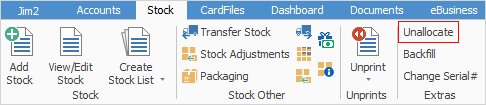
To unselect a job as Ready to invoice, open the job.

1.Click on the Unselect Job as Ready icon in the ribbon, or us Alt+F8 keys simultaneously.
2.The Inv# field in the Job header changes to its previous status of Reserved or Active.
Further information: