
This section only relates to those who have purchased Retail as part of their Jim2 licence key.
To use the Retail option in Jim2, please note the following:
▪Identify workstation(s) to be used in your retail area. Using Options and Setups you can link specific workstations to the Till(s).
▪The Till's cash drawer is activated once the payment has been entered for each invoice.
▪You will be using specific shortcuts to expedite the invoicing process – default card codes and Items (and possibly default Cust# and Cust Ref#) for the job form itself, and keyboard shortcuts (F4 through to F11) to finish and invoice (F11) in one step. You can choose when to open the till in Payment Type for these shortcuts:
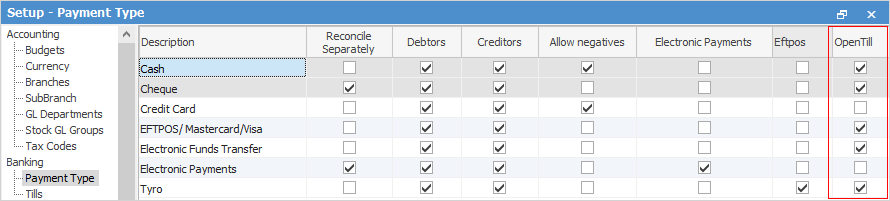
Each retail workstation should also have a default cardfile (ie. CASHSALE) set up to ensure there are no invoicing locks when more than one workstation is trying to invoice the same customer.
You can also go to Tools > Options > Job > Stock Grid > On new line and tick Scanner Mode.
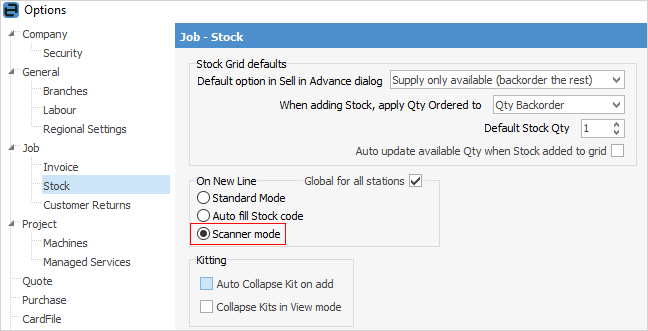
This means that, when you select Add Job, you can simply start scanning products into the job.
▪The cash drawer docket printer will be set up as an extra printer for all linked workstations. The invoice report INVOICE.POS suits both 76mm or 80mm printers and will be set as the default report when invoicing through a POS workstation. You can also choose to print/reprint to any of your other network printers using the standard A4 format invoice reports.
▪Performing a regular Till Reconciliation as part of your end-of-day routine allows you to make minor adjustments to cater for any amounts over or under in your till prior to completing a normal banking session against unbanked funds.
Hardware Requirements
Your retail workstations would include access to:
▪A cash drawer (Till).
▪A docket/receipt printer (76mm or 80mm roll).
▪A barcode scanner (if required).
However, you could operate a retail station without these. Hardware specifications and recommendations can be obtained by contacting the Happen Sales Team on 02 9570 4696 or email support@happen.biz
Function Keys and What They Do
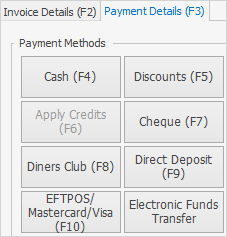
Image showing basic function keys
All function keys will be based on what you have set up in Payment Type.
For more information on the setup of Retail Mode, refer to the following:
Further information: