The options, selectable on this screen are only valid if the Jim2 licence key includes Retail. If Retail isn't enabled, the following warning will appear.
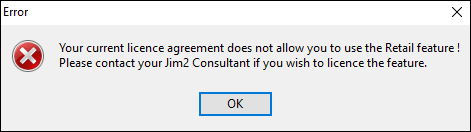
On the ribbon, go to Tools > Options > Other > Retail & EFTPOS.
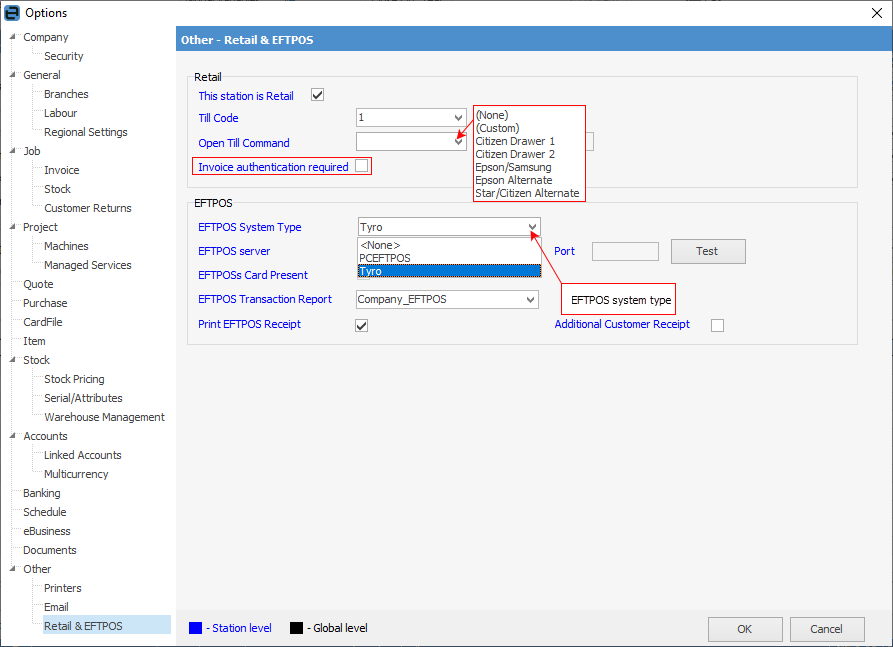
From this screen the following options can be set, and are all workstation settings, ie. each retail workstation should be set up individually with these options.
Field |
Explanation |
|---|---|
This Station is Retail |
This should be ticked on all workstations that are linked to a Till. |
Till Code |
Tills are entered and maintained via Tools > Setups > Banking > Tills, and must be set up prior to selecting which Till (Till Code) this workstation is linked to. |
Open Till Command |
The correct receipt printer should be selected on all workstations that are linked to the Till to enable the Open Till command. |
Invoice Authentication Required |
When ticked, users are required to enter their initials and password at point of invoicing, regardless of who is currently logged on to that workstation. The format for entering this is: initials followed by a space followed by password (ie. sys sys). Unticked will not require this. |
EFTPOS System Type |
Choose the EFTPOS system used by the business, either PC-EFTPOS or Tyro.
Note: Only Tyro is available in Jim2Cloud. |
EFTPOS Server |
The name of the workstation the EFTPOS Server is running on. localhost if runing on same machine. |
EFTPOS Transaction Report |
Choose the correct report to be printed as set up in Report Designer. Company_EFTPOS is a system report. |
Print EFTPOS Receipt |
Tick this option if printing of EFTPOS receipts is required. |
Additional Customer Receipt |
Tick this option to force printing of customer receipts on the receipt printer for EFTPOS. |
 |
The retail workstations would ideally include access to: ▪a cash drawer (Till) ▪a docket/receipt printer (76mm or 80mm roll) ▪barcode scanner(s). Each retail workstation should also have a default cardfile (ie. CASHSALE) set up to ensure there are no invoicing locks when more than one workstation is trying to invoice the same customer. |
|
The most common receipt printers being used are Epson and Citizen. The Citizen CTS-651 80mm thermal receipt printer (USB interface) works well. |
Further information