
Once you have created a job, you may want to either fax, print or email any of your available job reports from the Report menu in the ribbon.
Open the job, go to the Report drop-down list and choose which job report style you want to use for the list.
|
Jim2 is supplied with standard job reports suited to most businesses. You are also able to design your own job reports via Jim2 Report Designer. |
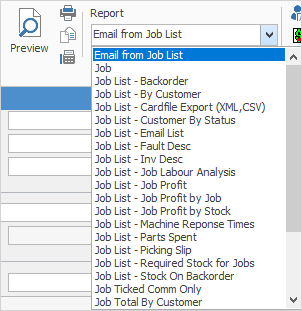
Once you have selected which job report you want to print, select the print option you want to use – email, fax (if available), the available network printer(s), preview to screen. From within the Preview and Print screens you can also elect to save the report as a file.
|
The job report will now be printed. A standard Windows print option screen will appear, showing the print default device set for your workstation (as defined in Jim2 Options), and any other print option available. You may select an alternate print option by choosing from that list, including print to file. |
Further information:
