
There are times when you might deliver only part of a customer order. At other times, your customer might require a single line item on their invoice from you, ie. Parts delivered and the amount.
The best way to handle this is via Stock Kitting.
Create your stock, and select Dynamic Kit.
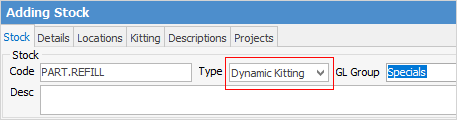
Go to the Details tab, and select Summary Kit. This allows you to add any stock you require.
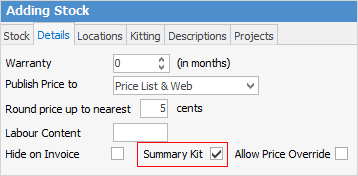
Go to Items > Add Item, and create a new Item for each of the customers you need this process for. Use their card file as the Item Code. Add a description and ensure the job type is Sales. Tick Display Invoice description and Invoice description required. Go to the Stock tab on the bottom and add the new kit stock code, then click Save.
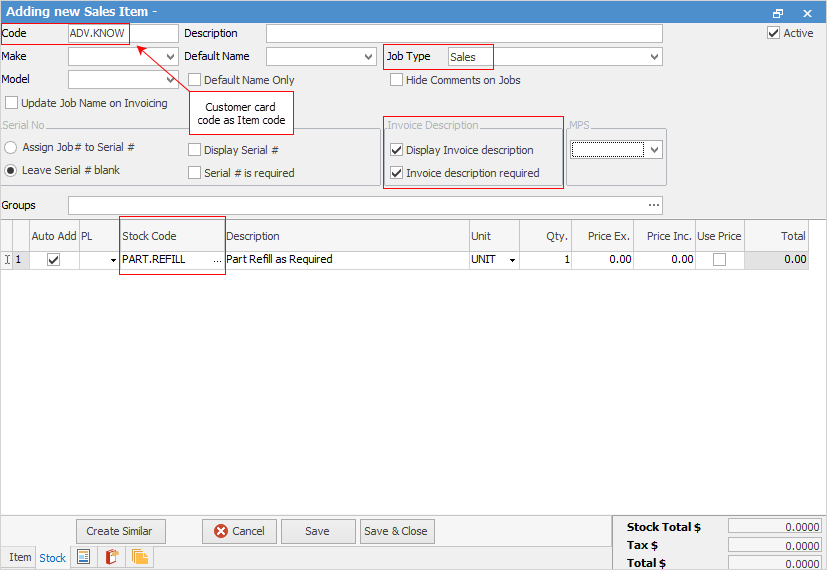
Add a job for the customer. Enter the Item#. You will receive a warning that the Item contains stock – click Yes, and the kit will drop into the stock grid.
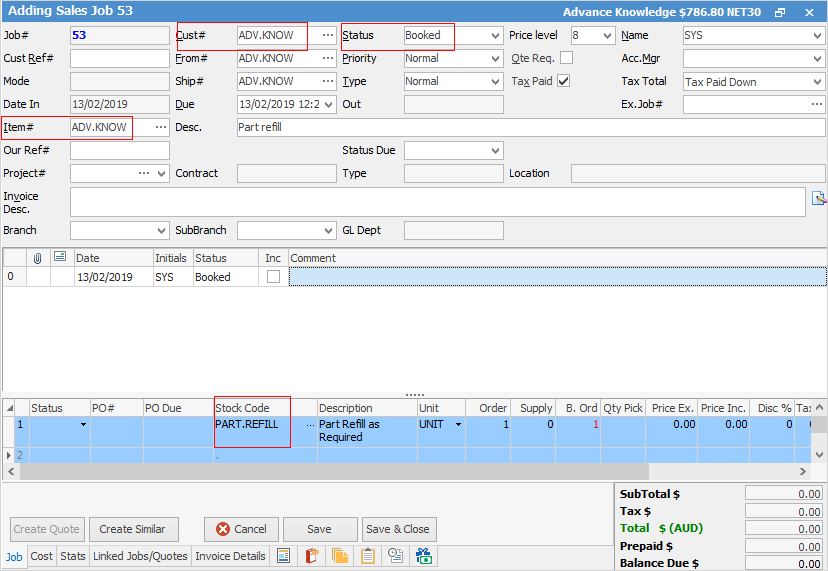
At this point, add the stock required for the job. Click in the area shown below and drag up into the kit (individually).
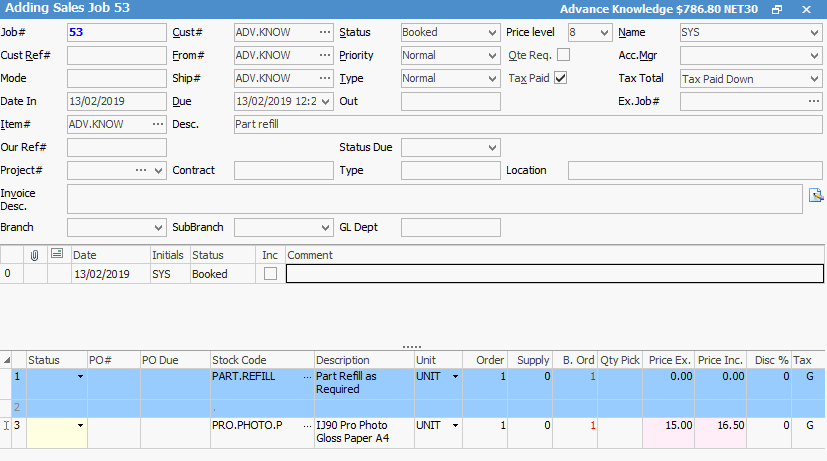
Print the Delivery note. Tick the Hide boxes within the kit if you wish to only have one line on the invoice.

Invoice the job and click Yes to create a back order job for anything that was not supplied. The back order job created will contain all stock not supplied, plus the kit header.
Further information: