
Add a Stock GL Group
Go to Tools > Setups > Accounting > Stock GL Groups and click Add.
▪Type – Non Depleting, Journal.
▪Name – Credit Card Fee.
▪GL Account – it could be:
–Income eg 4-7500 Credit Card Charge
–COGS eg 5-5100 Vendor Credit Charges or
–Expense eg 6-1240 Credit Card Fees.
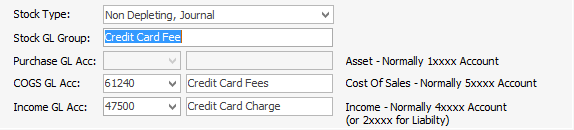
|
It's wise to check with your accountant, as you may need to add a new GL account. |
Add a Stock Record
▪Code – CARD.FEE
▪Type – Journal
▪GL Group – Credit Card Fee
▪Enter Description of your choice
▪Tick This Stock I Sell in and Tax – G
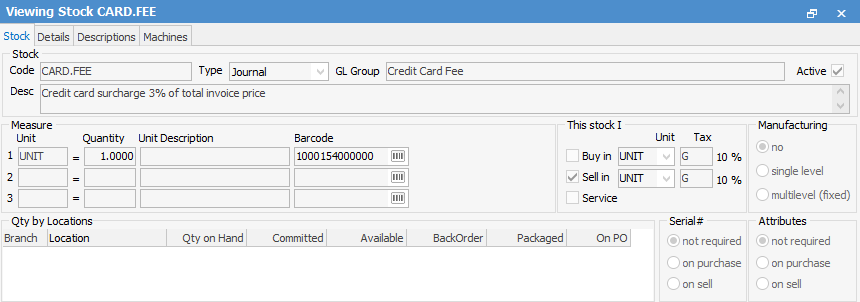
▪On the Pricing Tab:
–Add a price level
–Select Price Calc Method – Fixed Price
–Price Inc = 0.0300

|
This setup is for 3% of the total invoice price including GST. You will need to calculate the value for other % rates. There is a slight rounding issue that may become apparent on large invoices – there is no way around this except to override the Price Ex or Price Inc as appropriate. |
▪On the Details tab, change the decimal places to:
–Qty = 2
–Sell price = 4
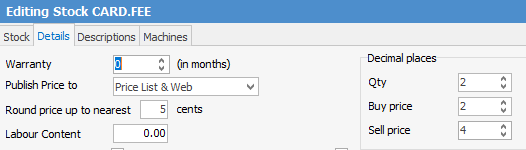
Add a Job and Complete the Sale
▪Check the Total sale value
▪Add the Stock CARD.FEE then change the Order Qty to equal the original job Total

▪In this example, the total sale before adding the CARD.FEE was $22.00, therefore 66 cents ex GST is added to the total after adding an order quantity of 22 in the Order and Supply fields of the card fee stock line.
▪Invoice the job.
▪You can see that 60 cents net ex GST has gone to the appropriate card fee account and 6 cents has been added to the GST Collected account.

Further information:
