
Export to a Spreadsheet
Reports are context sensitive, ie. the choice of reports available via the drop-down options depends on the object you are currently viewing, and the function you are using within that object.
The actual printing devices available to you must have been previously assigned in Setups, regardless of whether you are printing or exporting.
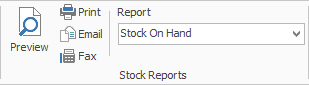
To use reports:
1.Select a report from the drop-down options.
2.Preview the report, if necessary.
3.Select Print.
Select Xlsx Report File.
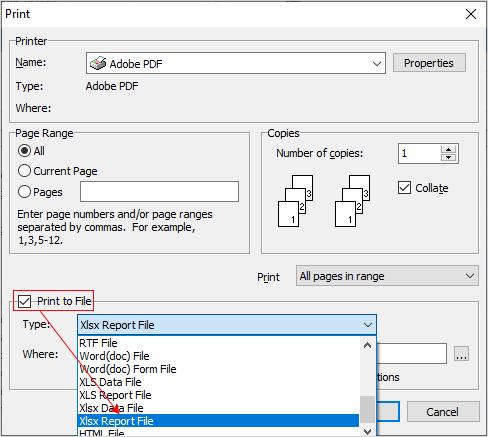 '
'
Export to PDF
For this example, we will use a picking slip report from within a job, however you can print to file from any object/list.
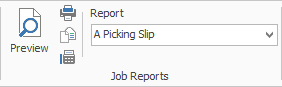
Select the Print icon next to the report.
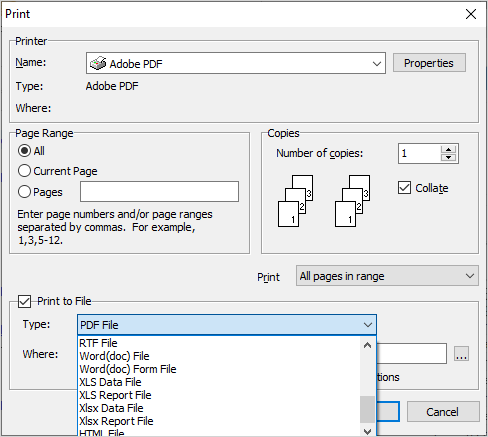
Tick Print to File, select the type of file you wish to produce, then select where you would like to save the file. In this instance, we have chosen to produce a PDF file:
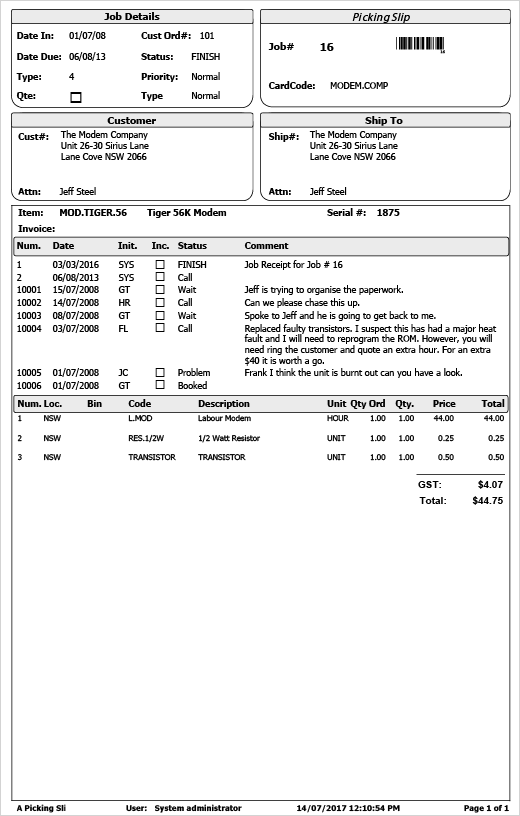
PDF file produced
You can then email this as required.
List of formats available:
▪Archive File
▪Text File
▪Report Emulation Text File
▪PDF File
▪Bitmap File
▪JPEG File
▪GIF File
▪Metafile
▪PNG File
▪PDF/A File
▪RTF File
▪Word (doc) File
▪Word (doc) Form File
▪XLS Data File
▪XLS Report file
▪Xlsx Data File
▪Xlsx Report File
▪HTML File