
To purchase consignment stock, you bring stock in on a Consign In PO type. This puts the stock into the system to track quantities.
|
Ensure Override FIFO is not ticked under Tools > Options > Stock, otherwise you may inadvertently use stock on hand rather than consignment stock. |
When you are ready to reconcile, you raise a Consign Buy PO. This is another type of purchase order. You raise it with the same vendor as the Consign In PO. In the stock grid of the Consign Buy PO, right mouse click and select Add Stock sold off Consign In. It will automatically add all the consignment stock you have bought on a Consign In, and sold from that vendor.
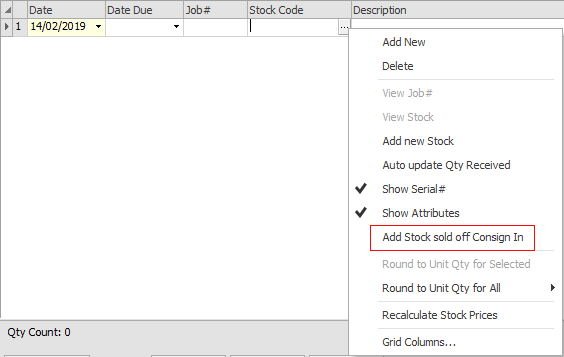
|
Consign in purchase orders only affect stock on hand. There is no effect on your financials. Once you create a Consign. Buy the financial side will be affected. |
To purchase the consignment stock received on a Consign.In purchase order, create another purchase order with a type of Consign.Buy.
Enter the stock, quantity and pricing of the consignment stock you want to purchase, noting the original stock location that the consignment stock was originally received into (regardless of whether it has subsequently been transferred).
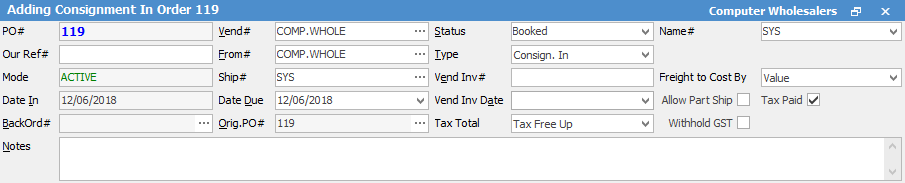
You can purchase more or less than the consignment stock that has been sold, but no more than the total amount of consignment stock that you have received and not purchased. Once the Consign.Buy purchase order is placed on Finish, all related consignment stock will be moved to the Consign.Buy purchase order. At this point, creditors will be updated and any COGS journals related to the sale of the consignment stock will automatically be generated.
|
You will see some letters underlined in the field names within the header, eg. Vend#. Using Alt+ the underlined letter will jump you to the field beside that heading. |
Reconciling your Consignment Stock
Consign.In and Consign.Buy can easily be identified by their type on the stock's Stats, Buying and Transaction tabs.

Stock Transactions tab shown here
A consignment stock report allows easy reconciliation of stock on consignment. This report, called Stock List Consignment Required Report, can be printed from a stock list.
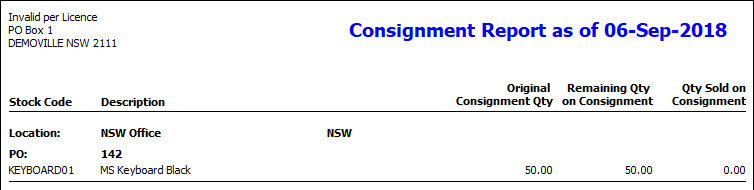
Set up a Monthly Consign.Buy Purchase
Once you have bought the stock into Jim2 on a Consign.In PO and finished it, at the required date each month:
▪Add a purchase order and select Type – Consign. Buy.
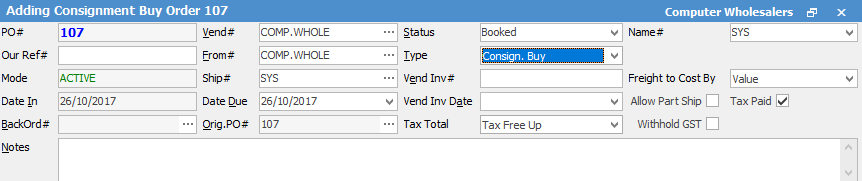
▪Right click in the stock grid and select Add Stock Sold off Consign In.
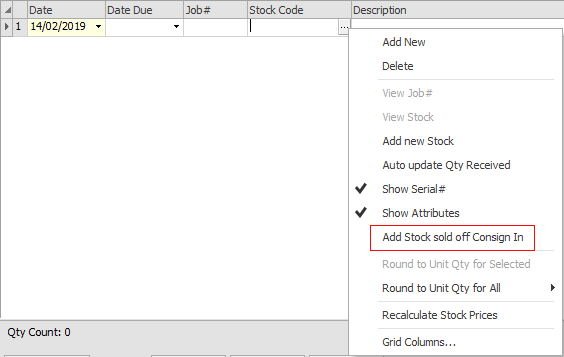
▪Select the required selection (Date Range), then click OK.
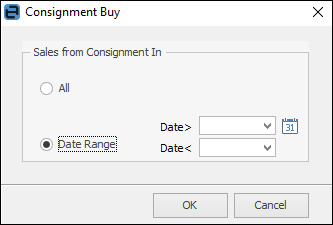
▪The stock grid will be automatically populated with what has been sold from Consign In POs.
You can cross check the information with the Stock List Consignment Required report:
▪Create a stock list that contains all stock records that you purchase on consignment. Perhaps create a non report group and tag all relevant records to the group to allow for ease of filtering the stock list.
▪Select the Stock List Consignment Required from the report drop-down list and preview/print it.
Further information:


