
Why Would You Use Contras?
It is often the case that you buy from and sell to the same entity, where the card file is set as both a customer and a vendor. On occasions, you can both owe each other money at the same time. Rather than doing a physical exchange of funds, ie. raising payment via the bank, you can use the Contra feature.
Although you can contra invoices by doing a separate debtors/creditors adjustment up/down for each invoice that you want to transfer, with the Contra feature you can simply indicate which invoices you want to transfer, and contra them in one process.
It's your decision whether you do a creditors contra from debtors, or a debtors contra from creditors, but as a general rule it depends on which side of the ledger you want to create the credit. However you decide to do the contra, you do not need to do it from the other side as well, as the process is automatic.
 |
Contras can only be performed when a business is marked on a single card file as both customer and vendor. If they require two card files, eg. if they use a different trading name when buying versus selling, then you won't be able to use the Contra feature. If you attempt to, you will receive an error message when saving.
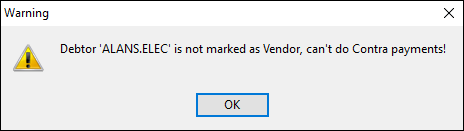 |
Creating a Contra
Contras work the same way, whether from debtors or creditors. This example illustrates the steps required to perform a creditors contra from debtors to creditors.
1.Go to Accounts > Debtors. Find the debtor in question, and click Edit.
2.In the Type field, select Creditors Contra from the drop-down options.
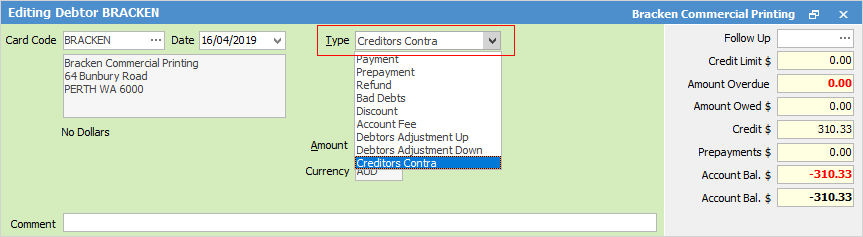
3.Enter or tick off the amounts against the invoices, as you normally would.
4.Click Save.
The invoices will then be marked as paid, and a corresponding credit will be created in creditors. This credit can then be applied against purchase orders in creditors, as normal.
Having done the above, you do not need to do it from the other side, as the process is automatic.
Reversing a Contra
A contra payment can be reversed or deleted (depending on Account Options) in much the same way as any other payment.
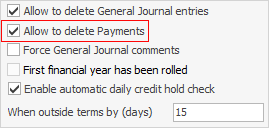
For example, in the case of a creditors contra from debtors, locate the creditors contra from the Payments tab (bottom left of form) of the debtor, and click Unallocate. Any applied payments will then be unallocated. Now click Reverse, or Delete.
Keep in mind that if the corresponding credit that was created in creditors is allocated, you will need to unallocate this from creditors first.
Contra Transaction Journal Types
From an accounting point of view, one of the following transaction journal entries will be created as a result of doing a contra.
Journal Type |
Description |
D2C |
Generated when doing a creditors contra from debtors. |
C2D |
Generated when doing a debtors contra from creditors. |
 |
Both D2C and C2D journal types simply offset debtors to creditors, as required. |
Further information: