
1.Select the method of unique serial tracking via Tools > Options > Stock > Serial/Attributes.
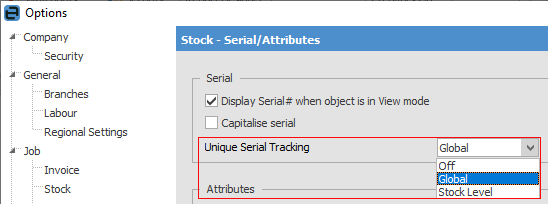
There are three choices:
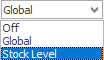
Off – Users can duplicate serial numbers in various transactions.
Global – Users cannot duplicate serial numbers anywhere in Jim2.
Stock Level – Users cannot duplicate serial numbers within a particular stock record (different stock codes can use the same serial number).
2.Add a stock record, then select Serial# option.
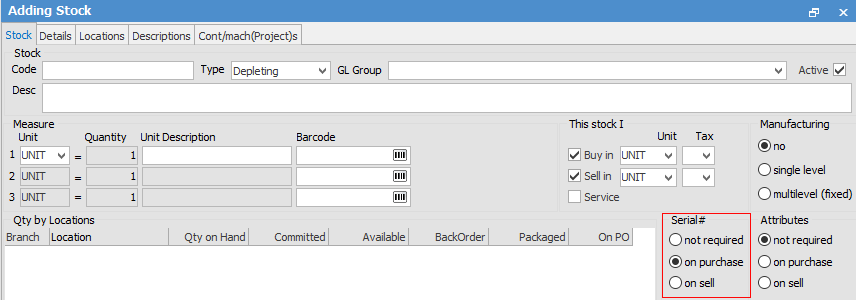
The three options are:
Not required – choose this if you do not require a stock serial number to be used. This is the default setting.
On Purchase – choose this if you require a serial number to be entered for each stock item on receipt of the purchase order, and a serial number to be selected for each stock item on sale of the goods within the job.
On Sell – choose this if you require a serial number to be added for each stock item on sale of the goods within a job.
|
You can only select serial numbers for depleting and special stock. You cannot select Serial# on Purchase for a stock item where you have not indicated that you buy or manufacture it. You cannot select Serial# on Sell for a stock item which is not ticked as I sell. |
In most cases, if you require tracking of serial number you would select On Purchase. The following information assumes this is the case.
3.Jim2 will allow the user to raise a purchase order without adding a serial number (Booked), however the user will be forced to enter a serial number before moving the status to Received or Finish.
If any stock you are adding requires a serial number on purchase, you will be able to add it to the purchase order. Once you've received the stock, you will need to enter the serial number details before you can finish the purchase order.

To enter serial numbers, select the ellipsis [...] within the Description field. This will open the Serial# entry form, where you can record the serial numbers of the received stock, or create your own numbers.
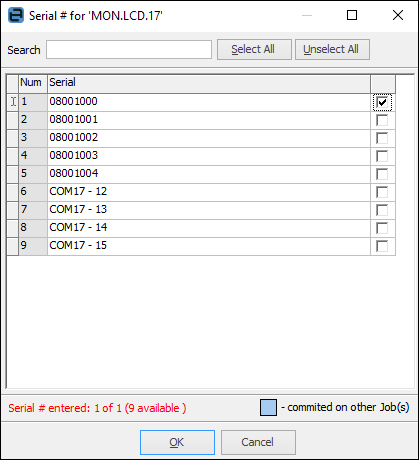
4.Use the Stats tab in the footer of the stock record to view the serial numbers of the stock on hand.
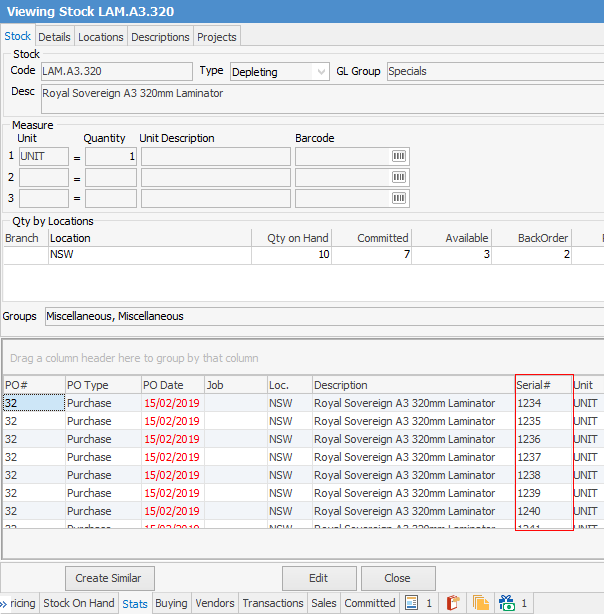
5.When you add a Return to Vendor, Jim2 will require a serial number.

6.When you add stock to a job that requires Serial# on Purchase, upon finishing the job you will need to enter the serial number details.
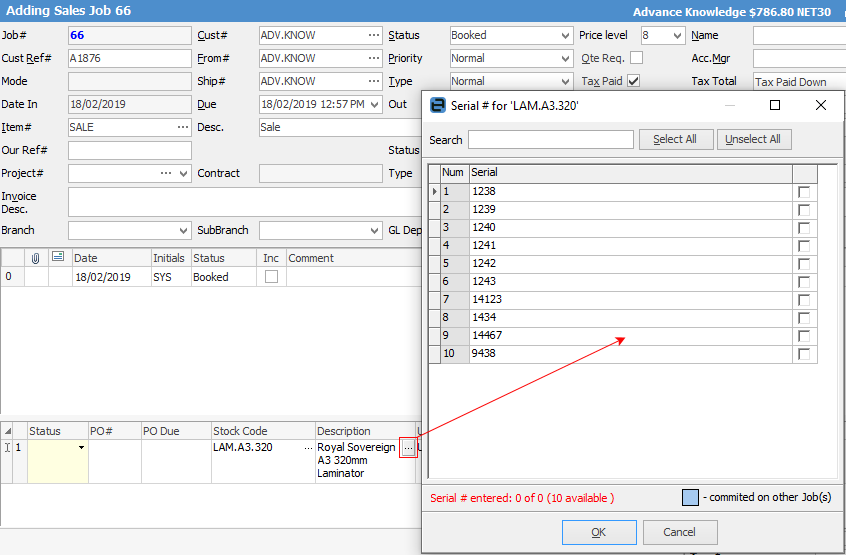
7.When you add a Return from Customer, Jim2 will require the user to select the serial number (similar to the Return to Vendor scenario above).
8.Stocktake, stock adjustment, stock transfer – all transactions will require the user to select the serial number
9.Users can change a serial number if entered incorrectly on a transaction.
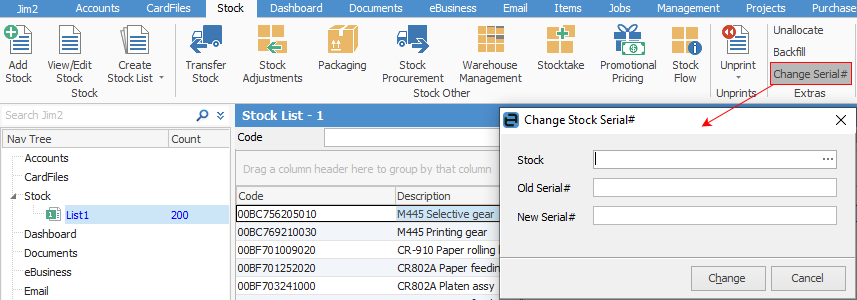
Finally, the best way to search for a serial number is viaJim2 Search.
As in this example, enter sn:1987654, and Jim2 will return the search for that serial number.
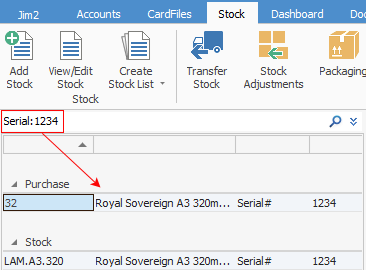
Further information:
