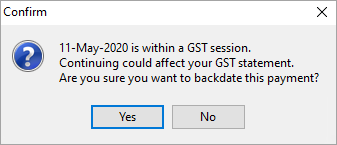Whilst the Australian Taxation Office has simplified GST reporting, they have not changed the law, so the requirement for properly recording GST remains the same.
The new BAS form only needs a few numbers recorded (1A, 1B and W2), but it still expects those values to be provable in the case of a tax audit.
The Jim2 worksheet calculates the values needed for this simpler BAS reporting, so it already supports this reporting regime. Therefore the process remains the same.
The display of GST sessions is specific to your home currency. For example, if your home currency is NZD, you will see the GST session's worksheet formatted as per New Zealand's GST reporting requirements.
GST sessions are the means of selecting the transactions to report on your BAS, and all transactions you enter into Jim2 appear in GST sessions. How and if they are to be reported in your BAS depends on the tax codes used in the transactions (refer to Tools > Setups > Tax Codes for more information). Once completed, each GST session is reconciled, and the transactions are flagged with the GST session number that they were included in, via the Account Inquiry screen.
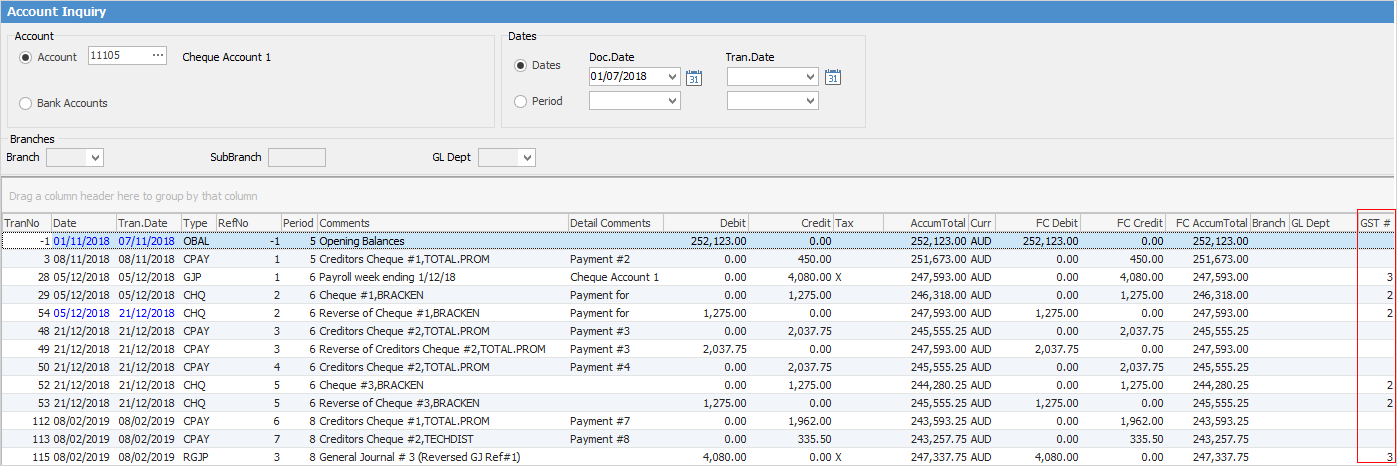
 |
Jim2 is an accrual accounting system, however it allows GST reporting on either a cash or accrual basis. For more information on cash or accrual GST reporting, please visit the Taxation Office website for your country. |
You must configure your GST reporting basis in Tools > Options > Accounts > GST Period and GST Calc Method.
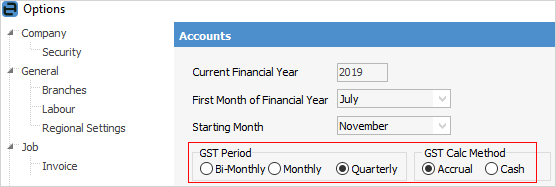
To access GST sessions, on the ribbon, go to Accounts > GST Sessions.
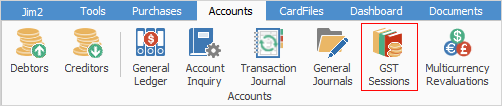
The default view when you access GST sessions is Current GST, and the date range will reflect the current GST period. You can manually select the date range as required. You must ensure that the previous GST session has been reconciled before commencing a new one.
 |
If you have completed a GST session, then select Current GST before the end of that period, you may be presented with a blank screen.This will change once you reach the next day after the Date To date or enter dates after the closed GST session.
If you wish to look at a future GST session and see running totals, click edit, select all, select all types, then Save. You will need to unselect all when you are ready to update.
The following warning may appear when trying to enter transactions:
This means there are either saved entries for the dates shown or a GST Session has been completed which includes these dates in the date range. |
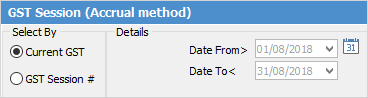
By choosing GST Session# in the Select By area, you are able to open previously reconciled GST sessions:
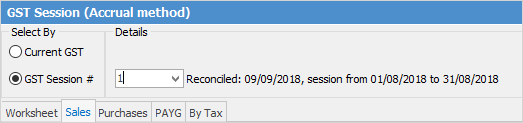
To commence a GST session, ensure you have selected the required date range, then click Edit.
The Accrual GST session contains five tab headings: Worksheet, Sales, Purchases, PAYG and By Tax (the Cash GST session contains seven tab headings as there are two additional tabs for Opening Balance Sales and Opening Balance Purchases – refer to the section on Completing a GST Session: Cash Method for further information).
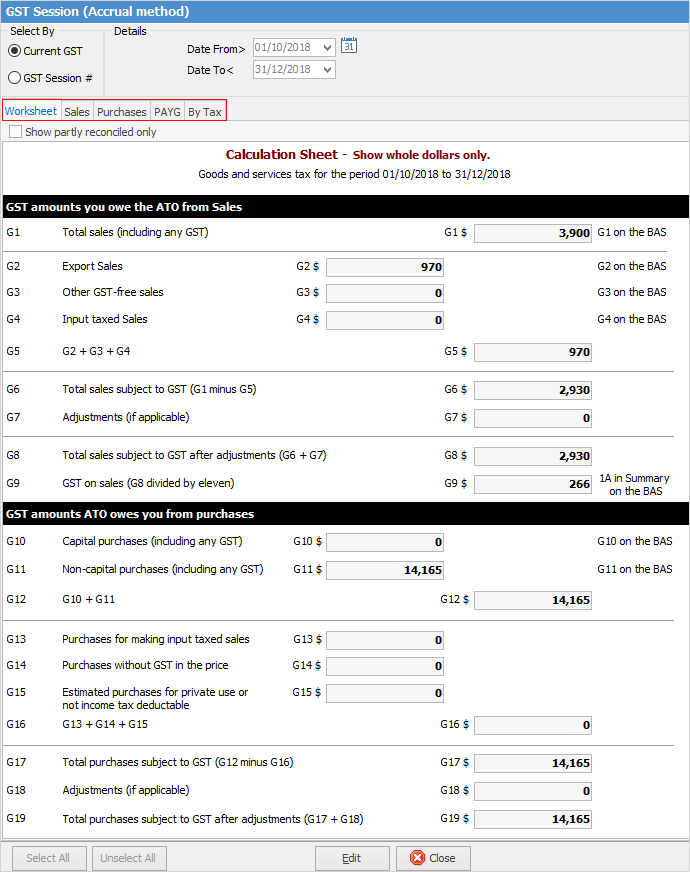
The GST period nominated in Options determines the dates displayed in the GST session. These dates can be changed manually by the user. For example, if you report GST on a quarterly basis and PAYG Withholding on a monthly basis, you can narrow the date range in the GST session.
The purpose of the GST session (cash or accrual) is to tick off all transactions associated with a certain GST Period. These selected transactions are reconciled, then form a unique GST session (with a sequentially allocated session number) from where all included transactions can be viewed by selecting a particular session number.
For example, if your Go-Live date for Jim2 was 1/07/2018 and you report GST on a quarterly basis, GST session # 1 will contain all transactions relating to 1/7/2018 – 30/09/2018. Reconciled transactions will no longer appear in the current GST session.
 |
Any backdated transactions that are entered after the GST session for the relevant period has been completed will automatically be included in the next GST session. |
 |
You must reconcile each GST session once you complete and lodge your BAS, or the saved transactions will automatically be included in your next GST session. |
Further information: