
There are options within Jim2 configuration settings to enable the use of multiple servers and/or databases, and to allow switching between servers/databases when logging on.
When you first open Jim2 you will see the Logon screen. You will always see the database field on the left and, if it has been specified in your configuration settings (ie. the Jim.ini file), you may also see a second field on the right for selecting the server.
To change servers/databases, select the server by choosing the appropriate name in the right-hand server field, then select the required database by choosing the name in the left-hand field.
 |
The list of databases that can be selected will depend on which server has been selected. |
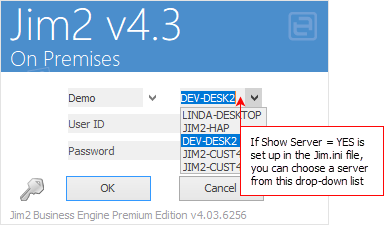
If you are currently using Jim2 and need to change the database, press Ctrl+F12 or select the  icon in the quick access toolbar to log the current user out and display the Logon screen.
icon in the quick access toolbar to log the current user out and display the Logon screen.
 |
If you need to change servers and don't have the field available on the Logon screen, you may need to edit your Jim.ini file. Please refer to Jim2 Configuration Settings. |
 |
When selecting databases, remember security settings will need to be set in place for each one. |
Further information:
Handling of High Screen Resolutions