
Service jobs track all service and maintenance performed on a particular machine. A service job can be added either from the machine, or from a list of machines.
There are Two Ways From the Machine:
Go to Jobs > Add Jobs > Onsite at the bottom of the machine.
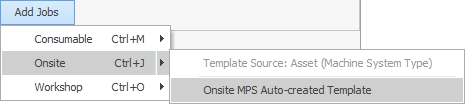
There are Two Ways From a List of Machines:
1.Right click on the machine, click on Add Jobs at the bottom of the form and select Onsite or Workshop.
2.Select the machine and key the shortcut Crtl J.
Job Added
A service job has been added for this machine, incorporating all the machine specific details and default service stock. Enter the Fault/Invoice Description and process as for a normal service job.
Complete the Job
1.Enter any stock that was consumed. Check pricing to ensure it is correct for this particular contract.
2.Enter the Technician's time either via F7 or the Add Labour function.
3.Record meter reads by saving the job then selecting Service Meter at the bottom of the screen.
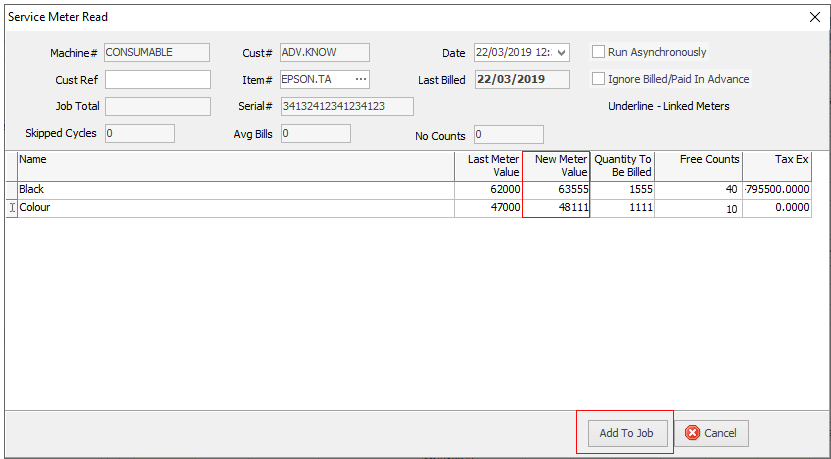
Enter the appropriate reading and click Add To Job.
Note that, in this example the technician has recorded 40 black and 10 colour copies consumed during testing.
Invoice
Complete the job in the normal way and invoice.
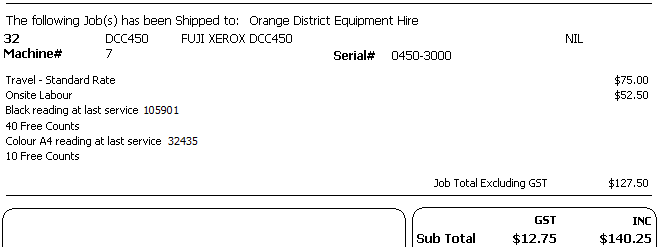
In addition to recording the readings at the service, the invoice shows the number of free counts.
These free counts will be automatically adjusted when this machine goes through the next billing cycle.
QR Barcode
Jim2 includes functionality to create a QR code sticker which can be placed on a serialised machine.
Customers can scan the code using the camera on their mobile device, and gain instant access (without needing to log on) to log a new service or consumable job for the machine. You can also collect service page counts from customers at this time.
The QR code contains the eBusiness Service web portal URL for the Machine.
The barcode is to be set on the machine by way of the Serial# field. See Set up QR Code for full instructions.
|
As the barcode is set for the machine (rather than the serial number), you can simply change the serial number when a machine is replaced.
The barcode field is a completely separate field to the Serial# field, even though you select the ellipsis [...] beside the Serial@ field. |
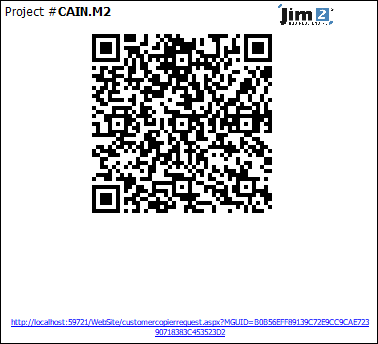
Further information:
