
Jim2 Managed Print Services (MPS) Edition has been specifically designed for the photocopier/printer service industry.
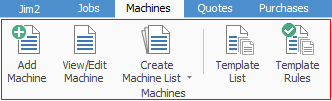
Jim2 MPS Edition allows a machine-centric view of all activities (service and consumables) related to a specific machine. Setting up a unique contract record for each machine will allow you to integrate the original sale, page counts and billing, sales related to that machine (consumables) and all service and maintenance jobs, providing you with a full history for a given machine.
Jim2 MPS Edition can easily handle thousands of machines that can be either under a full service contract or time and materials contracts.
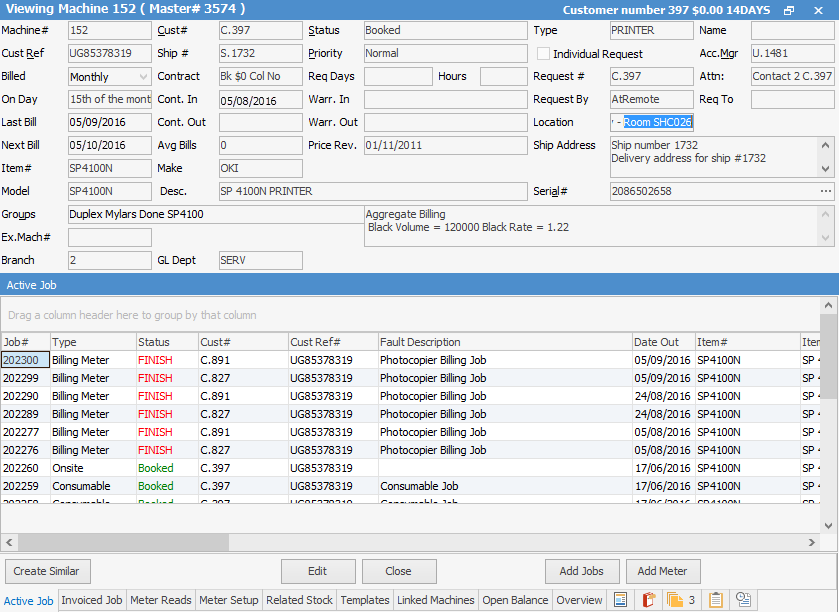
Each machine is allocated a unique machine ID. This can be your existing contract number, or can be automatically generated by Jim2.
All sales, service and meter billing jobs are linked to this unique machine ID, allowing detailed reporting and analysis.
Machines appear in the ribbon under Machines (the default name is Projects – you can change it here). This allows you to have the same features as jobs, quotes, etc. including multiple machine lists. Options, security and ribbon menu also have their own Machines sections.
Throughout this area of the Help File, we will refer to Projects as Machines.
The ability to create machine templates for non-billing templates is also available.
Following is a list of reports it is recommended to run on a regular basis:
Jobs Reporting
On the ribbon, go to Jobs > Create Job List, select Type Service, then click Run. From the Reports area of the ribbon select the report named Job List - Fault Description. This report is good to sit down with your service department and get an update on active jobs. You can do the same for other types, such as consumables, etc.
On the ribbon, go to Jobs > Create Job List. Tick only Invoiced, select Type Service. Click on Advanced List at the bottom of the screen, select the Contract Type, then click Run. From the Reports area of the ribbon select the report named Job List - Job Labour Analysis, then Job List - Job Profit, then Job List - Job Profit by Job.
On the ribbon, go to Jobs > Create Job List. Tick only Invoiced, select Type Service, then click Run. From the Reports area of the ribbon select the report named Job List - Machine Response Times. You can also run this list for a particular customer only by filtering your list by Cust#.
Machine Reporting
On the ribbon, go to Machines > Create Machine List, select Machine#, then click Run. Double click on the machine in the list. From the Reports area of the ribbon select the report named Machine Service History, as well as Machine Service History Details. Ensure you enter a Machine# that has been worked on recently.
Also from the Reports area of the ribbon, select the report named Machine Profit. If the machine has no service history in Jim2 the report will be blank
On the ribbon, go to Machines >Create Machine List, select Cust# , then click Run. From the Reports area of the ribbon select the report named Machine List - Machine Profit, then Machine List - Service History by the Month.
Management Reporting
On the ribbon, go to:
▪Management > Business Analysis > Profit & Loss, then click Run.
▪Management > Business Analysis > Balance Sheet, then click Run
▪Management > Reports > Job Reports > Labour Daily, select Last Week, then click OK. This might be a report you print and discuss with your Service Manager about your technicians.
▪Management > Reports > Stock Reports > Stock in Advance Liability. Shows stock sold in negative figures. Also shows stock invoiced where the purchase order is still sitting on Received.
▪Management > Reports > Stock Reports > Stock Profit. An excellent report with many uses. Try all the different filters, ie. by Account Manager with Item – Sale to see salesperson reports.
▪Management > Reports > TopX > TopX Customers
▪Management > Reports > TopX > TopX Stock
Further information: