
More complex meter setups are required for print management plans. As an example, we will now set up a master contract that bills all standard and unders billing to a finance company on a monthly basis, and those charges are split between service and finance 40/60. However, the overs for the contract are all billed directly to the customer, and are billed on a quarterly basis. Set up your master meters as detailed below.
Stock must be set up prior to adding meters, including macro descriptions on the Machines tab.
Example Macros
{{Project.Meter.Counter Name" "}}{{"Last Read - "Project.Meter.Job.Previous Job.Meter Read" "}}{{"Last Estimated Read - "Project.Meter.Job.Previous Job.Estimated Meter Read" "}}{{Project.Meter.Job.Previous Job.Date Due" "}}{{"Current Read - "Project.Meter.Job.Meter Read" "}}{{"Estimated Read - "Project.Meter.Job.Estimated Meter Read" "}}{{"Prints - "Project.Meter.Job.Qty" "}}{{"Estimated Prints - "Project.Meter.Job.Estimated Qty" "}}
The standard billing is set up as follows. Note that, in this case we have three meter lines for black and three for colour, which are totalled by Jim2 for us. The service and finance components are split 40/60, and are billed to the finance company or funder's card file. The over lines are billed to the customer card file. As the customer has been billed the standard billing by the finance company already, we zero out the standard billing for the customer meter line. Jim2 also requires a unique billing stock code for each meter line – in this case, we require additional billing stock codes to be set up as per below images.
 |
You can Create Similar from existing codes to speed up your process. |
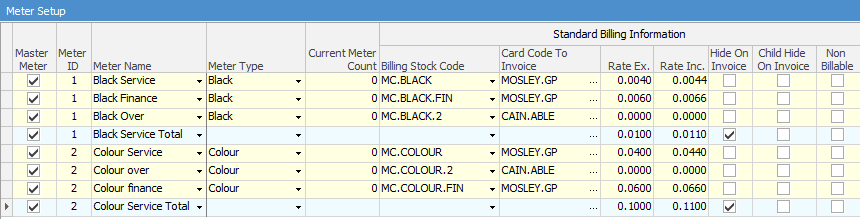
Note the linked Meter IDs
Next, we configure the unders/overs meter lines. In this section of the meter setup, we zero out the rates for overs on the finance company meter lines, as there are no charges for any overs in this case. As there is no split on overs here, the full 1 cent/10 cent rates are billed to the customer. Jim2 will display the overs on the finance invoices even though they are charged at $0, so we will utilise the Hide Inv Over and Child Hide Inv Over so that the finance company jobs contain the overs data, but it is hidden on their invoice and not visible to them. Note that the Finance and Over meter lines are linked to their respective Service Meter lines using the Linked Meter column.

Finally, we configure the remaining meter columns. For the overs lines for both black and colour, we set the start date to the next bill date for the overs, and set the billed column to quarterly. This means standard and unders meters are billed monthly to the finance company, and the overs are billed to the customer quarterly.

Further information: