
One off Prepaid Pages
You can set up one off prepaid pages, for instance, with the sale of a machine. InPrepaid this example, we will work with 8,000 prepaid pages sold with a machine.
1.Set up a prepaid stock code as Journal stock, and select Prepaid meter type and Standard Billing Type on the Machines tab of the stock.
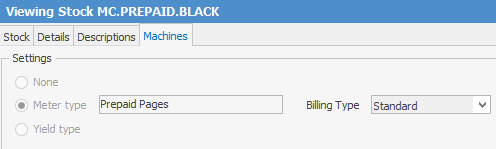
Suggested Macros: {{Project.Meter.Counter Name}}{{"Last Read="Project.Meter.Job.Previous Job.Meter Read" "}}{{"Current Read="Project.Meter.Job.Meter Read" "}}{{"Prints="Project.Meter.Job.Qty" "}}{{"Pages available "Project.Meter.Job.Prepaid Count" "}}{{"Next Purchase="Project.Meter.Job.Purchased Prepaid Blocks" "}}{{"Purchased 1 block of ="Project.Meter.Job.Purchased Prepaid Pages" "}}{{"Prepaid="Project.Meter.Job.Prepaid Count" "}}{{"Purchase="Project.Meter.Job.Purchased Prepaid Blocks" "}}
2.Set up your meters as below on your machine, ie. normal Black meter and a second Prepaid Black Meter.

3.Link Meter 2 to Meter 1..

4.To add the prepaid prints, create a job against the machine with the Job Type set to what you would use for billing meters. Enter your stock code that you set for prepaid pages and enter the quantity of free pages you are selling. Ensure the Date Due on the job is before the next billing date.
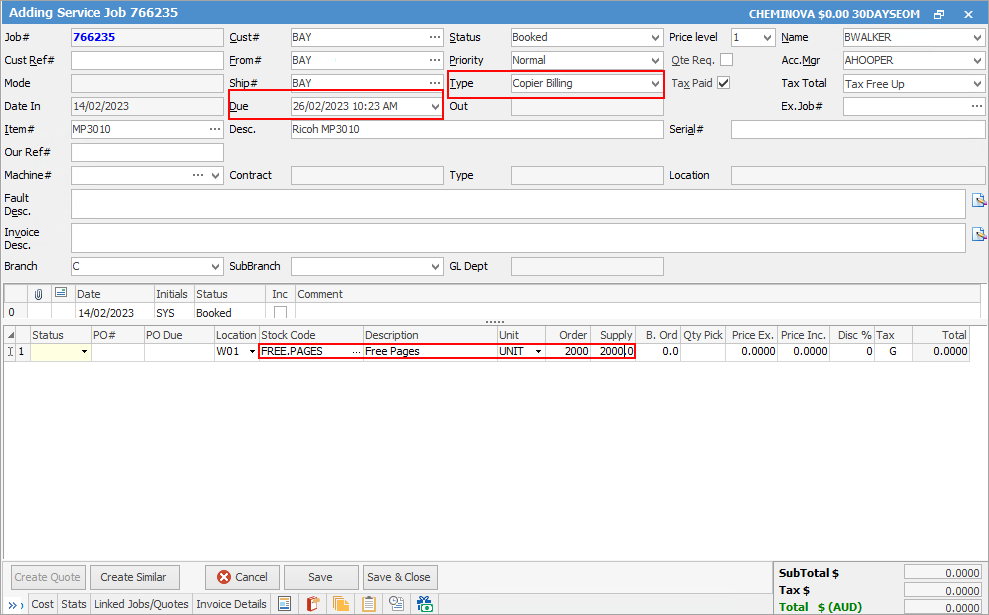
5.Invoice the job.
When you do your next billng job, the free pages will be applied.