
Stock must be set up prior to adding meters, including macro descriptions on the Machines tab.
Example Macros
{{Project.Meter.Counter Name" "}}{{"Last Read - "Project.Meter.Job.Previous Job.Meter Read" "}}{{"Last Estimated Read - "Project.Meter.Job.Previous Job.Estimated Meter Read" "}}{{Project.Meter.Job.Previous Job.Date Due" "}}{{"Current Read - "Project.Meter.Job.Meter Read" "}}{{"Estimated Read - "Project.Meter.Job.Estimated Meter Read" "}}{{"Prints - "Project.Meter.Job.Qty" "}}{{"Estimated Prints - "Project.Meter.Job.Estimated Qty" "}}
A machine with only a black meter is serviced by an agent. At the time of billing the client, you want to raise a purchase order for the amount you expect to be billed by the agent.

Third Party PO meters have opening balances exactly the same as black, colour or scan meters.

We can change the macro on the 3rd Party PO stock (MC.P.BLACK) so that it includes information that makes it easy for the agent to identify the machine. The first line of the macros is the following:
{{"Client="Project.Card.Name" "}}{{"Make="Project.Item.Make" "}}{{"Serial #="Project.Serial #" "}}
Entering a read for 56,500 black produces the following job:

The billing job now has a hidden cost, which links to a purchase order that Jim2 creates.

The default behaviour is to create a PO, or if one exists, to consolidate machines onto a single PO.
Jim2 can create a consolidated, separate third party PO per single machine, or even per master machine. This is a global setting and can be overridden by a the Group PO By Project Method setting on the Vendor tab of the card file. In particular cases, a contractor could be set up for single third party POs for each machine or master.
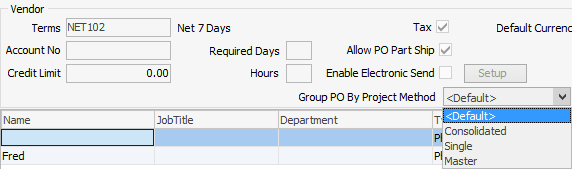
▪<Default> – as set up in Tools > Options > Machines > Machines
▪Consolidated – All purchase order lines for a particular period are added to the same purchase order.
▪Single – Each machine has its own purchase order created.
▪Master – Machines of a single master machine will be added to their own purchase order. Standalone machines are treated as though the setting is Single.
Further information: