
A master has two black machines. The finance company for each machine is billed a minimum volume of 10,000 across the contract each month. Every quarter the client is billed any overs.
In this example, the master is set to bill monthly, the first period being 1 March 2019.
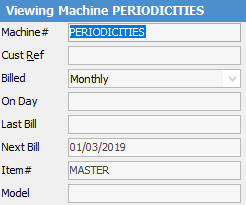
The Black Finance line is charged on a monthly basis (note it has nothing in the Billed field in the second image below) and the black meter is to be billed every quarter. The next time the black meter is due to be billed is 1 March 2019.


Other things to note are that the overs are hidden to the finance company, so they will only ever see the minimum volume. The standard and unders billing are hidden to the client on invoice because they will not be charged anything for these amounts. Only the overs quantity will appear on the job, ensuring the maths displays nicely.
Another thing to note is that the minimum volume is always specified at the periodicity of the machine, not the meter. This allows the periodicity of the meter to be changed without having to update the Minimum Volume field.
As far as the client is concerned, it is three monthly periods that make up the quarter, so we will use Leave Unders Open stock (Tools > Options > Project > Machines > Leave Unders Available for Clawback). This means we should use one of the Open (OUC, OBC, OUH or OBH) clawback types. In this case the Clawback Open Unders and Overs at Current Rate (OBC) is the method of clawback used.
The two child machines have opening balances of 25,000 and 50,000 respectively. The first period, we receive reads of 30,000 (5,000 pages) and 58,000 (8,000 pages). When billing the master, because this is not the end of the period, we bill using the Generate Job Unders Open button.
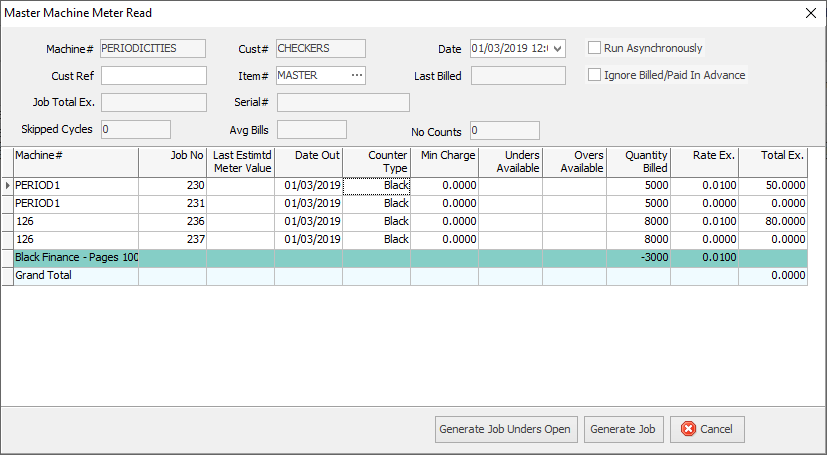
Master Machine Meter Read
The following child jobs are created.

Machine 1

Machine 2
The pages are split between standard and over pages proportionally. The total number of standard pages billed is 10,000. Both of the over lines have a status of hide because we specified Hide Inv Over.
The master doesn't bill any amounts, but tracks the pages billed on its child machines.

It also has the LEAVE.UNDERS.OPEN stock, which ensures that any unders charged in the next period will claw back the overs charged in this period.
The black meter was not billed this time because it is next due to be billed on 1 October 2018, as specified by the meter's Start Date.
If we invoice this contract using the system Invoice Meters - Master report, we get the following result:
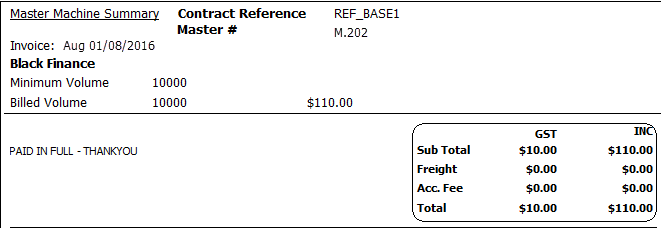
|
The finance company only sees that 10,000 pages were billed due to hiding the overs, even though there were actually 13,000 billed. |
The following month we receive reads of 33,000 (3,000 pages) and 63,000 (5,000 pages). Again, because this is not the end of the quarter, when billing the master we click Generate Job Unders Open.

Machine 1

Machine 2
For this period, 8,000 pages are billed. This means that the master must bill 2,000 pages in unders. The previous month we had 3,000 pages in overs, so Jim2 claws back 2,000 of those overs this month. It does this on a proportional basis, considering the total overs pages the child machines have done over both months.
The first machine had done 1,154 over pages and the second machine had done 1,846. This means that the ratio of the 2,000 overs clawed back is 1,154:1,846.
On the master, the 2,000 pages that are billed in unders are also clawed back.

This time the Invoice Meters – Master report looks like the following:
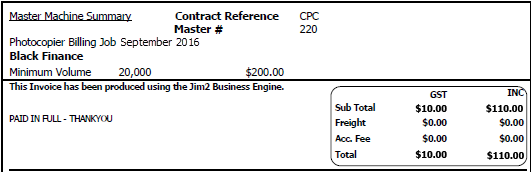
The following month's reads for the child machines are 39,000 (6,000 pages) black and 70,000 (7,000 pages) colour. This time, when creating the master job, click Generate Job (not Generate Job Unders Open) because this is the end of the quarter.
Once jobs have been created for the two children and the master, they will appear as follows:

Machine 1

Machine 2
Because the contract has done overs, nothing is billed on the master job.

Master
The invoice displays almost identically to the first month where there were overs as well. The customer's overs jobs are also generated because it is the end of the quarter. Notice its last read is specific to the meter and displays the opening balance of the meter. The MC.BLACK stock has a status of Hide. This ensures that the quantity of 12,353 is not included in the kit header. This keeps the maths at the kit header very straightforward (1,647 X 0.01 X (1 + 10%) = 18.1170).

Machine 1

Machine 2
Because of the period of the quarter, the master has gone over its minimum volume, the master again just tracks the volumes billed on its child machines.

The customer overs invoice does display the over quantities because they have not been hidden on the jobs.
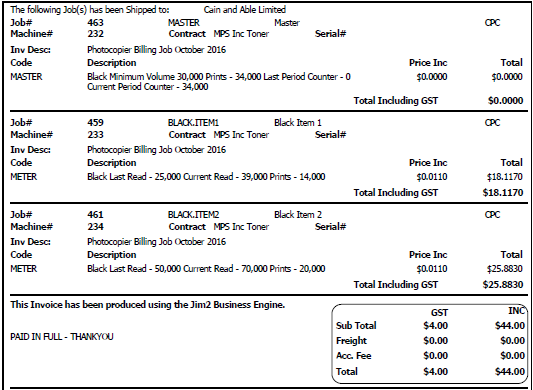
Further information:
