
Machines
A Machine (Project commonly renamed to Machine, Contract, Device or ID) is used to tie everything together, and can basically be considered the machine contract.
A Machine keeps track of everything related to a machine, including:
▪The Machine ID – the unique code that identifies this contract/machine.
▪Who owns the machine – this links to a card file.
▪Where the machine is located – this links to a card file.
▪How meter reads are collected – MPS Connectors such as FM Audit, Print Audit, Canon, etc, as well as via web, email or manual.
▪The machine's make, model and serial number – this links to an Item.
▪What branch, sub-branch or GL department is related to this machine.
▪The machine related dates – start/finish.
▪The billing frequency – monthly, quarterly, etc.
▪The billing related dates – last billed, next billed, etc.
▪The machine's meter setup – black, colour, etc.
▪The machine's starting meter reads.
▪The machine's meter billing rates.
▪The machine contract type – standard machine, master machine, etc.
▪The machine's price level – the stock price level used for cost of toners, parts, etc.
▪All related completed (invoiced) jobs – billing jobs, service jobs, etc.
▪All related incomplete jobs – billing jobs, service jobs etc.
▪Price Review Date – review date for billing rates to increase meter charges.
Billing Cycles and Lists
Machines are typically part of a billing cycle, based on their billing frequency. As a contract comes up for billing based on its Next Bill date, the contract's state will change to Billing Due (coloured red). Typically, meter read requests are sent out (unless the machine provides automated reads), in which case the contract's state is Request Sent.
This is all managed via Machine lists. You would ideally create a list of All Machines that are within X Days of Next Bill Date. You would then send meter read requests to these customers, which changes the state to Request Sent. As reads come through, they are entered, and billing jobs created. The machine is then moved forward to its next billing cycle.
Typically, machines must always be billed every period, even if a meter read is not received. If a read is not received, an average/estimated read can be billed, or the machine can simply be skipped for that billing period and moved on to the next.
|
If you set the Next Bill Due date to the 31st of the month, in those months where there are less than 31 days Jim2 will amend the Next Bill Due date to the actual final day of the month. It will then go back to the last day of the next month. Without the On Day setting, it would remain at the same date in the following month, ie. 28 February this month would then move to 28 March next month.
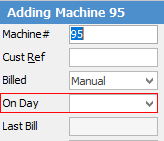 |
Items
An Item is the machine make/model. This is set up once per make/model. It defines if the machine is mono (black only) or colour, and what stock (typically toners, consumables, etc.) is related to this specific machine model.
You will need to set up an Item called Master for your master machines. You must ensure to select Black or Colour under MPS in the header, otherwise these two meter types will not be available within your meter setup. This also applies to standalone machines.
|
You will also need to set up black and colour stock codes, ensuring you select the correct meter type under the Machines tab in the header. |
Items are typically related to, and can be easily created from a particular stock. For example, I sell machine XYZ, so I have an XYZ stock code. Create an Item based on, and linked to this stock. For older machines, or machines that you do not sell but have under contract, you would simply create an Item directly.
Stock
Stock is used extensively to bill normal things (such as toners) against this machine. It is also used to bill meter related things, such as pages, against the machine. When billing pages, you are simply billing a black page stock code against this machine as set up in this machine's meter setup.
For instance, a black meter stock is initially set up as a black meter type, and specific billing type under the Machines tab on the stock record. This prevents using just any stock code when billing pages. This extends to the type of black page you are billing (standard, unders, overs, etc.).
There are a number of benefits to using stock to bill pages, including:
▪Meter count, which is simply the sum of the meter opening balance plus page stock billed (invoiced) minus page stock returned (ie. incorrect meter read fixed via an RFC).
▪Since stock is related to a stock GL group, the stock code defines where this appears in your income from an accounting point of view.
▪The stock's description as it appears on an invoice can be completely customised using macros (current meter read, pages billed, next bill date, etc.), which are set up on the stock code Machines tab.
As we use different stock codes for both different meters (black, colour, scans, etc.) and for billing groups (standard, unders, overs, min volume, min charge,etc.), this provides an enormous amount of flexibility from an accounting and reporting point of view.
On the Machines tab, stock is marked as either Meter or Yield:
▪Meter related stock is set to a specific meter and meter type, ie. black, base charge, etc.
▪Yield related stock (or consumables) is used for stock that is considered yieldable, and for what type of yield. For example, a black drum would be marked as yieldable, related to both a drum and the black meter and have a yield value of, say, 25,000.
Machine Price Level
This is used to drive pricing against a machine other than meter billing. This is a Price Level in Jim2. You would typically set up a price level for each machine type you have. For example, a price level of Toner all $0 means that the machine gets both black and colour toner at $0.00, and a price level of Rental will cover rental meters to allow information to flow though to jobs correctly.
This allows an easy way to set up stock pricing for machines, and is made even easier by using Jim2's Price Templates feature.
Any job created from a machine will use the machine's price level. If no pricing is available for that price level, Jim2 will use the customer's price level. Therefore, in the example above (Toner all $0), toners and consumables would have this price level, but paper, staples etc. would not, and would bill these out at the customer's normal price.
Further information:
