
This is the crucial component of setting up a machine and determines how the customer will be invoiced.
Stock must be set up prior to adding meters, including macro descriptions on the Machines tab.
Example Macros
{{Project.Meter.Counter Name" "}}{{"Last Read - "Project.Meter.Job.Previous Job.Meter Read" "}}{{"Last Estimated Read - "Project.Meter.Job.Previous Job.Estimated Meter Read" "}}{{Project.Meter.Job.Previous Job.Date Due" "}}{{"Current Read - "Project.Meter.Job.Meter Read" "}}{{"Estimated Read - "Project.Meter.Job.Estimated Meter Read" "}}{{"Prints - "Project.Meter.Job.Qty" "}}{{"Estimated Prints - "Project.Meter.Job.Estimated Qty" "}}
|
As the meter setup cannot be easily changed after transactions have commenced, it is strongly recommended that a couple of different machines be fully set up and tested in your training database to ensure the desired outcomes are obtained. |
Select the Meter Setup tab on the machine and commence adding as follows:

1.Meter ID – Automatically populated by the system.
2.Meter Name – Enter name for this meter.
Note: if using the Description Macros, this will appear on the invoice.
3.Meter Type – Determines how the meter functions (choose from drop-down list).
Meter Type |
Description |
|---|---|
Min Charge |
The minimum charge for each billing cycle. For example, if this is $40 and the copy counts come to $20, the invoice will show Min Charge of $20 and Copy Count of $40 |
Base Charge |
A base charge, for example, rental, that is independent of the copy count. |
2nd Party Billing |
This is the second part of a linked meter for charging part to the customer and part to a 2nd party, for example an uplift component. It is not used where the whole of the meter is being billed to someone other than the Cust# detailed on the machine. |
Black |
The black meter. |
Colour |
The colour meter. |
Total (Linked) |
The total of two linked meters (see below). |
A4 Ratio |
Used when calculating a Total Black (Calculated), Total Colour (Calculated) or Total Calculated meter. This allows an A3 meter to be given a heavier weighting, such as 1.5 or 2 pages when compared to an A4 page. Also used in three tier colour coverage.
Note: This field must be populated. |
4.Billing Stock Code - The billing stock associated with this meter. Billing stock interprets the meter reads and calculates the resultant charge that will appear on the invoice. All billing stock must be created prior to commencing meter setup.
5.Service Stock Code - The service stock associated with this meter. Every billing meter must have a corresponding but different code to record the meter reading when a service job is completed.
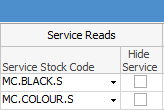
6.Customer To Invoice – The customer who is paying for this meter reading. By default, it will be the Cust# already set on this machine but it can be changed to a second party.
7.Current Meter Count – Automatically populated from job.
8.Start Meter Read – The reading that this meter will start from when the next billing cycle is run.
9.Rate TF – Rate the customer is charged per copy in dollars and cents – ex GST.
10.Rate TP – Rate the customer is charged per copy in dollars and cents – inc GST. Only one or the other is required to be entered.
11.Free Counts - The number of free page counts per billing cycle.
12.Last Billed By – Automatically populated from job.
13.Hide On Invoice – Tick if the billing stock is to be hidden on the invoice.
14.Hide Service – Tick if the service stock is to be hidden on the invoice.
15.Linked Meter – Where two or more meters form part of the same billing function, they are joined by entering the Meter ID of the first function of the group in the Linked Meter field – this will then automatically change the Meter ID of that row to match the meter of the first function.
Repeat the process for each additional meter.
|
You can use Create Similar to speed up the entry process.
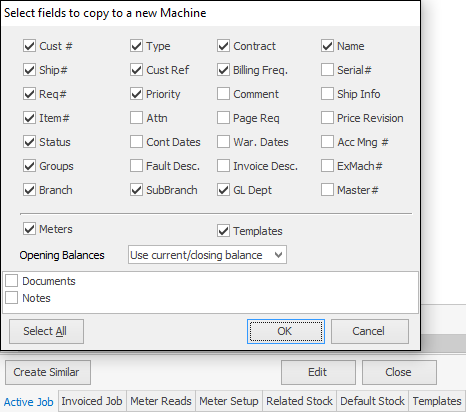 |
Further information:

