
Stock must be set up prior to adding meters, including macro descriptions on the Machines tab.
Example Macros
{{Project.Meter.Counter Name" "}}{{"Last Read - "Project.Meter.Job.Previous Job.Meter Read" "}}{{"Last Estimated Read - "Project.Meter.Job.Previous Job.Estimated Meter Read" "}}{{Project.Meter.Job.Previous Job.Date Due" "}}{{"Current Read - "Project.Meter.Job.Meter Read" "}}{{"Estimated Read - "Project.Meter.Job.Estimated Meter Read" "}}{{"Prints - "Project.Meter.Job.Qty" "}}{{"Estimated Prints - "Project.Meter.Job.Estimated Qty" "}}
Using our simple colour meter setup from before, we will now add a minimum volume, unders and overs information into the contract.

Jim2 forces you to use only the correct billing codes for Unders and Overs, Black and Colour.
Set Unders stock code to the MC.BLACK.U and card code to invoice the relevant card file. As the card code to invoice is stored separately for Standard, Unders and Overs billing, they could in theory be three separate card files. This is useful when billing Standard and Unders to a funder, and Overs to the customer.
There are now additional meter options to Hide on Invoice. This is useful for customising how the customer or funder sees the invoice. As usual with the Hide option, it has three settings, and even though the customer may not see a specific line on their invoice, you would still see it on the job.
The Non Billable option will allow you to track meters charged by third parties. Jim2 will discount the charge 100% on the invoice, and again it could be hidden, so you can monitor where a contract is up to.
Set a minimum for the black and colour meters in the Minimum Volume field. In this example, the black meter has a monthly minimum of 2000 copies, and the colour has 350 copies. If the meter reading falls below the minimum, Jim2 will invoice the Unders stock code to the specified card file for the uplift. In addition, you can specify Overs billing stock code, card file to invoice, and Hide/Non Billable options, as well as Rate. In this case, Overs will be billed at the same rate as the standard meter.
Setting a minimum up in this way forces the amount of copies to be enforced, rather than a flat rate. That way, rate variations do not affect the amount of copies the customer is contracted to do, as it will always be 2000 black and 350 colour. Jim2 will prompt on saving that there are new opening balances to be added for the Unders and Overs, and they would be set to zero unless the machine is being added mid cycle.
|
When entering overs opening balances, you will receive a warning that the suggests value may be incorrect:
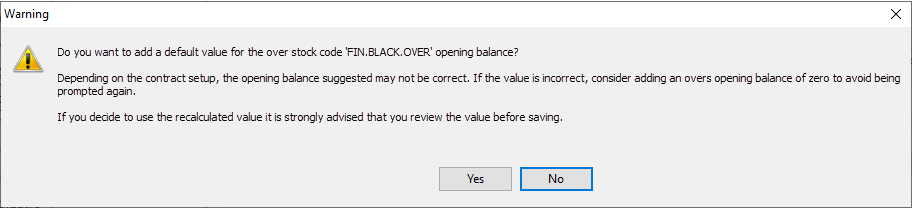 |
Further information:
